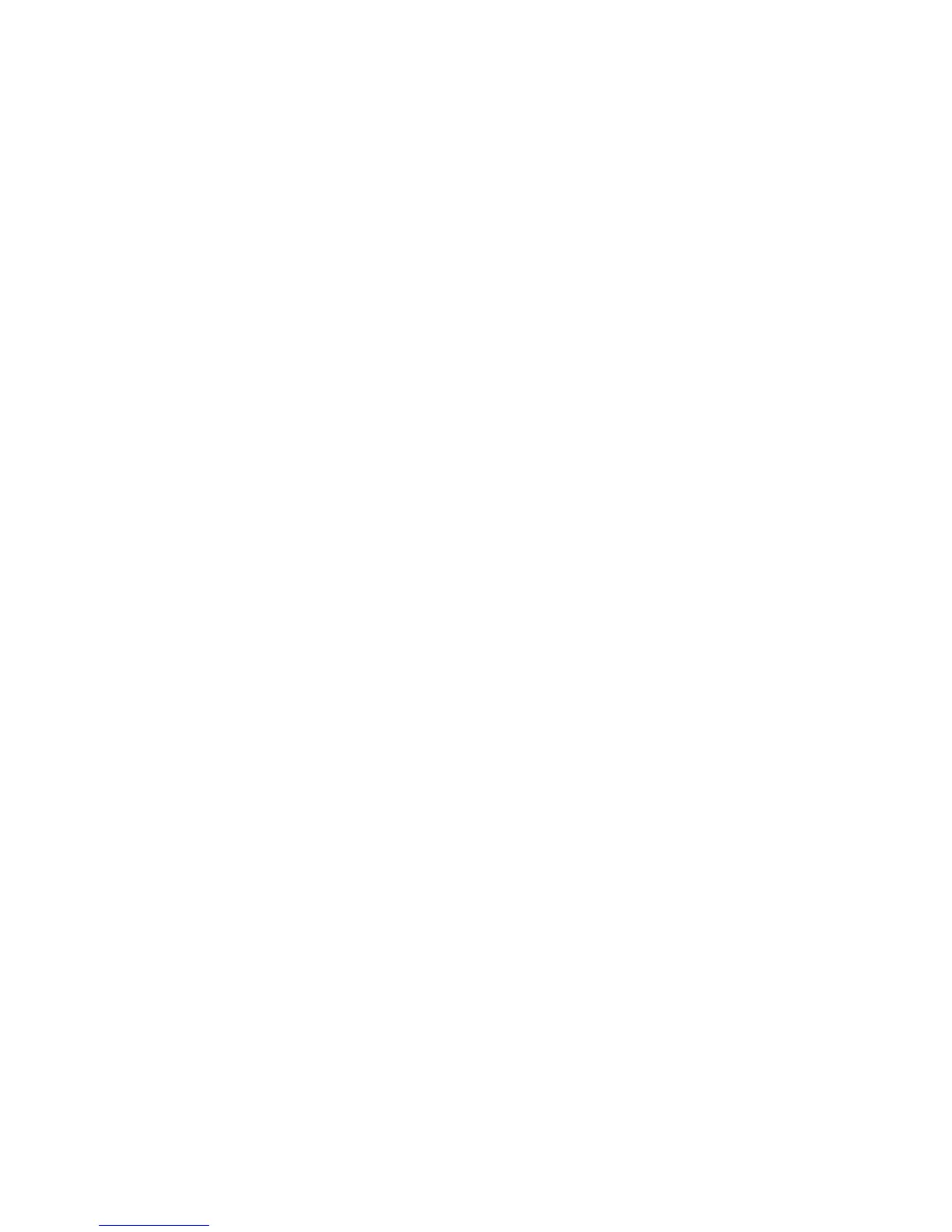113
DownloadingtheClientSoftware
ConnecttoyourOmnia.9byenteringhttp://<IPAddress>:7380intotheaddresswindowof
anystandardwebbrowser(forexample,http://192.168.0.183.7380)
Youwillseeascreenentitled“WelcometoOmnia.9HTTPServer”withacurrentversion
number.
Underthe“Downloadables”section,clickonthelinkfollowing“DownloadRemote
Interface.”
Choose“SafeFile”tobeginthedownloadtheclientapplicationtoafolderonyour
computer.
InstallingandConfiguringtheClientSoftware
Navigatetothefolderintowhichyoudownloadedtheclientsoftware.
Rightclickonthe“NfRemote.exe”fileandselect“SentToDesktop(CreateShortcut).
FromyourWindowsDesktop,rightclickonthenewlycreatedshortcuttoNfRemote.exeand
select“Properties.”
Addthefollowingtexttotheendofthe“Target”field,immediatelyfollowingthequotation
mark(“)attheend:
o <space>host=<IPAddress><space>password=1234where“IPAddress”and
“password”matchthosesetupinyourOmnia.9.
Thefinished“Target”fieldshouldlooklikethis:
o “C:\Downloads\NfRemote.exehost=192.168.0.183password=1234touch”
Clickthe“Apply”button
Doubleclickthedesktopshortcuttoopentheclientsoftware.Ifallwentwell,youshould
seeexactlywhatyouseeonthefrontpaneloftheOmnia.9.
SomeImportantEthernet/WiFiNetworkConsiderations
Whiletheclientsoftwareitselfisnotaterriblyresourceintensiveapplication,itdoesplacesome
demandsuponyourlocalnetwork.Theclientallowsyoutomake“live”adjustmentstothe
Omnia.9,observeitsmeters(aswellasotherdisplayssuchastheoscilloscope)inrealtime,andon
networkswithsufficientbandwidth,playaudiofromtheOmnia.9toyourremotecontrolPC.The
moreinformationtheclientasksfor,themorecriticalitistohavearobustEthernetorWiFi
connectiontothebetweenitandOmnia.9.
ClientOnlyControls
Asmentionedearlier,theremoteinterfacelooksnearlyidenticaltoOmnia.9’sfrontpaneldisplay.If
youhavealreadyfamiliarizedyourselfwithitscontrols,youshouldfeelrightathomeoperatingit
remotely.Therefore,onlythosecontrolsorfeaturesuniquetotheclientsoftwarewillbeexplained
here.
