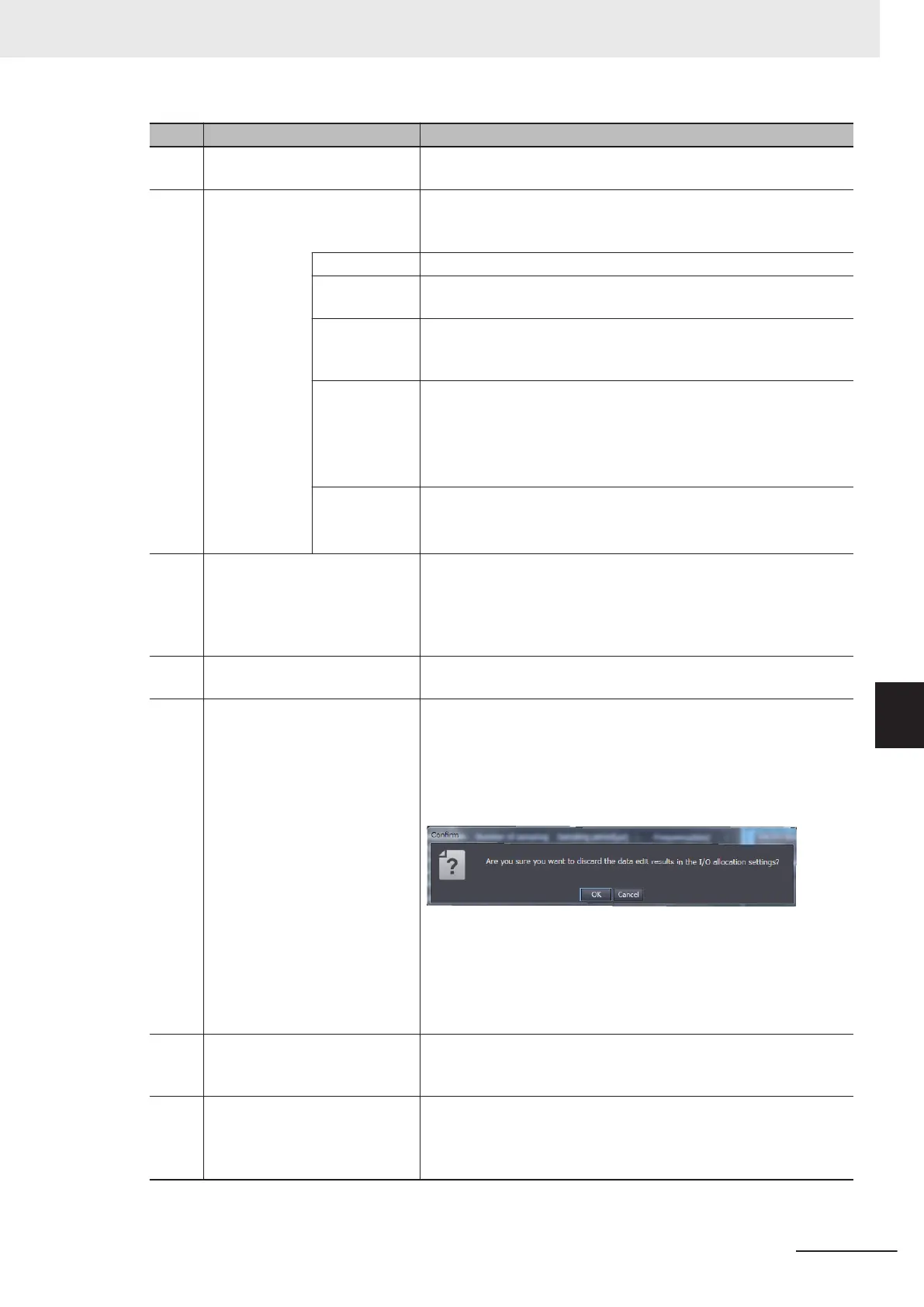Letter Name/Label Description
(c) Task period of assigned periodic
tasks
The task period of assigned periodic task in the task settings is dis-
played.
(d) Unit operation
settings
In the Unit operation settings, the settings and set values that affect
the I/O allocations are displayed. The sampling period and frequen-
cy values are also displayed.
Ch The analog input channel numbers are displayed.
Enable/Disable
setting
Values that you set for Ch£ Enable/Disable
in the Unit operation
settings are displayed.
Number of
samplings set-
ting
Values that you set for
Ch£ Number of Sampling Settings in the
Unit operation settings are displayed.
For disabled channels, - is displayed in the Ch column.
Sampling peri-
od [µs]
The sampling period for each channel, which is automatically calcu-
lated by the Support Software, is displayed.
*1
For disabled channels, - is displayed in the Ch column. In addition,
for channels whose sampling period is less than 5 µs, the Ch num-
ber is displayed in red text.
Sampling fre-
quency [kHz]
The sampling frequency for each channel, which is automatically
calculated by the Support Software, is displayed.
*2
For disabled channels, - is displayed in the Ch column.
(e) Update I/O Entry Button Click this button to update the I/O entry to match the set values of
the Unit operation settings.
You can click the Update I/O Entry Button only when no I/O entry
that matches the set values of the Unit operation settings has been
set.
(f) Apply Button Click this button to enable the settings in the Edit I/O Allocation Set-
tings Window.
(g) Cancel Button Click this button to return to the CPU and Expansion Racks T
ab
Page or Edit Slave Terminal Configuration Tab Page.
If you click this button after clicking
Update I/O Entry Button, the
following dialog box is displayed to confirm whether to cancel the
I/O allocation settings.
Click the OK Button in this dialog box to cancel the settings in the
Edit I/O Allocation Settings Window, and return to the CPU and Ex-
pansion Racks Tab Page or Edit Slave Terminal Configuration Tab
Page. Or click the Cancel Button to return to the Edit I/O Allocation
Settings Window.
(h) OK Button Click this button to enable the settings in the Edit I/O Allocation Set-
tings Window, and return to the CPU and Expansion Racks Tab
Page or Edit Slave T
erminal Configuration Tab Page.
(i) Status of whether I/O entry that
matches the set values of Unit
operation settings has been set
This shows the status of whether an I/O entry that matches the set
values of Unit operation settings has been set. If no I/O entry that
matches the set values of the Unit operation settings has been set,
click the Update I/O Entry Button.
*1. Refer to 8-4 Number of Samplings Setting on page 8 - 8 for the calculation formula for the sampling peri-
od.
7 I/O Data and List of Settings
7 - 17
NX-series Analog I/O Units User’s Manual for High-speed Analog Input Units (W592)
7-2 Setting I/O Allocations with the Sysmac Studio
7
7-2-2 Displayed I/O Allocation Settings
