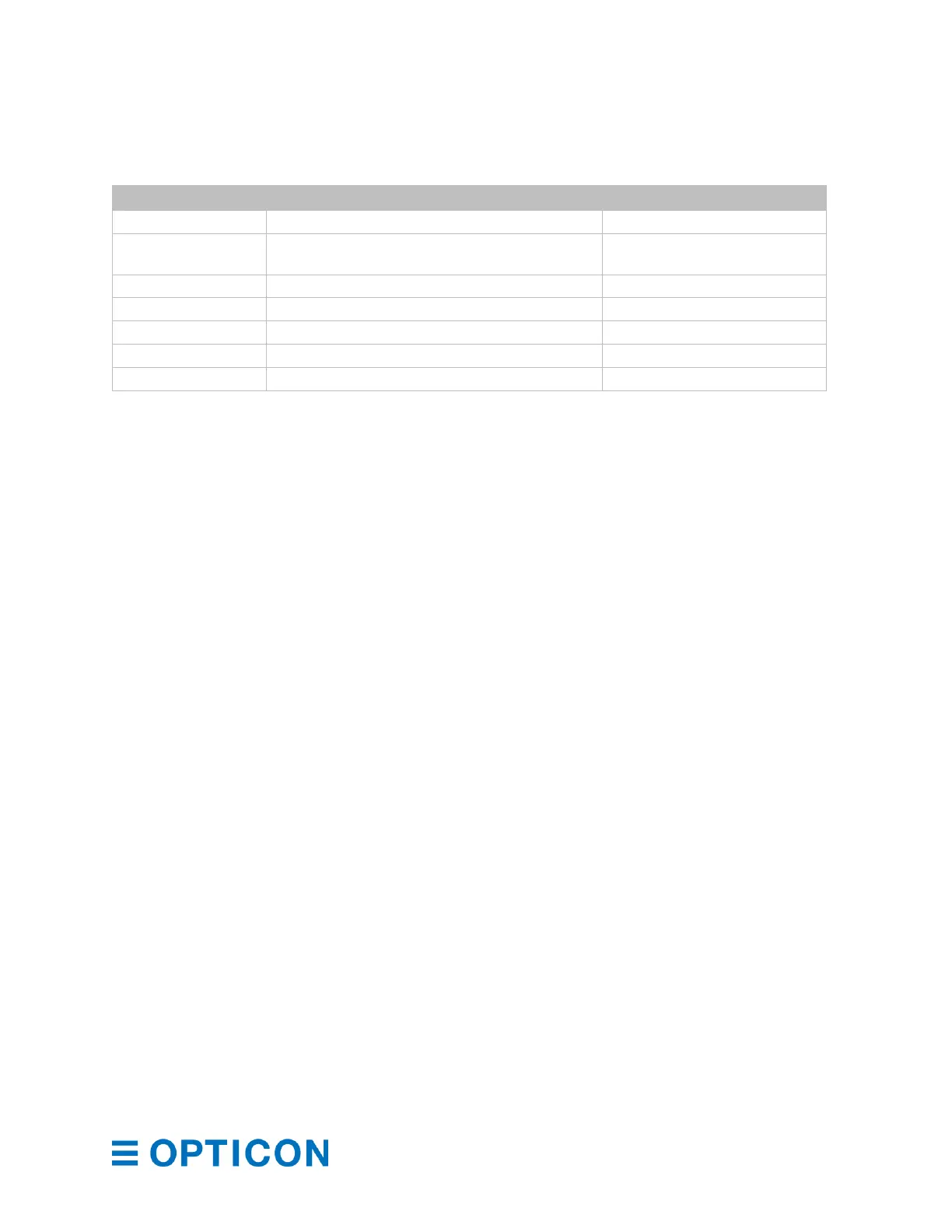4.2.4 Integration (USB Driver)
To connect to the PC through the USB-COM interface, you need to download and install a USB
driver. If you are running Microsoft
®
Windows
®
, the driver is automatically downloaded when the
host connects to the Internet. If you are running Linux, the driver should already be installed.
Download the USB Driver
1. Go to the Downloads page on the Opticon website at:
https://opticon.com/downloads/.
2. Scroll down until you see the Software column on the right.
3. Continue to scroll until you see USB Drivers in the Software column.
4. Click USB Drivers. The USB Drivers Installer is downloaded.
5. Open the USB Drivers Installer application and follow the instructions.
4.2.5 Connection Confirmation (USB-COM)
Before you can use the USB-COM interface, you need to confirm the connection (Windows 10).
Install the Driver and Confirm the USB-COM Connection
1. Connect the scan engine to the PC.
2. Right-click the Microsoft Windows icon and select Device Manager.