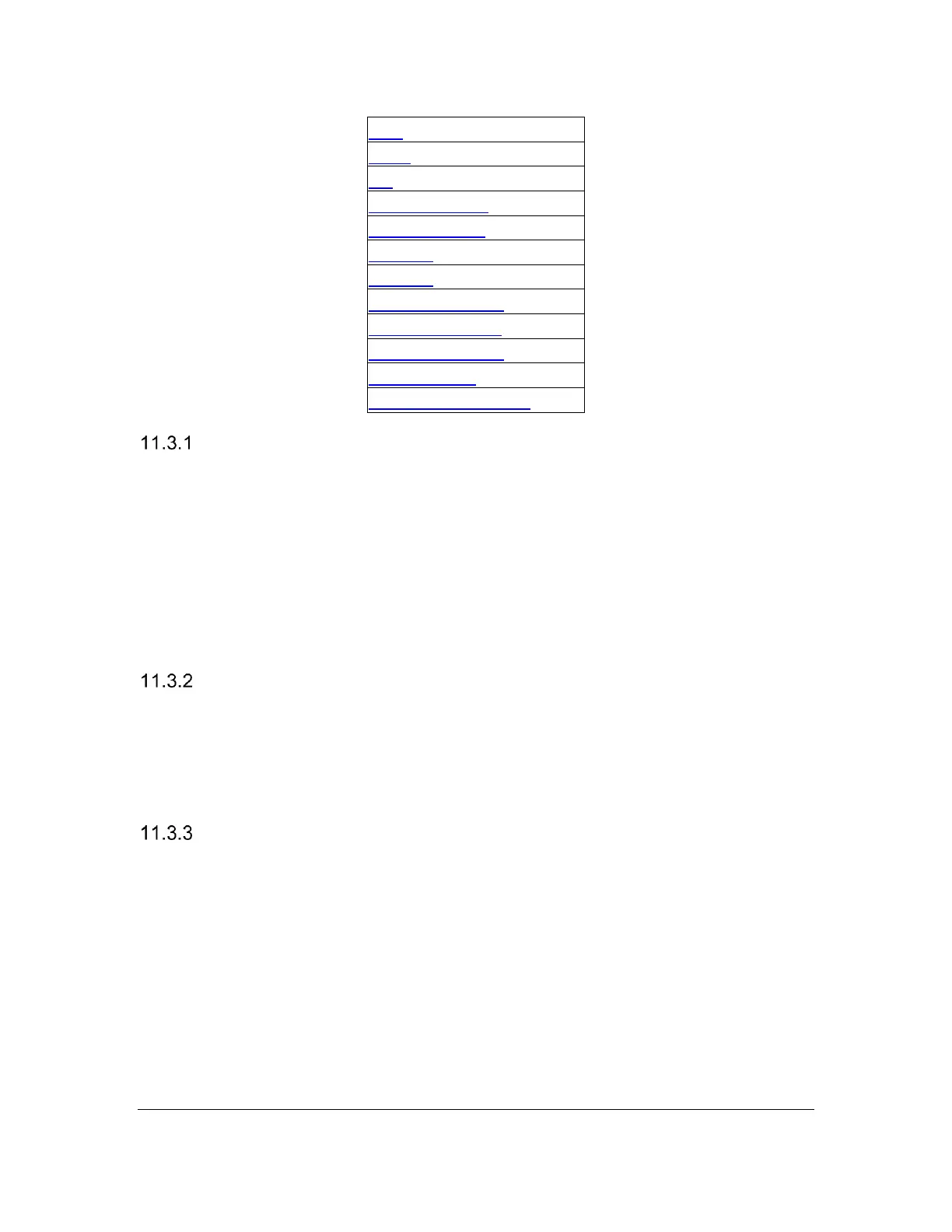Battery
The Battery status menu item displays the amount of power (percentage) left in
the battery. When the battery in the Orbit Reader 20 Plus gets to 10%, Dot 8 of
the 20th cell on the display blinks on and off. This behavior is normal, indicating
that the battery is low.
It also notes when the unit is charging. For example, when plugged in for
charging, the message "-- Charging XX%" is displayed, where XX is the
percentage number. Similarly, for first-time use, the message "-- Battery XX%" is
displayed.
Cursor Blink (1)
The Cursor Blink option works only while editing in the Edit Box or Editor mode.
This option allows selecting the number of seconds between blinks. The default
setting for the Cursor Blink option is one second between blinks. The setting
choices are 1, 5, 15, 30, and 60 seconds, and 0 where the cursor does not blink.
To make a selection, press Select.
Sort (Name: Ascend)
The Sort menu item lets you change the order of the files on the SD card, using
The Orbit Reader 20 Plus's built-in File Manager. The sorting options are - Name
(Ascend/Descend), Date, Size, and Last Read. The default setting for Sort is
Name (Ascend). To return to the File Manager, press Dot 7 from Stand-Alone
mode. To make a selection, press Select or Dot 8.
You cannot sort in Remote mode, but you can view and change the Menu
options. In Remote mode, press Select + Up Arrow. This command takes you to
the Menu. Use Down Arrow to Sort list item.
If you are in File Manager or Reader, press Select + Up Arrow to enter the Menu,
then Down Arrow to Sort.
