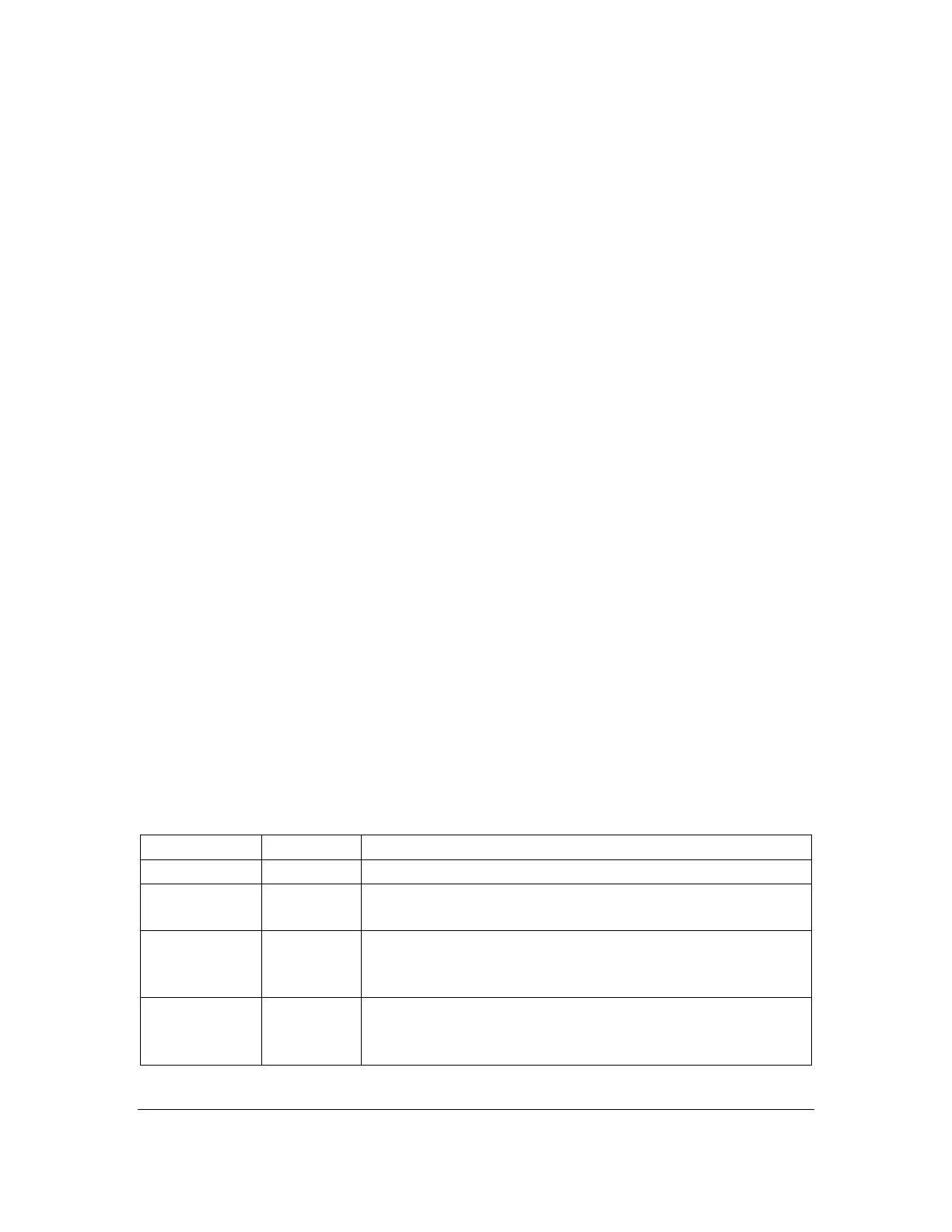Orbit Reader 20 Plus – User guide Version 1.0
Orbit Research Confidential and Proprietary Information 38
• Edit new file: Space + N
• Edit current file: Space + E
• Switch to last edited file: Space + Dots 1 2 4 6
To insert text, type or paste the text at the cursor. You can insert any text into an
open file using the braille keys (Dot 1 to Dot 8). The Editor adds the typed or
pasted text.
To exit Editor, press Select, E or Select twice. The cursor disappears, returning
you to the Reader in the file you were editing.
When you exit the editor or save the file from the context menu, the back
translation from braille to text is performed as per the selected language. The
translation process is indicated by showing a progress bar on display where the
Dot 6 (6
th
pin) of the first 6 cells raises in sequence repeatedly. This operation
cannot be canceled.
If you are exiting a new file, the editor automatically names the file with the first
20 characters of the translated text in the file. If a file already exists with that
name, the Editor appends a number to it until it produces a unique name. To
rename a file or to add an extension to the file name, highlight the file name in
File Manager, and use the rename command. If there are Computer Braille
characters that cannot be used in a filename, such as a forward slash (/) or an
asterisk (*), the characters are replaced with an underscore (_). Once you exit,
the new file name in the File Manager is selected. If you wish to rename the file,
use the rename command (Space + R). If you want to give the file a specific
name, write that name as the first line in the file.
Note: It is recommended that you exit the Editor before you perform a system
update, reset the device, or remove the SD card. Exiting the Editor saves your
work. Not exiting the Editor first could result in lost work.
16.1 Editor Commands