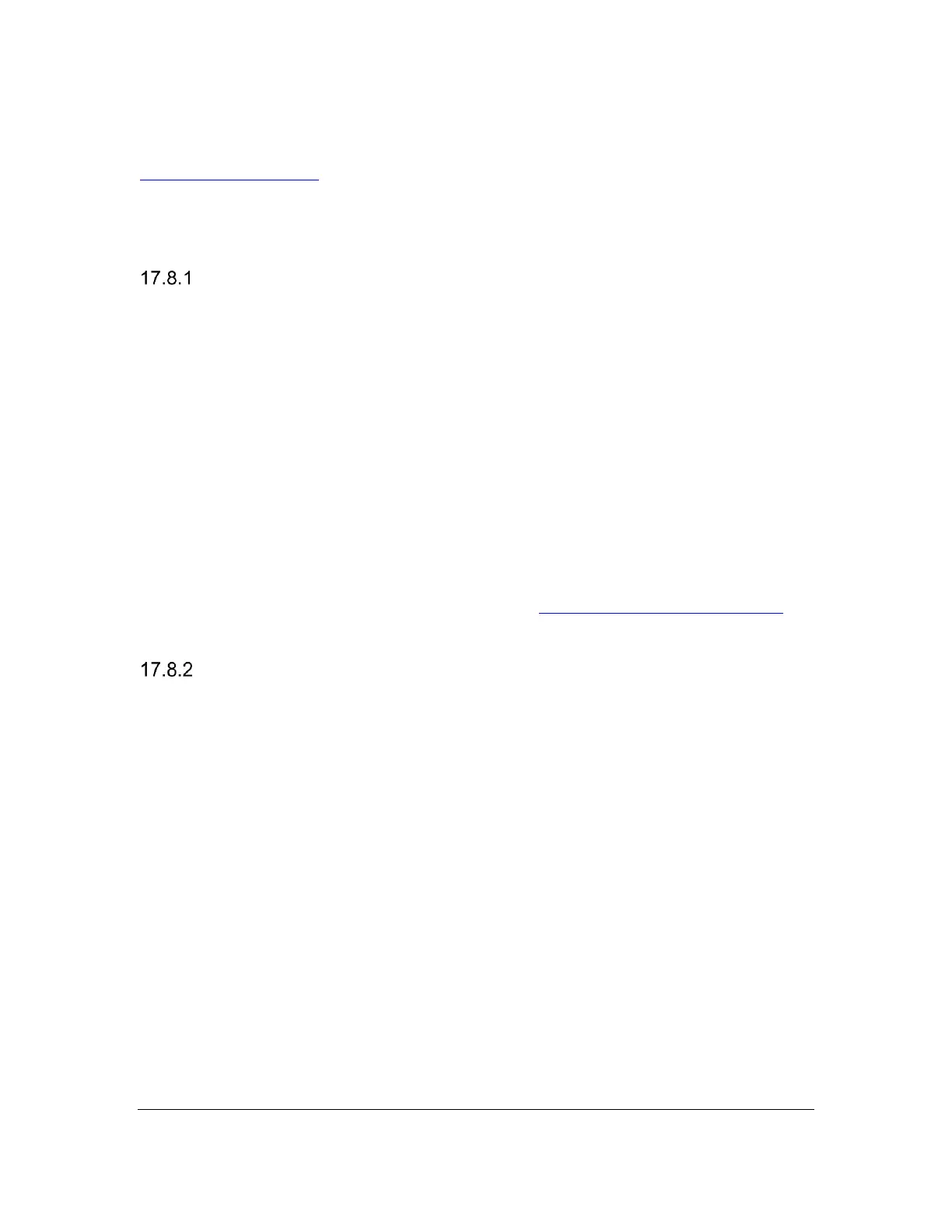Orbit Reader 20 Plus – User guide Version 1.0
Orbit Research Confidential and Proprietary Information 51
To turn on contracted braille, check the Contracted Braille box.
For the Mac documentation on connecting and using braille displays, see Apple's
VoiceOver Info Guide.
17.8 Android Devices
You can connect Android devices using Bluetooth only.
Connecting Android with Bluetooth
In the default configuration, the Orbit Reader 20 Plus is ready to pair with
Bluetooth. If Bluetooth has been turned off, it can be turned on in the menu or by
pressing Space + Dots 4 7.
1. Turn on Bluetooth. Bluetooth can be turned on in the menu or by pressing
Space + Dots 4 7 on the Orbit Reader 20 Plus.
2. Turn on the Android device. Android and BrailleBack make a sound to
indicate successful communication.
3. Check for support.
4. Currently, to use the Orbit Reader 20 Plus, you must change the
Emulation mode to Refreshabraille 18 (RB18) in the Menu. Once the Orbit
Reader 20 Plus is supported by BrailleBack, it will no longer be necessary
to use the Emulation mode
5. Set up an Android device.
To set up your Android device, follow the Install and enable BrailleBack
instructions found on the Google™ Android Accessibility Help webpage.
Input and Output Text with BrailleBack
To input text with your braille keyboard, first, enable the keyboard in your Android
settings under Language and Input. If you try to use the keyboard before
completing this step, you will receive a prompt to change your settings.
To edit a text field, focus and activate the text field. You can then use the Up and
Down Arrow keys to move in the text field. When editing text, BrailleBack
switches to eight-dot braille known as Computer Braille. Currently, BrailleBack
does not support any other braille as input.
By default, Android is set to display English Computer Braille.
To set BrailleBack to display Unified English Braille (UEB) - grade 2 braille, follow
the steps below:
1. Press H to open the Home screen.
2. Arrow to and select Apps > Settings > Accessibility > BrailleBack >
Settings.
3. Select "Braille type".
