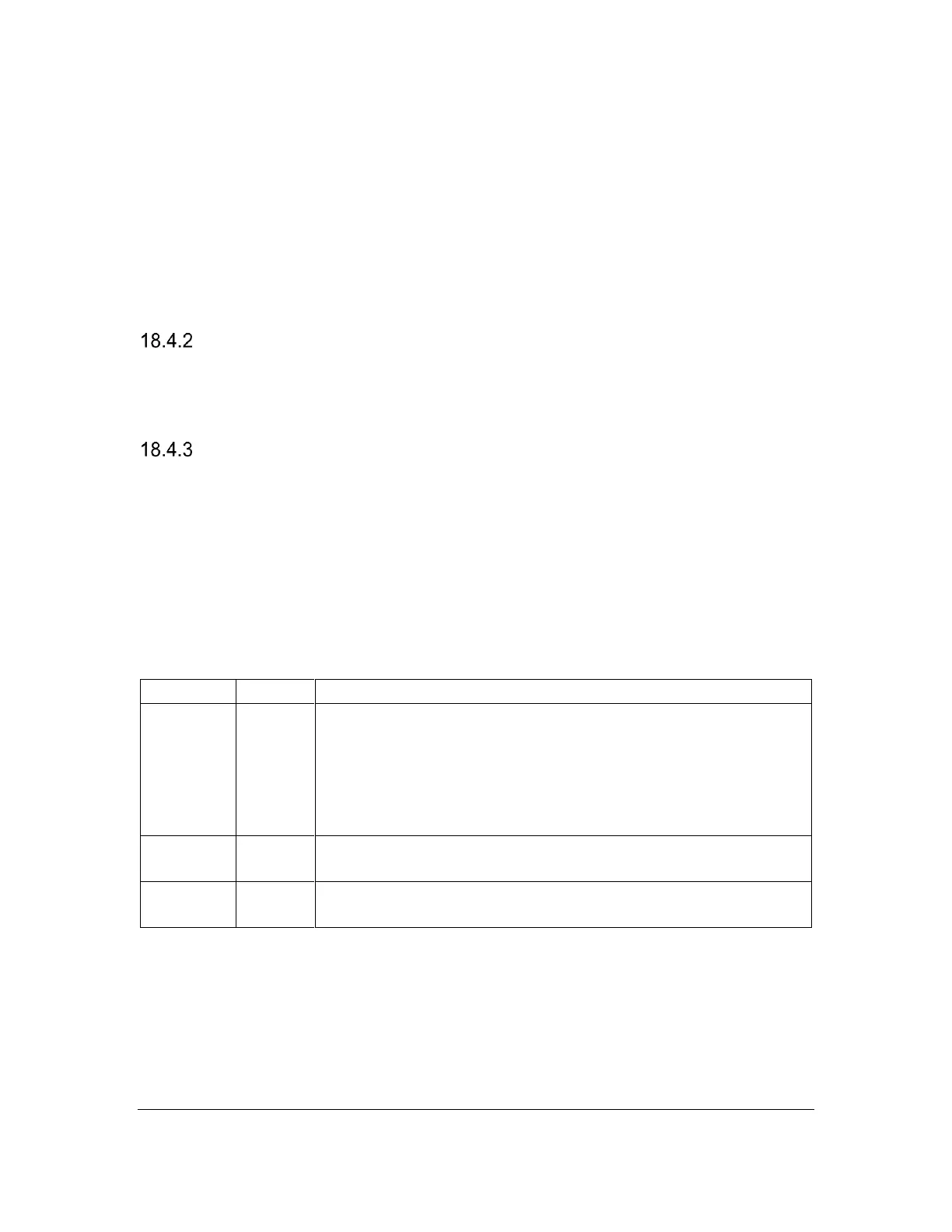Orbit Reader 20 Plus – User guide Version 1.0
Orbit Research Confidential and Proprietary Information 64
Now set cursor where you need to do the paste. Press select to enable context
menu. Press up/down arrow key to scroll down to “V paste” and press select. It
shall give a message "-- Paste successful". Cancel message by dot7.
Note: While In the Calculator if the current screen is showing the result then
there will not be any cursor. So if you want to copy/paste here, then first enable
the cursor by pressing right/left before you can use the copy/paste on result.
Copy from file and paste to Calculator
Open the file with Editor from which you need to copy the expression. Mark and
copy using context menu. Invoke the calculator and paste it in calculator usng the
context menu.
Copy from Calculator and paste to file
In Calculator mark/copy expression using context menu. Exit Calculator. Open
the file with Editor to which you want to paste. Paste in the file using context
menu
.
Note: The size limit for a copy/paste operation is 256 characters. Adding a
location mark does not change the content. Marks are used for copying a
selection of text. Only one mark can be placed/added at a time. Once the mark is
placed, the text between the cursor and the mark can be copied (Select, C).
Once text is copied, the mark is cleared.
The editor indicates a mark by raising both Dots 7 and 8
on the character where the mark occurs. To set or clear a
mark in the Calculator, press the Mark command. If there
was already a mark at the cursor, the editor shows "--
Mark cleared" on the display and removes the mark. If
there was no mark, it shows -" Mark set" and adds a mark.
18.5 Context Menu
The Context menu gives you quick access to the functions such as copy, and
mark for use in calculator.
While in Calculator, press Select to open the Context menu. There are two ways
to make a selection from the Context menu after it is open.
