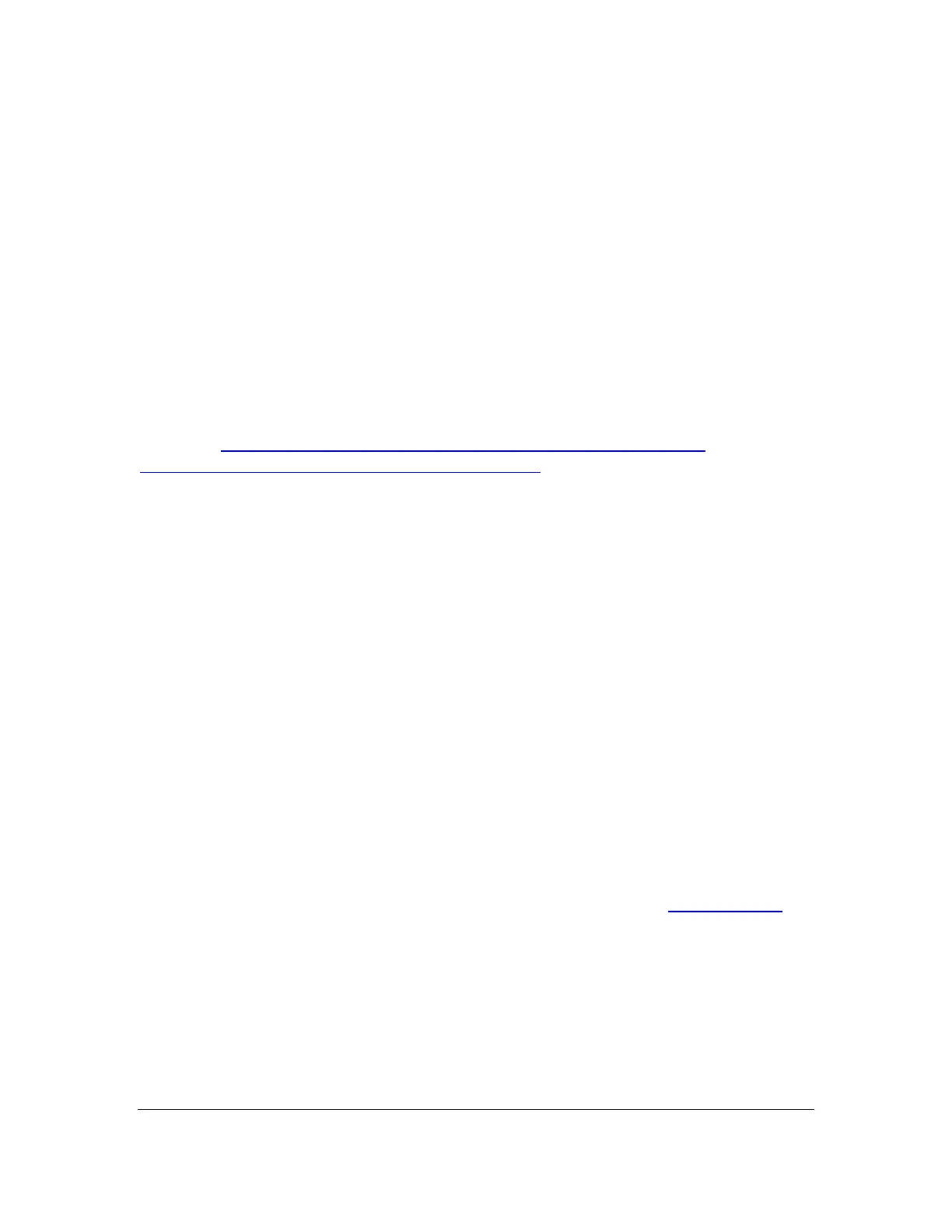Orbit Reader 20 Plus – User guide Version 1.0
Orbit Research Confidential and Proprietary Information 69
When the download is complete, follow these steps:
1. Open the folder on your computer where the firmware zip file was
downloaded. This is usually your Downloads folder.
2. Right-click on the file and choose "Extract all" OR select the file by
arrowing to it, pressing the application key and choosing "Extract All" from
the Context menu.
3. Follow the dialog steps to extract the zip file to a folder of your choice.
When finished, your chosen folder should contain a folder named after the
version of the release, for example, OR20_XX.XX.XX. Make a note of the
location of this folder for use in the next section of this document.
For information about bugs, fixes, and additions to the software, see the latest
version's Release Notes on the Orbit Research Firmware. Download the
webpage http://www.orbitresearch.com/support/orbit-reader-20-plus-
support/orbit-reader-20-plus-firmware-download/
23.2 Using the Windows PC Upgrade Utility
The following is required to perform the upgrade to the Orbit Reader 20 Plus with
a PC:
1. The Orbit Reader 20 Plus unit
2. Standard-A to Micro-B USB cable
3. A PC running Windows XP or later
4. The Orbit Reader 20 Plus Upgrade Utility file found in the Orbit Reader 20
Plus folder (see Download firmware package).
5. Orbit Reader 20 Plus Release Bin file found in the Orbit Reader 20 Plus
folder (see Download firmware package). There are two binaries files. One
is for firmware upgrade and another one is for an audio upgrade.
To upgrade the firmware, follow these steps:
1. Make sure the Orbit Reader 20 Plus is turned off.
2. Connect the Orbit Reader 20 Plus to the PC using the USB cable.
3. In the Release folder on your PC, run the Orbit Reader 20 Plus Firmware
Upgrade Utility. If you receive an error message, see the Troubleshooting
section. Assuming no errors, the program displays the message, “Note:
Connect the device to the PC and put it into upgrade mode. To enter,
Firmware Upgrade Mode, press and hold the Right Panning forward
button + 'Dot 5' key. Then press and release the 'Dot 8' key. The other
keys can be released after this” in the message field.