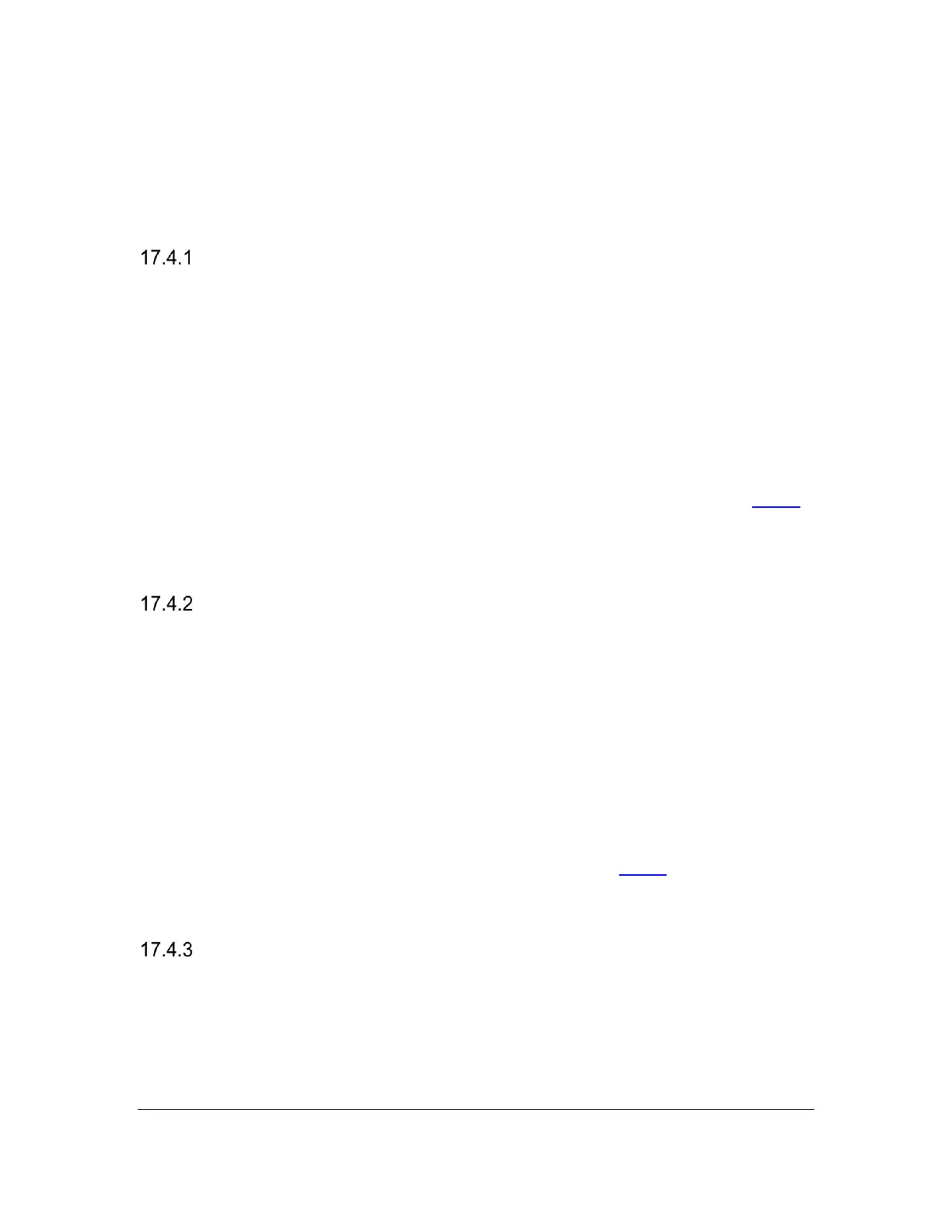Orbit Reader 20 Plus – User guide Version 1.0
Orbit Research Confidential and Proprietary Information 45
1. Human Interface Device - Orbit (recommended)
2. Braille - HID
3. Serial
4. Mass Storage (for turning the Orbit Reader 20 Plus's SD card into a drive
on your computer)
Human Interface Device (HID) – Orbit
When using the Orbit Reader 20 Plus with a screen reader that supports HID
Orbit, follow these steps:
1. Turn on the Orbit Reader 20 Plus. Orbit reader 20 Plus displays the last
braille you were reading.
2. Connect the USB cable to the host and to the Orbit Reader 20 Plus. "--
Charger connected" is displayed.
3. On the Orbit Reader 20 Plus, press Space + Dots 2 7. "-- HID Orbit" is
displayed.
4. Start the screen reader. Orbit responds by displaying what the screen
reader is showing. If your screen reader does not support HID, see Serial
below.
To switch back to Stand-Alone mode, press Select + Left Arrow.
Human Interface Device (HID) – Braille
When using the Orbit Reader 20 Plus with a screen reader that supports HID
Braille, follow these steps:
1. Turn on the Orbit Reader 20 Plus. Orbit reader 20 Plus displays the last
braille you were reading.
2. Connect the USB cable to the host and to the Orbit Reader 20 Plus. "--
Charger connected" is displayed.
3. On the Orbit Reader 20 Plus, press Space + Dots 6 7. "-- HID Braille" is
displayed.
Start the screen reader. Orbit responds by displaying what the screen reader is
showing. If your screen reader does not support HID, see Serial below. Switch
back to Stand-Alone mode, press Select + Left Arrow.
Serial
When using a screen reader that only supports Serial protocol, follow these
steps:
1. Turn on the Orbit Reader 20 Plus. It displays the last read material.
2. Connect the USB cable. "-- Charger connected" is displayed.
