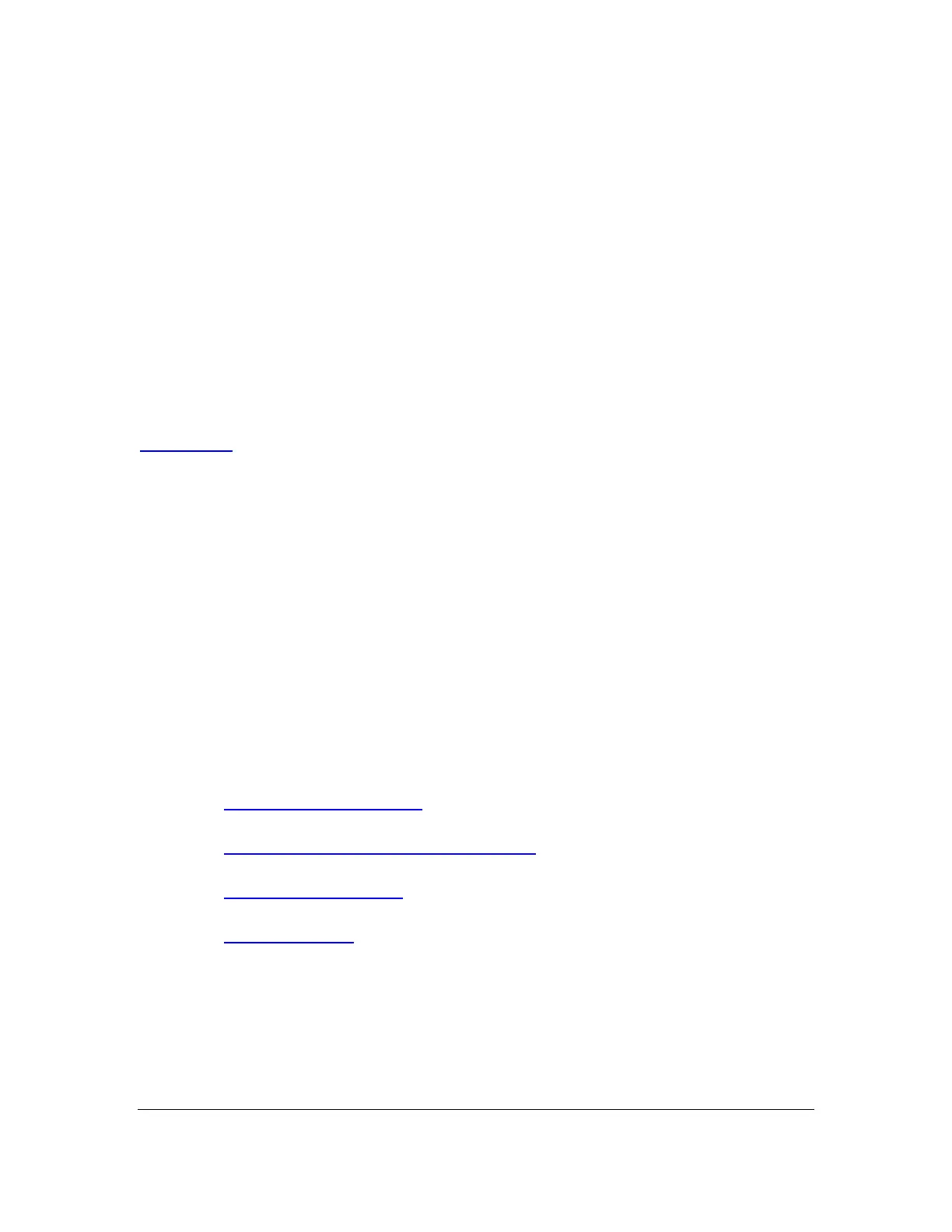Orbit Reader 20 Plus – User guide Version 1.0
Orbit Research Confidential and Proprietary Information 7
2 How the Orbit Reader 20 Plus Is Used
2.1 Stand-Alone Mode
Content stored on an SD card is read in one of three ways:
• Sent by library
• Prepared on a computer and copied to the device
• Using onboard translation
In Stand-Alone mode, the Orbit Reader 20 Plus displays the contents of files
stored on an SD card. It supports text to braille and braille to text translation on-
board for English and over 40 other languages. For English, it supports
translation to and from contracted and uncontracted braille. In addition, it can be
configured to translate contracted braille in other languages. Please refer to the
localization section in this guide for more details.
2.2 Remote Mode
Connect the device to a computer or mobile device with a screen-reader and
then do one of the following:
• Read commercially available titles on Kindle™, Adobe® Digital Editions,
or iBooks® application programs.
• Employ any accessible technology for browsing, utilities, and education.
The screen reader translates text into Braille code of choice.
3 Transcribed Braille
There are multiple sources for files that are transcribed into high-quality braille.
Below are some examples:
• National Library Service (NLS) provides professionally transcribed,
formatted files through the Web Braille project.
• American Printing House for the Blind (APH) transcribes textbooks for
K-12 students.
• National Braille Press (NBP) produces braille books, textbooks, tests,
and information for adults and children.
• Louis Database lists titles produced by over 160 organizations.
4 Automatic Translation
In addition to professionally transcribed titles, you may also use dynamic
translation to obtain braille.
Automatically translated braille may be appropriate for some forms of reading.
