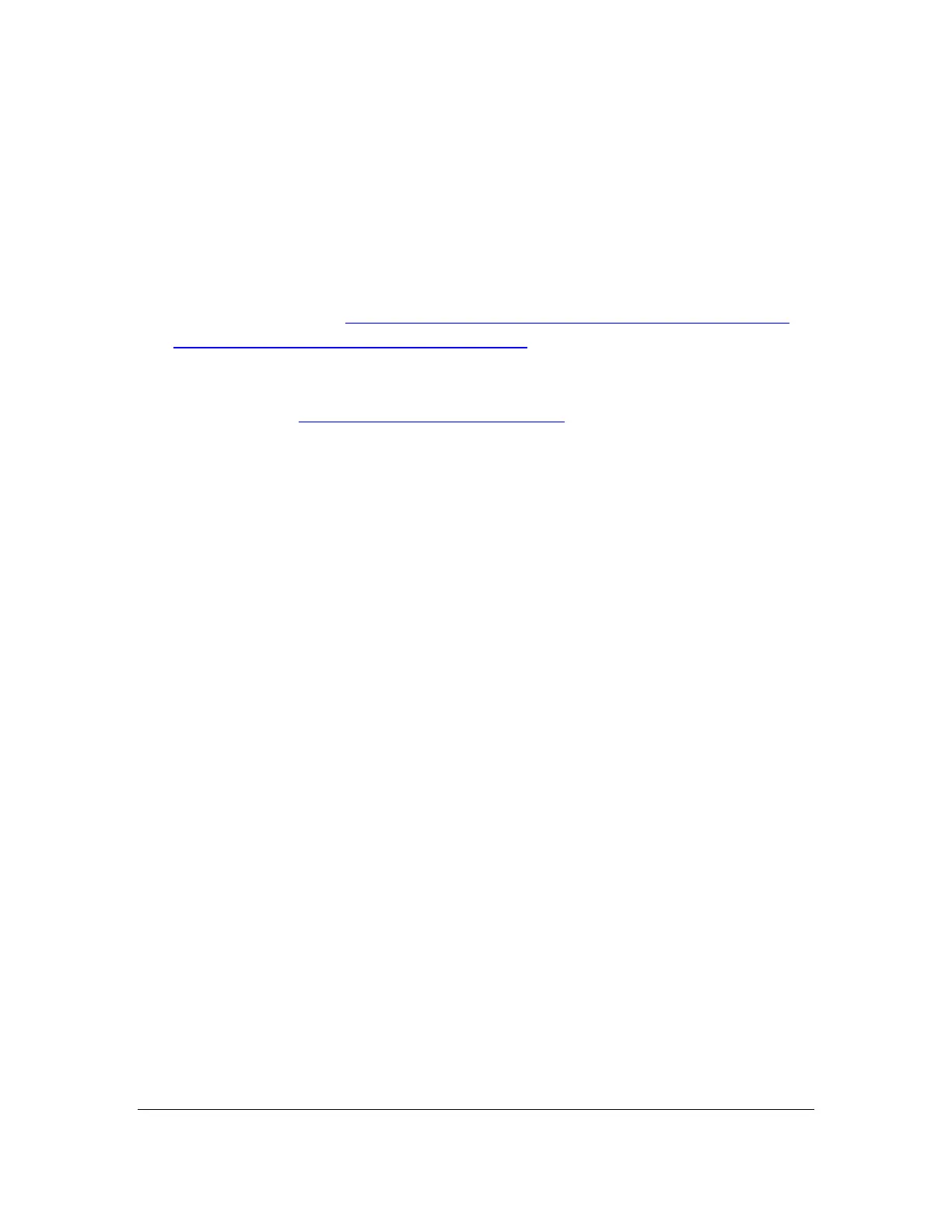Orbit Reader 20 Plus – User guide Version 1.0
Orbit Research Confidential and Proprietary Information 74
had upgraded the Orbit Reader 20 Plus with the same software version.
You can always check the current firmware version from the menu. Press
Select + Up Arrow to open the Menu and arrow to "Ver" in the list.
24 Language Options (Localization)
The following are the steps to be followed for Configuring file for a local language
other than English.
1. Go to our website at http://www.orbitresearch.com/support/orbit-reader-40-
support/orbit-reader-localization-download/ and download the file for your
language
2. If the desired language file is not there, you can request for the same by
writing to us at techsupport@orbitresearch.com.
3. Copy the file on your SD card that you are using with the device. The file can
be copied externally through a card reader or putting the device to a mass
storage mode.
4. Go to the Preference menu item called Profile 4 to check the file you copied.
In Profile 4, go to the sub-menu called sys lan and press Dot 8 (enter). If you
have multiple language files in the SD card, you can scroll through them
using Left/Right Arrow key.
5. Go to the file of your choice and press Select.
6. Now Go to the rw lan menu item which is next to the sys lan
7. Follow the same process for selecting the file
8. Exit the menu
9. Press Select + Dot 4 to activate the profile 4 that you have configured for the
local language.
25 Troubleshooting
If the Orbit Reader 20 Plus does not power on or seems to freeze, try these
options in the following order:
Option 1: Plug in the device
1. Plugin the unit with the supplied AC wall connector and cable to ensure
that the battery is charged. This is the most reliable power source.
2. Let the unit ‘charge’ for at least an hour or more.
3. Hold the Power button for at least two seconds. If the unit is on, it should
turn off. If it is off, it should come on.
Option 2: Check SD card
1. Remove the SD card.
