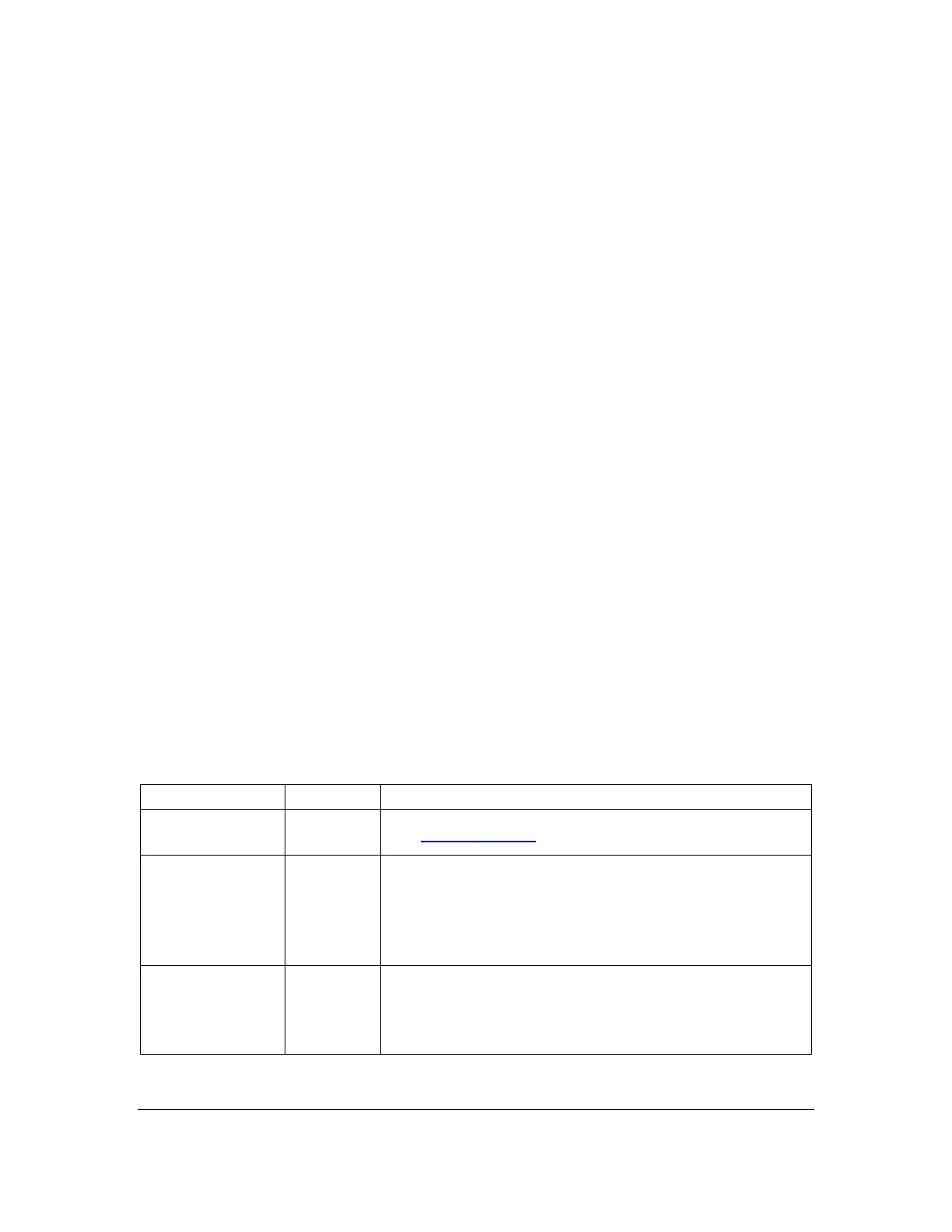Orbit Reader 20 Plus – User guide Version 1.0
Orbit Research Confidential and Proprietary Information 32
the SD card. Press Dot 7 to close the file and display File Manager, which shows
a list of files on the SD card. If there is no SD card inserted, the message "-- No
SD card" is displayed.
When you open a text file to read a file for the first time on the device, the file
gets translated first as per the language selected for the Read/Edit option. For
the large file, it may take a few seconds to complete the translation. The
translation process is indicated by showing a progress bar on the display where
the Dot 6 (6
th
pin) of the first 6 cells raises in sequence repeatedly.
The Orbit Reader 20 Plus stores the files in the SD card so that it can be used in
the future. Latency is observed only when you open the file for the first time or if
the translated file is lost for some reason.
While the file translation is in progress, no other operations are allowed and
pressing any key will not have any impact.
If it is taking too much time and you wish to abort the operation, you can do so by
pressing Dot 7. The system will cancel the file opening operation and will take
you back to the file manager.
You can switch the reading language with the help of the hotkey, even if you are
in the middle of the file. Please note that if you change the language, the system
will translate the file again as per the new language selected.
When you reach the end of the file, "-- End of file" is displayed by the Reader.
Similarly, if you are at the beginning of the file, "-- Start of file" is displayed.
14.1 Reader Commands
While in Stand-Alone mode, the following commands are available.
If you press Right Arrow key, the next letter
appears on the right side of the display.
To conform to traditional braille display navigation
commands, the Reader also supports Space + Dot
3 and Space + Dot 6.