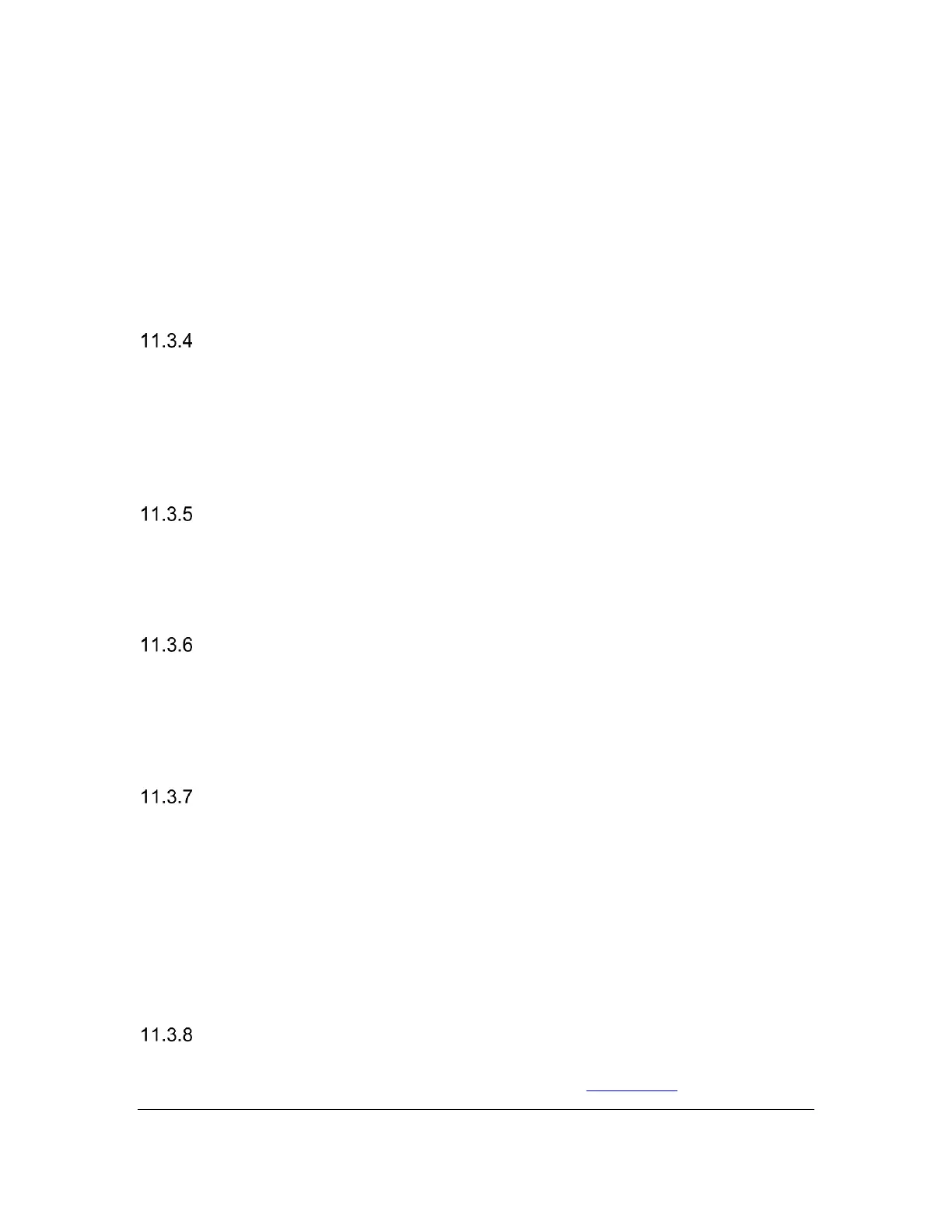Orbit Reader 20 Plus – User guide Version 1.0
Orbit Research Confidential and Proprietary Information 21
If you are in Editor, first exit (Select, E OR Select twice) and then press Select +
Up Arrow to enter the Menu. Down Arrow to Sort.
Additionally, you may sort files within the selected category in Ascending or
Descending order. After selecting a category, press the Right Arrow until you
reach either Ascend or Descend in the list and press the Select button. The or
Dot 8 . The Orbit Reader 20 Plus arranges the files in the indicated order. The
default setting for this menu item is Ascending (A to Z).
Split Words (Off)
The default setting for Split Words is Off. In the default setting, the Reader tries
to put as much content on the display as possible without splitting a word.
However, if you want 20 cells of braille, no matter the content, set Split Words to
On. When Split Words is on, the Reader shows partial words. When you pan to
the next 20 cells of braille, the remainder of that word appears at the beginning of
the line. To make a selection, press Select or Dot 8.
Filter Dot 7 (On)
The default setting for Filter Dot 7 is On. The Filter Dot 7 menu item lets you turn
off the Dot 7 that frequently appears in some BRL and BRF files. The Dot 7 is
filtered by default, but if you want to make a BRL or BRF file that uses eight-dot
braille, turn this setting off. To make a selection, press Select or Dot 8.
Wrapping (On)
The default setting for Wrapping is On. The Wrapping option is The Orbit Reader
20 Plus's way of reflowing files that are already formatted for embossing.
Normally, formatted files contain line-end indicators every 38-40 characters,
which starts a new line. This option eliminates extra spaces, making it easier to
read on a 20-cell display. To make a selection, press Select.
Compress Spaces (On)
Carriage returns, blank lines, and tabs represent extra spaces (or white space) in
a document. These spaces take up lots of room and therefore slow down reading
on a braille display. The Compress Spaces option eliminates superfluous blank
lines and spaces. If multiple blank lines or spaces appear in the file, they are
compressed to a single space. This setting is especially useful when reading
formatted text files that contain many blank lines.
The default setting for Compress Spaces is On. To make a selection, press
Select or Dot 8.
Scroll rate (Value)
Displays the current scroll rate time in seconds. This is cannot be modified from
the Menu but can be adjusted as described in section Auto-Scroll
