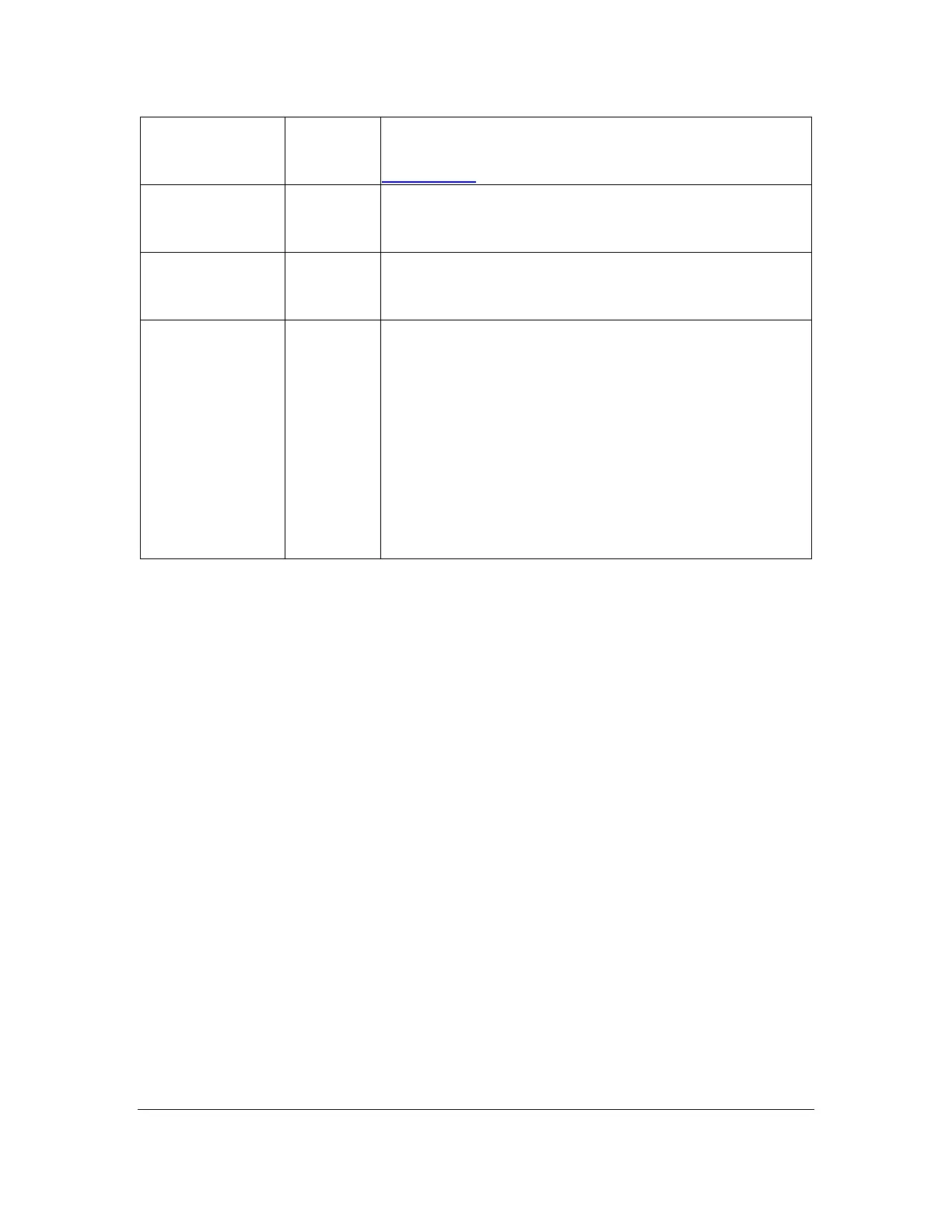Using this command reopens the last file you edited
and returns the cursor to its last position in that file.
The Edit Last Edited File command is useful for
taking notes on what you read. Use the command
to quickly switch back to the Editor. Then close the
Editor to return to the title you are reading. This
command has no effect if you are already editing a
file. The device displays the error message "-- File
not found" when no previous file has been opened.
Press Select twice to return to the file you were
reading.
14.2 Power Move Forward and Back
The Orbit Reader 20 Plus's power move commands provide a quick means of
moving/searching through large sections of a file to find a known location in the
document. A power move operates by using boundaries and moving 50%
between them with each press of the key command. In essence, by using a
power move to search within a file, you are drilling down to the information using
a binary command. When you press Dot 8 + Down Arrow or Dot 8 + Up Arrow,
the Reader moves in the following ways:
On the first press, the cursor moves halfway between the current position and the
start (Dot 8 + Up Arrow) or end (Dot 8 + Down Arrow) of the file, which acts as
boundaries for the power search.
Subsequent presses treat the moved-from position as the new boundary in that
direction. So, if you are at the beginning of the file (or 0%) when you press the
Dot 8 + Down Arrow, the Reader moves the cursor to halfway between 0% and
100%. You are now at 50%, and this becomes the new boundary. The initial
boundary is at the original position of 0%. Therefore, if you press Dot 8 + Up
Arrow, you move halfway between 50% and 0% to end at 25%. Or, if you press
the Dot 8 + Down Arrow, you move halfway between 50% and 100% to end at
75%.
Each time you press Dot 8 + up arrow or Dot 8 + down arrow keys, the Reader
shows the percentage in the first few cells of the display line and fills the rest of