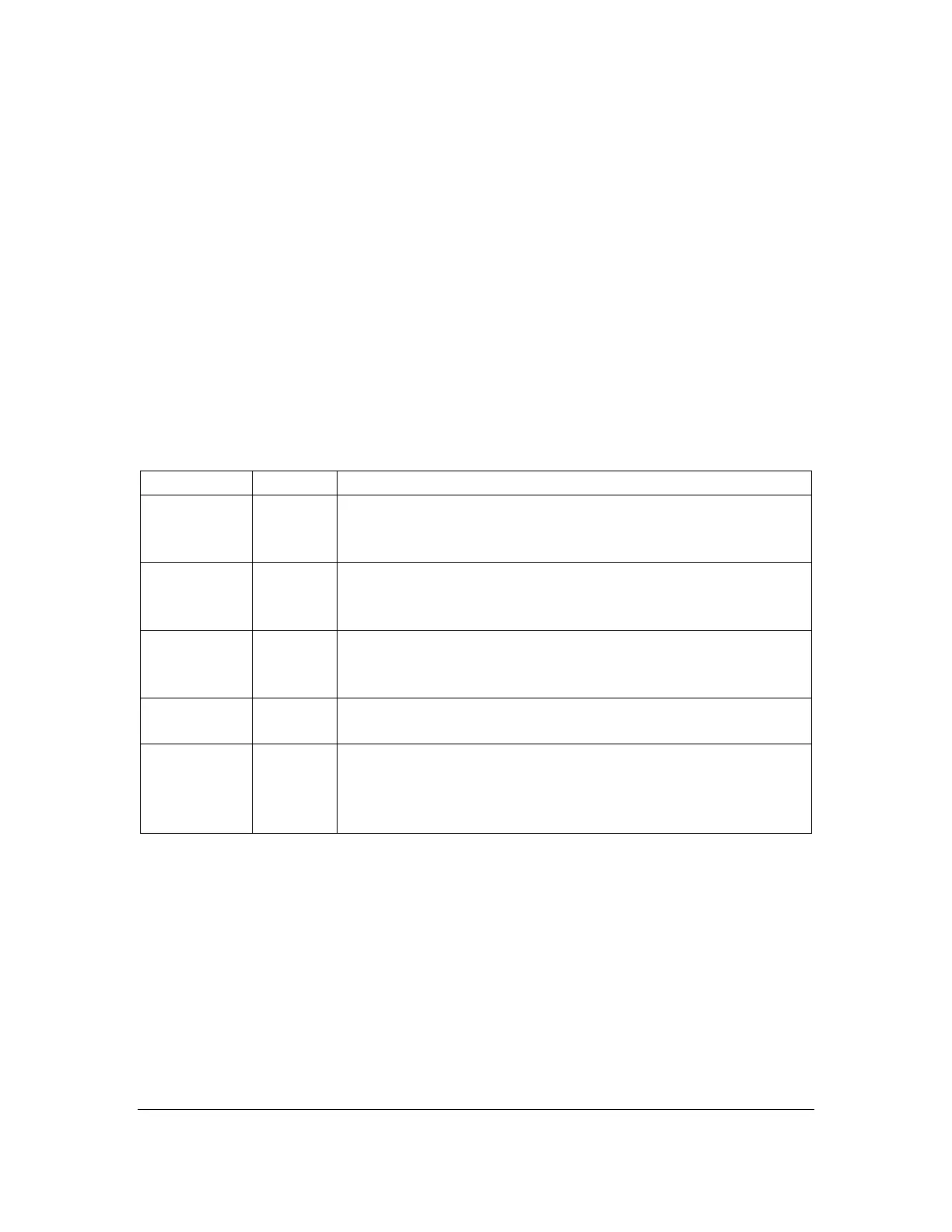Orbit Reader 20 Plus – User guide Version 1.0
Orbit Research Confidential and Proprietary Information 37
15 Edit Box
The Orbit Reader 20 Plus presents a text dialog or input field called an Edit Box
when you want to find text or rename a file. The Edit Box permits only one line of
text. Press Space + F to begin a search or press Space + R to rename a file.
Once in the Edit Box, insert the text by typing the desired text as per the
language selected for the reader/editor and then use the Edit Box commands to
navigate. The Edit Box displays a blinking cursor (Dots 7 8) to indicate the
beginning of the text that you are searching or editing.
When the Orbit Reader 20 Plus shows an edit box, it often provides default text,
such as a file name or a previously entered search term. To delete or replace the
selected text, type a letter or press the backspace key (Dot 7). To edit the
existing text in insert mode, press one of the arrow keys to move the cursor letter
by letter to the position where you wish to edit.
15.1 Edit Box Commands
Move Left or
Right One
Letter
Pressing left or right arrow moves the cursor in the
desired direction. When the cursor reaches the end of
the edit box, it stops--it can move no further.
Move to
Start or End
of Text
Press Up or Down Arrow to move the cursor to the
beginning or end of the text.
The Backspace key Dot 7, deletes the letter immediately
left of the cursor. Use Backspace key in case of a typing
mistake or to remove small amounts of text.
Here, pressing Dot 8 acts as an Enter/OK key.
To close the edit box, use the Close command. In single
line controls, Close removes what you have typed. In
multiple line controls, all text is automatically saved in the
editor.
16 The Editor
In addition to serving as a tool for reading braille, the Orbit Reader 20 Plus offers
the ability to write and edit text. This feature allows you to create/edit new or
existing files on the SD card.
While you are in the Editor mode, the cursor notes the current position by
blinking Dots 7 8. The default setting for the cursor is 1 second. The blink of the
cursor can be turned off from the Menu.
There are three ways to edit a file. Each of these three commands is available
both from the Reader and the File Manager.
