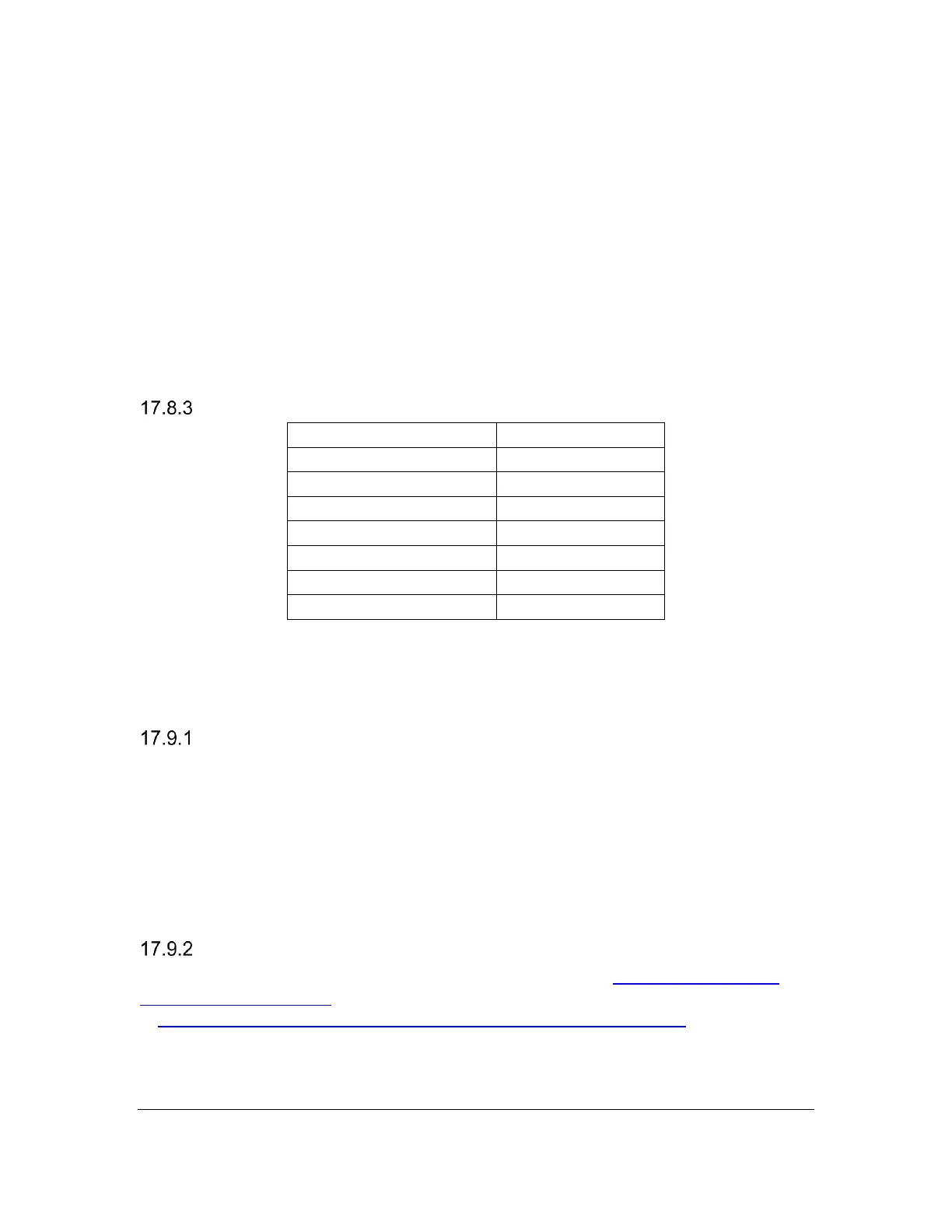Orbit Reader 20 Plus – User guide Version 1.0
Orbit Research Confidential and Proprietary Information 52
o Android generates a dialog screen which indicates the type of
braille being displayed and provides two choices: Literary braille or
Computer Braille.
o Computer Braille is checked by default.
4. Arrow to "Literary braille" and select to check this item.
o When you check "Literary braille," you are returned to the
BrailleBack Settings screen.
5. Arrow to "Literary braille table" and select.
o Another dialog screen opens with a selection of output translation
tables.
6. Select English (UEB) - grade 2.
o You are returned to the BrailleBack Settings screen.
BrailleBack Commands
17.9 Chromebooks
Currently, you can only use USB to connect to a braille display from a
Chromebook™ notebook computer.
Connecting Chromebook with USB
To connect to Chromebook with USB, follow these steps:
1. Press Dots 2 7 + Space to put the Orbit Reader 20 Plus in Remote HID
(Orbit) mode. Alternatively, Press Up Arrow + Select in the menu, and
then arrow to USB.
2. Plug the Orbit Reader 20 Plus into the Chromebook USB port. After a few
seconds, the Chromebook detects the device and turns on ChromeVox.
ChromeVox Settings/Commands
To adjust ChromeVox settings or learn commands, go to ’Use a braille device
with your Chromebook’
(":https://support.google.com/chromebook/answer/7020014?hl=en’ webpage at
the Chromebook Accessibility Help site
