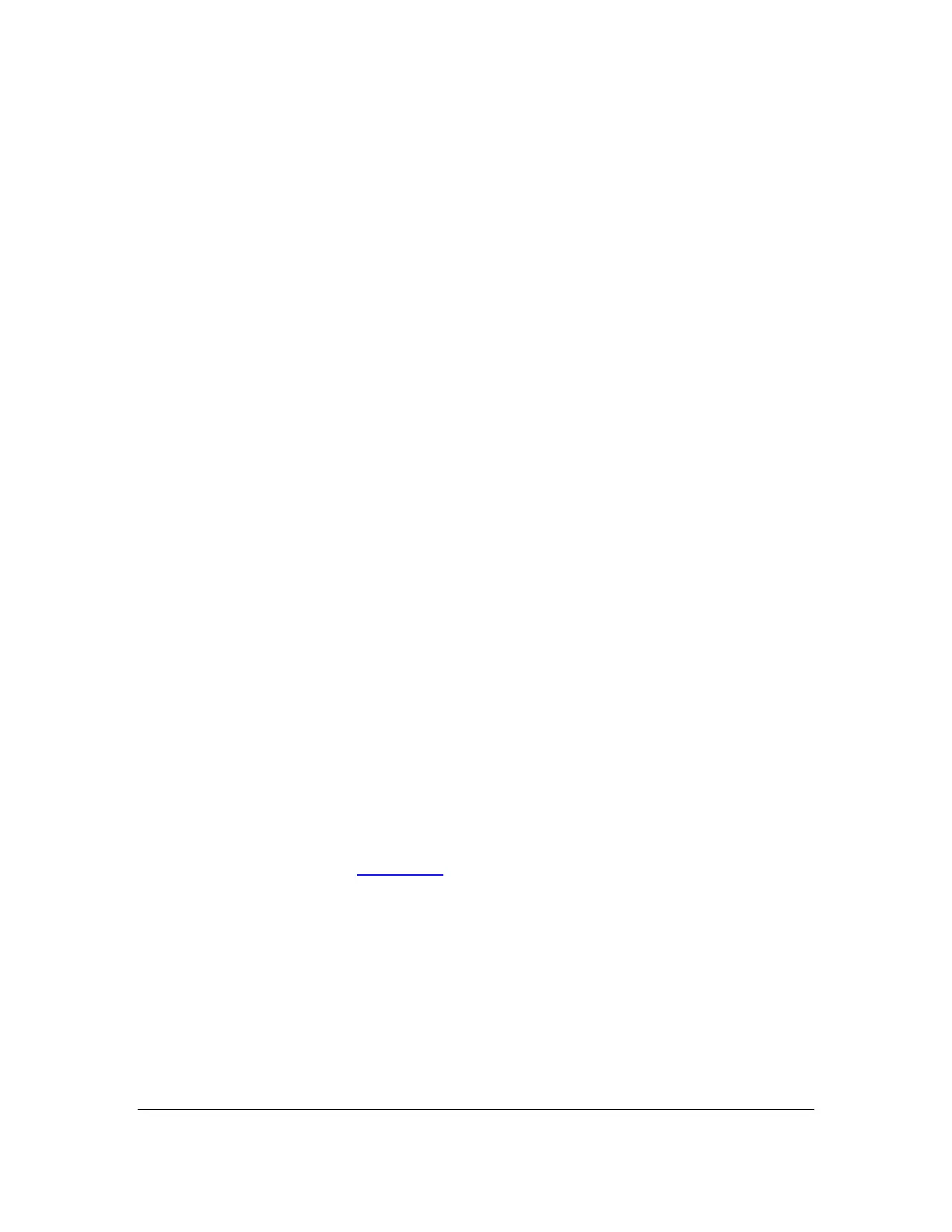Orbit Reader 20 Plus – User guide Version 1.0
Orbit Research Confidential and Proprietary Information 31
text even if it is not a supported file type. However, some files may not contain
readable content.
There are several excellent braille translation systems available in the U.S. If you
obtain textbooks from APH or get transcribed titles from NLS or NBP, the braille
should be correct and formatted. You may also get braille translation software
that produces automatically translated braille using programs like ‘Liblouis’.
Alternatively, you can have ‘Bookshare’ automatically generate braille files of the
titles available.
13.4 Preparing Files
To prepare files for placement on the Orbit Reader 20 Plus, follow these
guidelines:
• Determine the translation type.
• Translate the file.
• Place the file onto the SD card or use the Mass Storage protocol to copy
from your desktop computer.
To copy files to the SD card, remove the card from the Orbit Reader 20 Plus and
place it into a card reader on your computer. Alternatively, you can connect the
USB cable from the Orbit Reader 20 Plus to your computer and activate the
Mass Storage protocol on the Orbit Reader 20 Plus by either pressing Space +
Dots 5 7 or selecting Mass Storage from the USB option in the menu. When
using the Mass Storage protocol, the Orbit Reader 20 Plus shows up as a drive
on the computer, and here, you cannot use other functions of the Orbit Reader
20 Plus.
14 The Reader
In Stand-Alone mode, the Orbit Reader 20 Plus displays the content of files
stored on an SD card. It translates the text into the language that the user selects
for the Read/Edit option in the menu section.
The Orbit Reader 20 Plus is designed to be a stand-alone reader. Placing BRF,
BRL, or TXT content (see File Types section) on an inserted SD card turns it into
an on-the-go braille book reader. When first powered on, the Orbit Reader 20
Plus displays the contents of the first file on the SD card. To get to the file list,
press Dot 7. Go to the desired file using the Up or Down Arrow key. Press Dot 8
or Select to open the file. Use Left and Right Panning keys to read it. There are
many other functions in reading mode such as Find, Power Move, Bookmarks,
and even a menu to set preferences. The following sections describe the
commands and settings that can be used while reading.
When you turn the device on, the Orbit Reader 20 Plus resumes from the last
place of the last file in use. For first-time use, it displays the first file or folder on