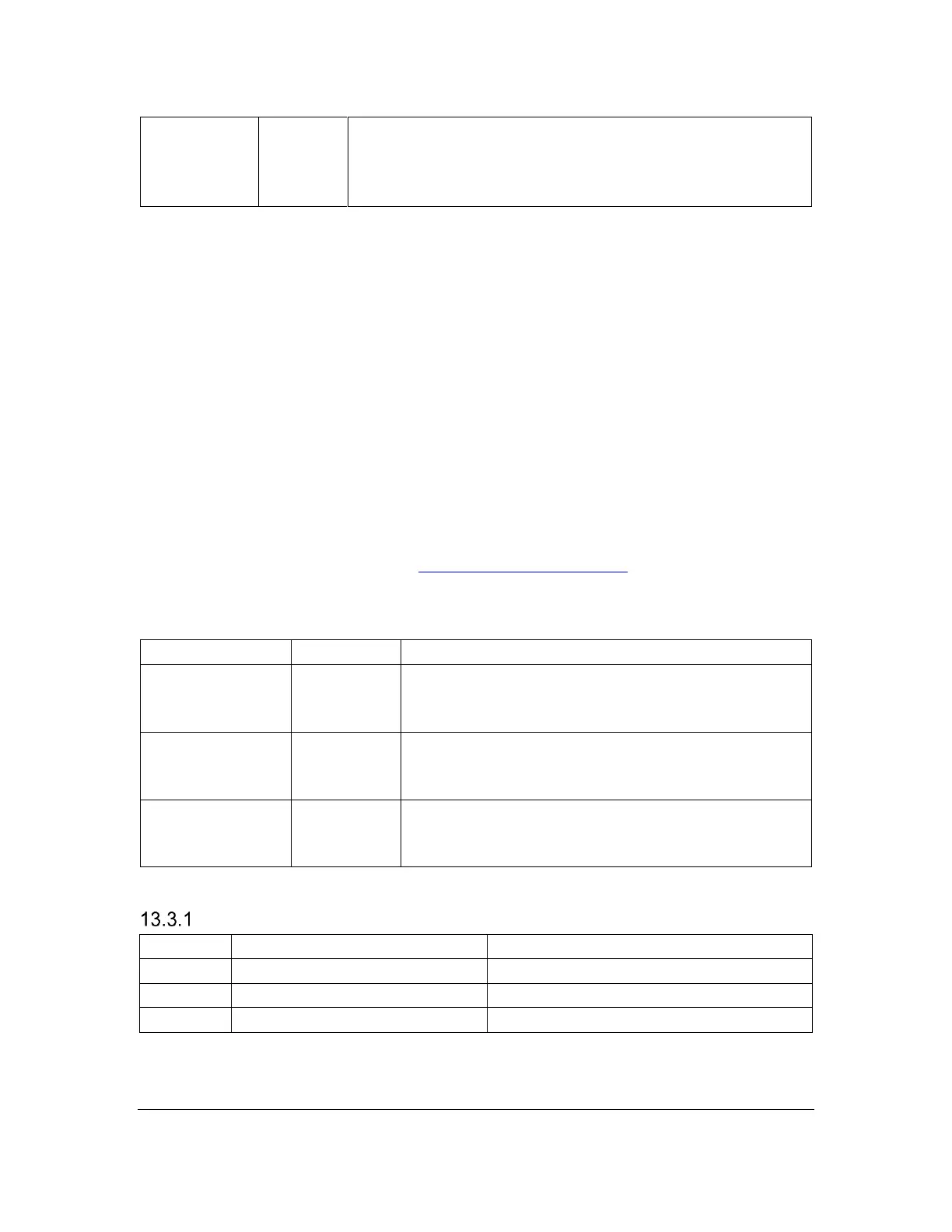Orbit Reader 20 Plus – User guide Version 1.0
Orbit Research Confidential and Proprietary Information 30
displays the error message "-- File not found" when no
previous file has been opened or if the file was deleted.
Press Select twice to return to the file you were
reading.
13.2 More about Copying and Pasting Files
When copying or pasting a file that results in another file with the same name,
File Manager adds an extension to indicate that the new file is a copy. For
example: if you copy book.brf to a folder that already contains book.brf, the new
file becomes book_1.brf and the original book.brf remains unchanged.
If the SD card runs out of space before a file operation is completed, File
Manager shows, "-- Error copying file xxx" where xxx is the file name.
When copying a large number of files, or large files that can take some time, the
File Manager displays progress messages during the copy operation.
If copying a file takes more than five seconds, File Manager displays, "-- Copying
xxx (yy%)" where xxx is the name of the file and yy is the percentage complete.
This percentage is updated after every 10% of the progress.
For the command keys, go to the File Manager Commands table under the File
Manager section.
13.3 File Movement Commands
Pressing Space + Dots 1 2 3 moves File
Manager selection to the first file in the current
folder.
Pressing Space + Dots 4 5 6 moves File
Manager selection to the last file in the current
folder.
Incrementally
search file list
Type the file
name
quickly
To find a file quickly, type the first few letters of
the file's name. File Manager highlights the first
file matching the letters you typed.
Translated, formatted braille
displays exact representation
Translated, unformatted braille
displays exact representation
displays as per the language selected
In addition to the supported file types, the Orbit Reader 20 Plus shows the
contents of any file. This feature is useful to examine files that contain readable
