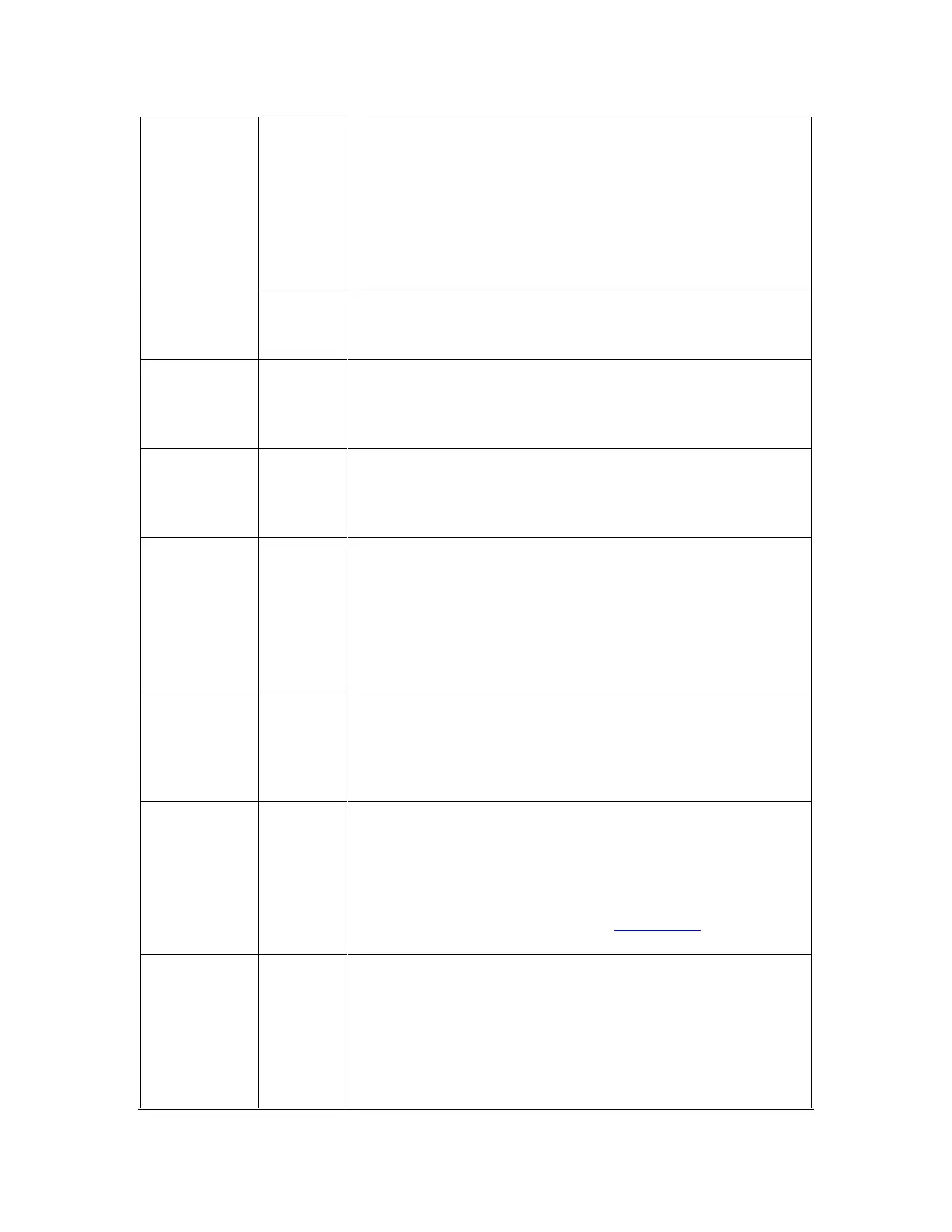Orbit Reader 20 Plus – User guide Version 1.0
Orbit Research Confidential and Proprietary Information 29
The Rename File command allows you to change the
name of a file or folder. To use it, press the Rename
command. The Orbit Reader 20 Plus responds with an
Edit Box containing the original file or folder name. Edit
the name or type a new one and press Dot 8. Press
Select to exit without renaming a file or folder. Note:
The key input for the file name should be saved as per
the selected system language.
This action cuts the currently selected file(s) or empty
folders from their location and places it (them) on the
clipboard to be used with the paste command.
The Copy File command makes a copy of the currently
selected file(s) or empty folders and places it (them) on
the clipboard to be used with the paste command.
This action pastes the file(s) or folder(s) that are
currently on the clipboard into the current location in the
File Manager. If no file or folder is on the clipboard, no
action is taken.
When moving multiple files, use the Mark File
command to mark each individual file before using Cut,
Copy, or Delete. To Mark a file, place arrow on the file
and press Space + M.
To clear a marked file, press Space + M again.
File Manager indicates marked files by raising Dots 7
and 8 of the first letter of the file name.
Protect or
unprotect a
file
To protect a file from accidental changes, arrow to the
file and press Space + P. To remove the protected
status, select the file and press Space + P again. To
determine if a file is Protected, arrow Right or Left to
the Unprotected/Protected heading.
When editing the current file, the Orbit Reader 20 Plus
switches to Edit mode, which is indicated by a cursor at
the point of input. The cursor is at the first character
shown on the display when you pressed the edit
command. As you type, everything is saved to the file.
To exit, press Select twice. See The Editor section for
more information.
This command reopens the last file you edited and
returns the cursor to its last position in that file. “The
Edit Last Edited File” command is useful for taking
notes on what you read. Use the command to quickly
switch back to the Editor. Then close the Editor to
return to the title you are reading. This command has
no effect if you are already editing a file. The device