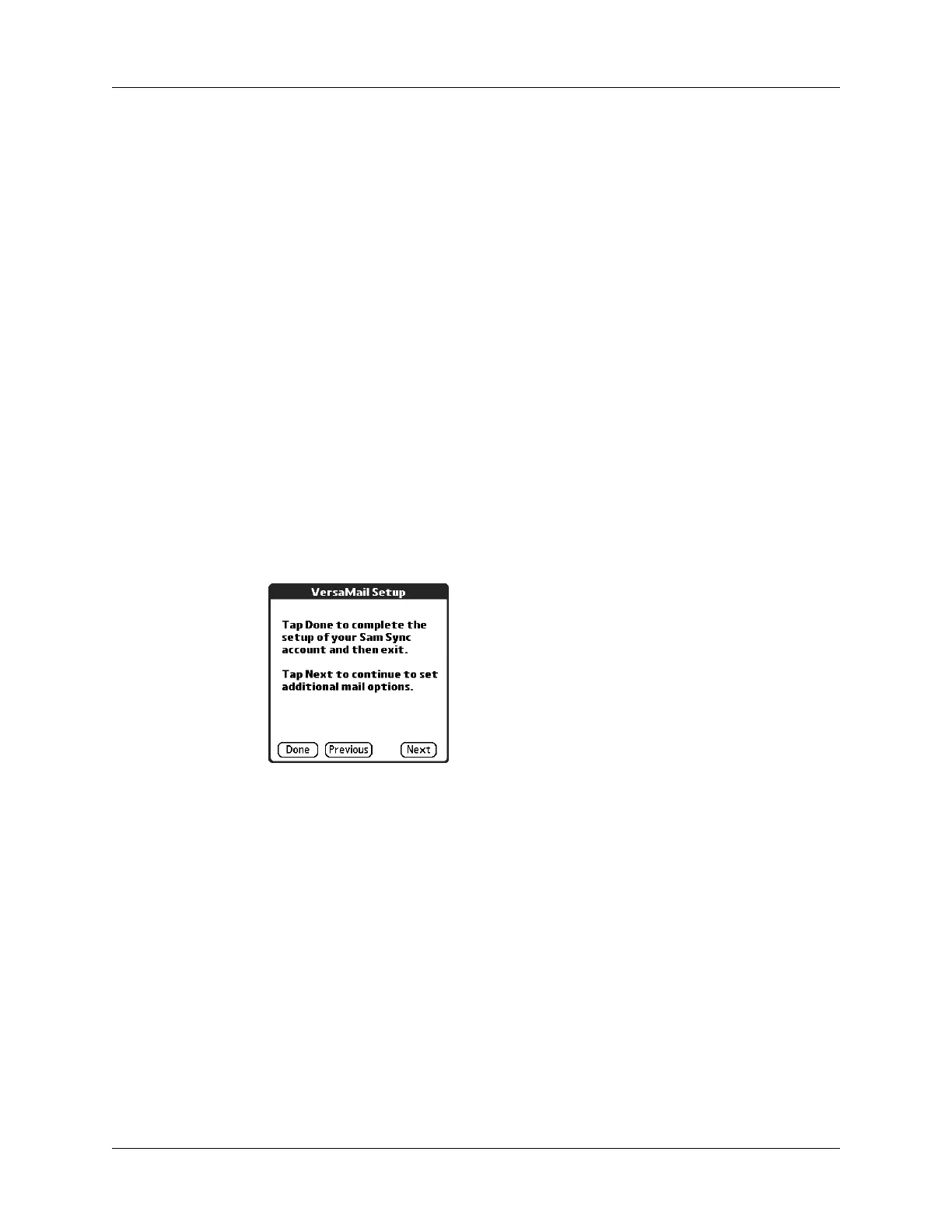Chapter 17 Using Palm™ VersaMail™ Personal E-mail Software
192
2. Enter the name of your incoming (POP) mail server, such as
pop.mail.yahoo.com.
If the VersaMail application knows the incoming mail server name based on the
mail service you selected, the correct server name is displayed.
3. Enter the name of your outgoing (SMTP) mail server, such as
smtp.mail.yahoo.com.
If the VersaMail application knows the outgoing mail server name based on the
mail service you selected, the correct server name is displayed.
4. Tap Next.
5. Do one of the following:
– To accept these mail options and begin using the VersaMail application, tap
Done. After you finish setting up a synchronize-only e-mail account, you
need to configure this account on your desktop. See “Configuring an account
in HotSync Manager” later in this chapter for information. You will not be
able to synchronize e-mail between your handheld and your desktop until
you configure the account on your desktop.
– To set up additional mail options, tap Next. Continue with the next set of
procedures.
Setting mail retrieval options for a POP or IMAP account
The next VersaMail Setup screen displays different options, depending on whether
your mail service uses a POP or an IMAP protocol.
