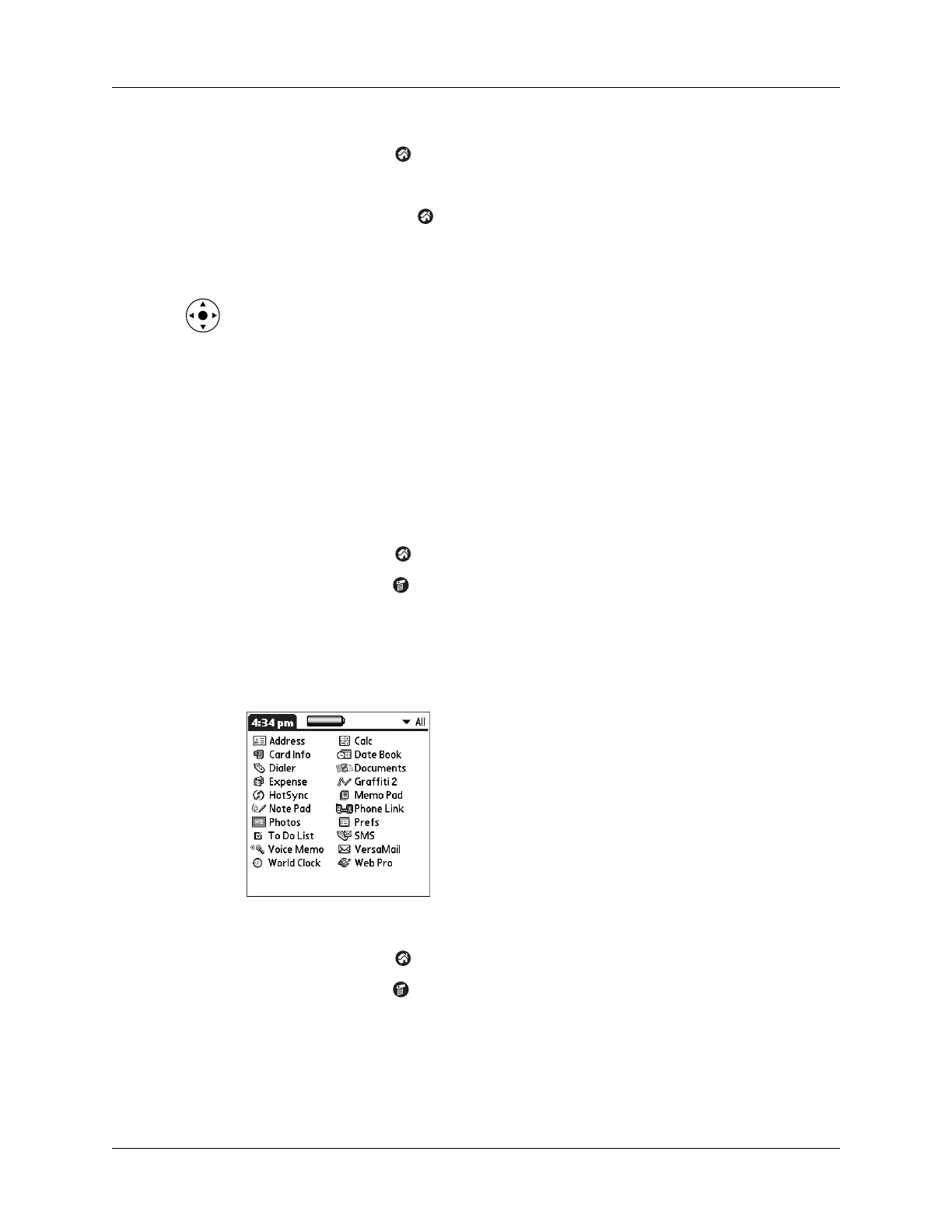Changing the Applications Launcher display
45
To display applications by category:
1. Tap the Home icon .
2. Do one of the following:
– Tap the Home icon repeatedly to cycle through all your categories.
– Tap the pick list in the upper-right corner of the screen, and select the
category you want to display.
– Press and hold Select on the navigator to open the category list, press Up or
Down on the navigator to highlight a category, and then press Select on the
navigator to view that category.
Changing the Applications Launcher display
By default, the Applications Launcher displays each application as an icon. As an
alternative, you can choose to show a list of applications. You can also choose to
view the same category of applications each time you open the Applications
Launcher.
To change the Applications Launcher display:
1. Tap the Home icon .
2. Tap the Menu icon .
3. Select Options, and then select Preferences.
4. Tap the View By pick list and select List.
5. Tap OK.
To open the Applications Launcher to the last opened category:
1. Tap the Home icon .
2. Tap the Menu icon .
3. Select Options, and then select Preferences.
4. Tap the Remember Last Category check box to select it.
5. Tap OK.
