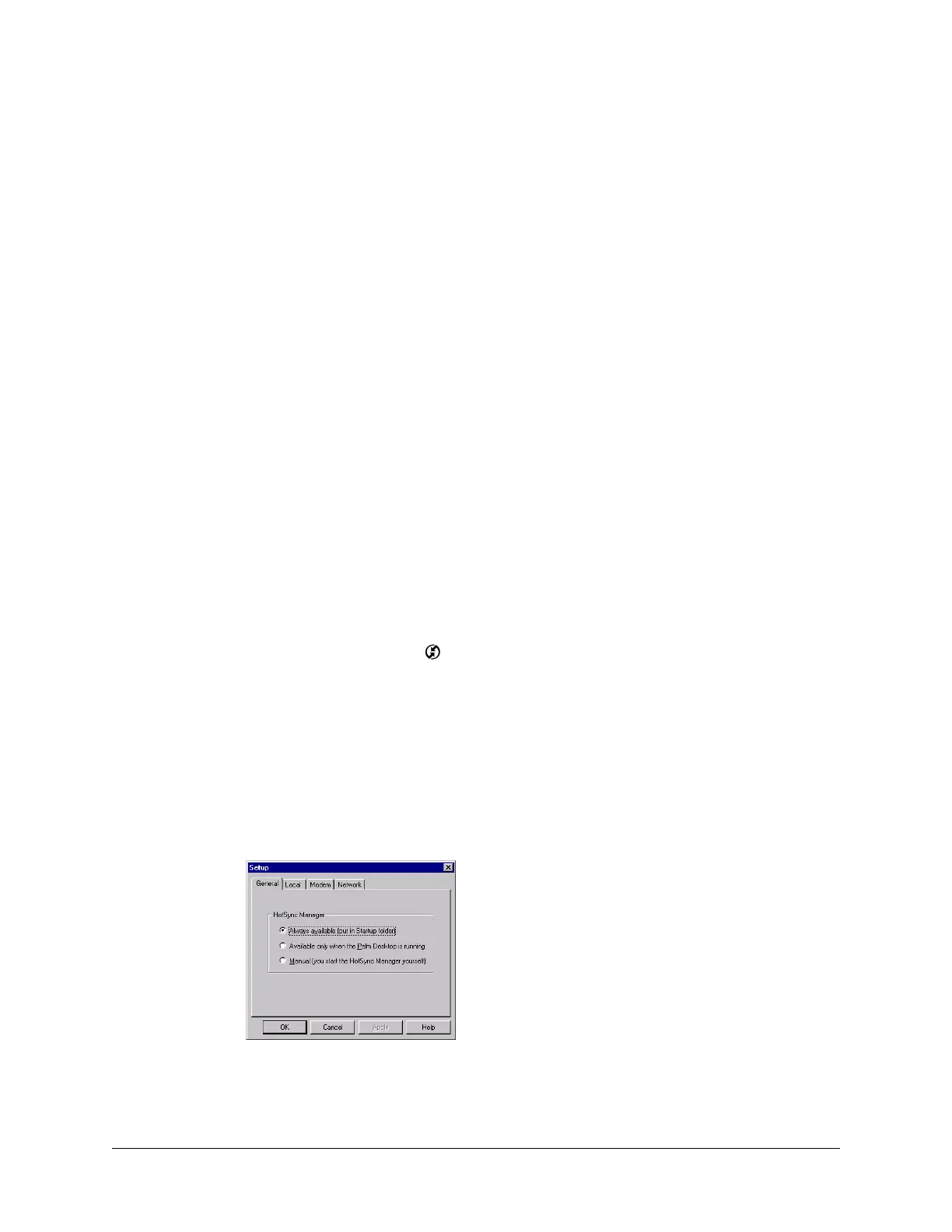351
CHAPTER 21
Performing HotSync
®
Operations
HotSync
®
technology enables you to synchronize data between one or more
Palm OS
®
handhelds and Palm™ Desktop software or another personal
information manager (PIM) such as Microsoft Outlook. To synchronize data, you
must connect your handheld and your computer either directly or indirectly.
Direct methods include placing your handheld in the cradle/cable attached to
your computer, using infrared communications, or using a Bluetooth™
connection. Indirect methods include using a modem or network HotSync
technology.
Selecting HotSync setup options
You can choose when HotSync Manager will run. If necessary, you can adjust the
local and modem HotSync settings as well.
To set the HotSync options on a Windows computer:
1. Click the HotSync icon in the Windows system tray (bottom-right corner of
the taskbar).
If you do not see the HotSync icon, you need to start HotSync Manager: On the
Windows desktop, click Start, and then select Programs. Navigate to the Palm
Desktop software program group, and select HotSync Manager.
Alternatively, you can start the Palm Desktop software, which automatically
opens the HotSync Manager.
2. Select Setup.
