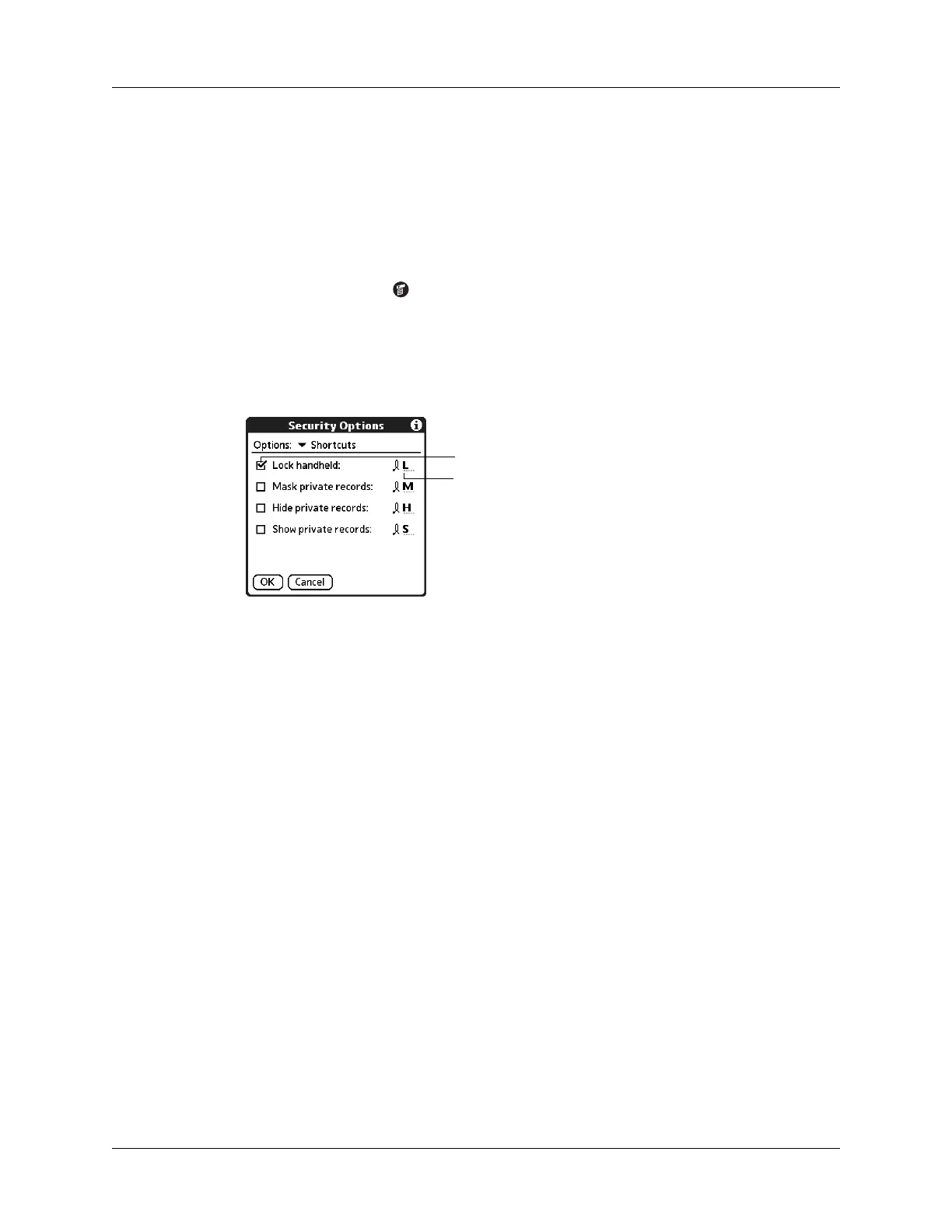Chapter 22 Setting Preferences for Your Handheld
440
Using security shortcuts
You can create shortcuts to activate certain security features, such as locking the
handheld or masking private records. For information on using shortcuts,
see “Graffiti 2 ShortCuts” in Chapter 3.
To create and activate security shortcuts:
1. From the Personal Preferences list, select Security.
2. Tap the Menu icon .
3. Select Options, and then select Security Options.
4. Tap the Options pick list and select Shortcuts.
5. Tap the check box for the security shortcut you want to activate.
6. If you want to change the current character, tap and drag the stylus to select the
character, and type the new character.
ShortCuts Preferences
The ShortCuts Preferences screen enables you to define abbreviations for entering
text with Graffiti 2 strokes. This section describes how to create, edit, and delete a
ShortCut.
Creating a ShortCut
You can create a ShortCut for any words, letters, or numbers. All ShortCuts you
create appear on the list in the ShortCut Preferences screen. All the ShortCuts are
available in any of your handheld applications and are backed up on your
computer when you perform a HotSync operation.
To create a ShortCut:
1. From the Personal Preferences list, select Shortcuts.
2. Tap New.
Tap to select shortcut
Select character to change
the shortcut key
