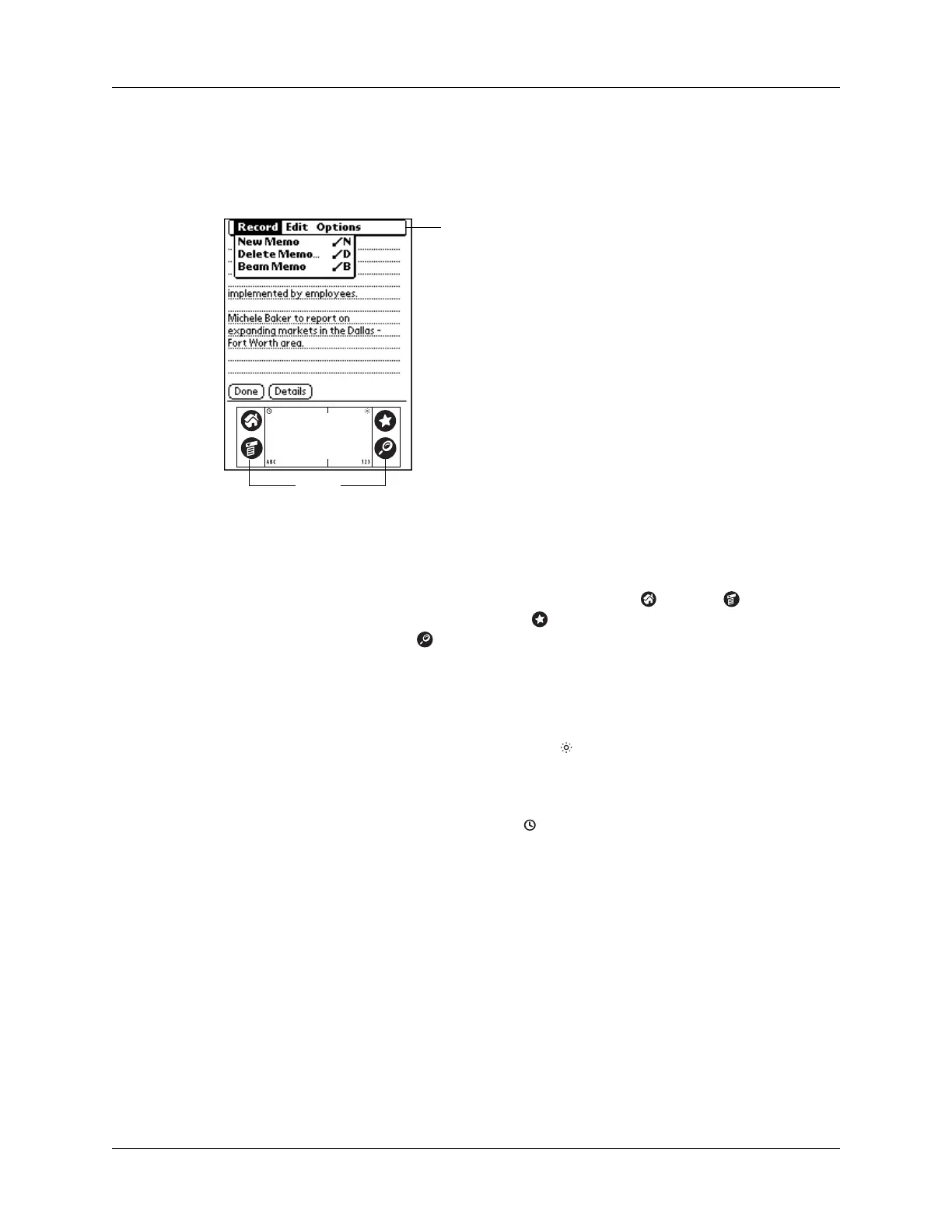Chapter 2 Exploring Your Handheld
18
Elements of the handheld interface
There are many common elements in the handheld interface. These elements are
described in this section.
Menu bar
Use the menu bar to access a set of application-specific
commands. Not all applications have a menu bar.
Icons
Tap the icons to open applications , menus , and a
favorite application , and to find text anywhere in your
data .
See “Opening applications,” “Using menus,” and “Finding
information” in Chapter 4, and see “Buttons Preferences” in
Chapter 22 for more information about using these icons.
Brightness control
Tap the Brightness icon to open the Adjust Brightness
dialog box. See “Adjusting screen brightness” earlier in this
chapter for instructions on adjusting the brightness.
Clock
Tap the Clock icon to display the current time and date.
The display closes automatically after two seconds.
ABC
With the cursor in an input field, tap ABC to activate the
alphabetic keyboard.
123
With the cursor in an input field, tap 123 to activate the
numeric keyboard.
Menu
bar
Icons
