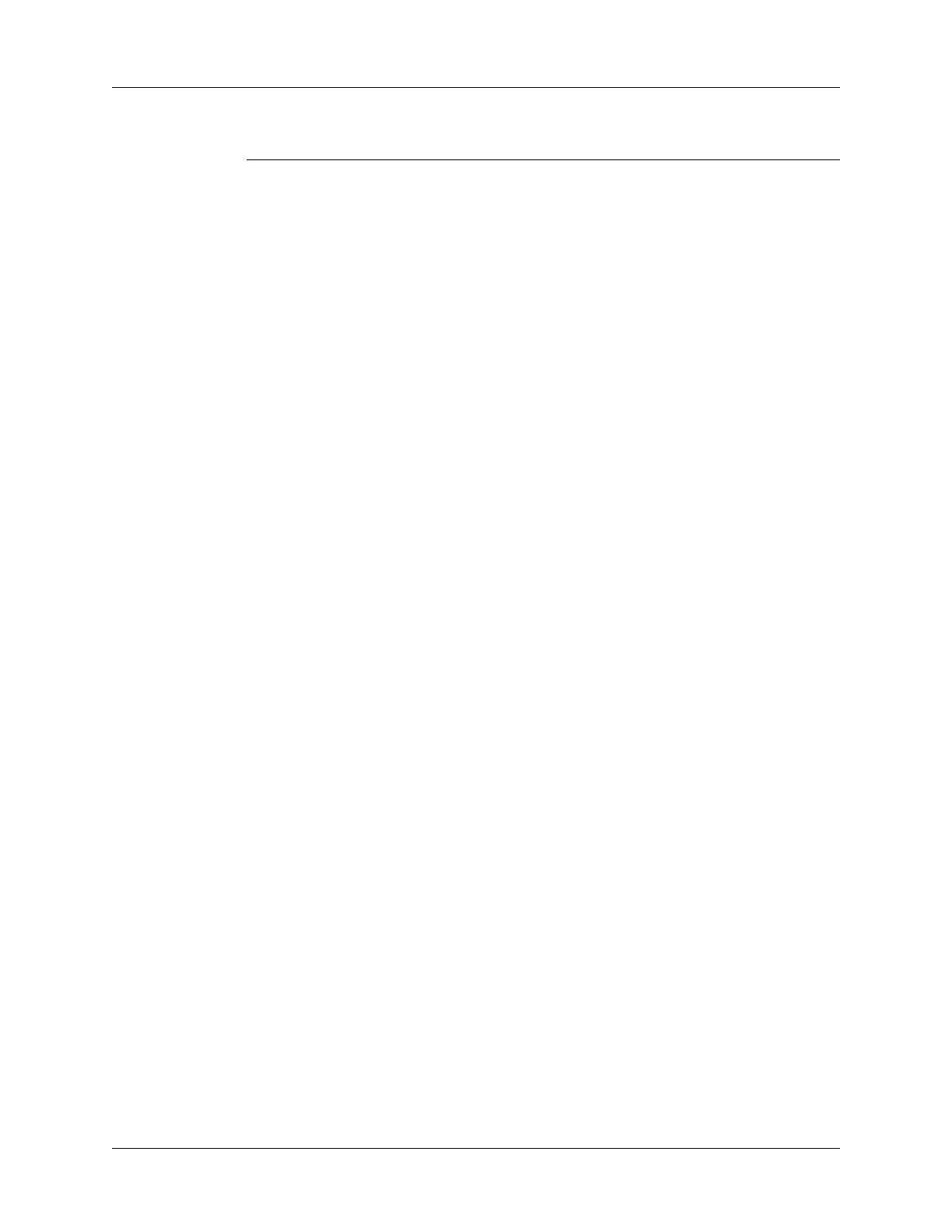Synchronizing e-mail between the handheld and the desktop
263
Lotus Notes Enter your Lotus Notes ID and password. Click Browse if you
need to locate your Notes ID.
If you want to synchronize to a local mail file instead of a server
mail file, select the Synchronize to local (replicated) mail file
check box. You must do all of the following in order to
synchronize to a local mail file:
■ Replicate the server mail file to the desktop.
■ Make sure the replicated mail file is in the Notes data
directory.
■ If you have performed a custom Notes installation and have
replicated the server mail file to another directory on your
desktop, make sure that it is the path found in the notes.ini
file.
Eudora 5.0 or
later
See “Configuring Eudora” later in this chapter for more
information about the settings to make in Eudora.
Direct POP
connection to
server
Select this option to synchronize an account by connecting
directly with a POP server. You must enter the information
about the server in the VersaMail application on your handheld
when you create the e-mail account to access the server. You
will enter information about the incoming (POP) server, the
outgoing (SMTP) server, your e-mail username, your
password, and your e-mail address. You can change these
settings under Handheld Settings in the conduit; see the
procedure for setting handheld synchronization settings later in
this chapter.
During the HotSync operation, the conduit reads the settings
you made. If the settings do not exist or all server information
is wrong, an error is reported in the HotSync.log file. However,
if the incoming server (POP) is correct, the Inbox is
synchronized if the option to synchronize the Inbox is selected.
If the outgoing server (SMTP) is correct, the Outbox is
synchronized (send e-mail) if you selected the option to
synchronize the Outbox. If neither is correct, then nothing
happens.
If you want to synchronize e-mail for an account that requires
APOP authentication, you must select the option to use APOP
on your handheld. See “Adding APOP to an account” later in
this chapter for details.
If you want to synchronize e-mail for an account that requires
ESMTP authentication (for example, Yahoo accounts require
ESMTP authentication), you must select the option to use
ESMTP on your handheld. See “Adding ESMTP to an account”
later in this chapter for details.
The conduit does not support SSL for accounts set up as direct
POP.
Mail Client Action
