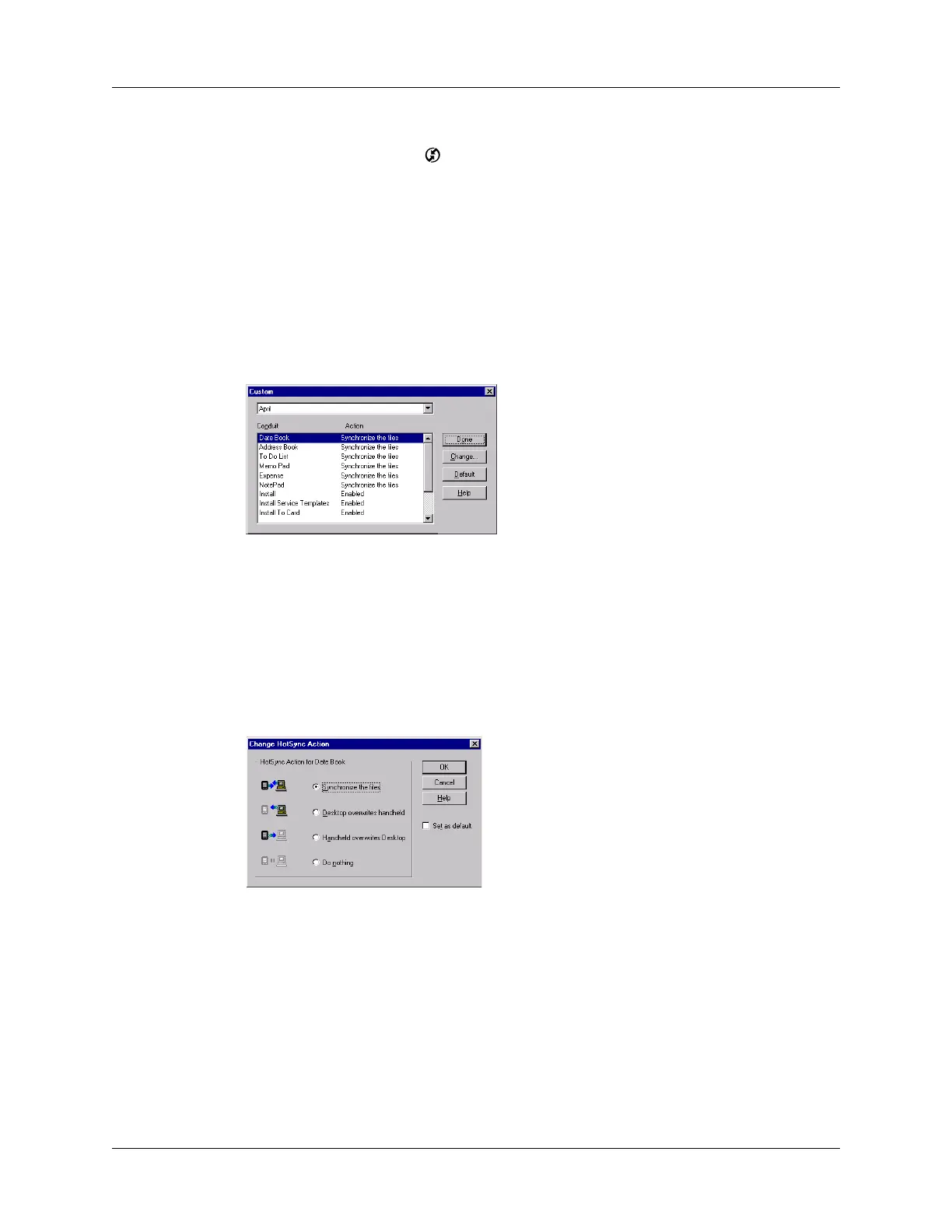Customizing HotSync application settings
355
To customize HotSync application settings on a Windows computer:
1. Click the HotSync icon in the Windows system tray (bottom-right corner of
the taskbar).
You can also click the HotSync command on the Palm Desktop software
menu bar.
2. From the HotSync Manager menu, select Custom.
3. Select the appropriate user name from the list.
4. Select an application in the Conduit list.
5. Click Change.
6. For each application, click the direction in which you want to write data, or click
Do Nothing to skip data transfer for an application.
Changing the HotSync setting from the default affects only the next HotSync
operation. Thereafter, the HotSync Actions revert to their default settings. To
use a new setting on an ongoing basis, select the Set As Default box. Thereafter,
whatever you selected as the default setting is used when you click the Default
button in the Custom dialog box.
7. Click OK.
8. Click Done to activate your settings.
