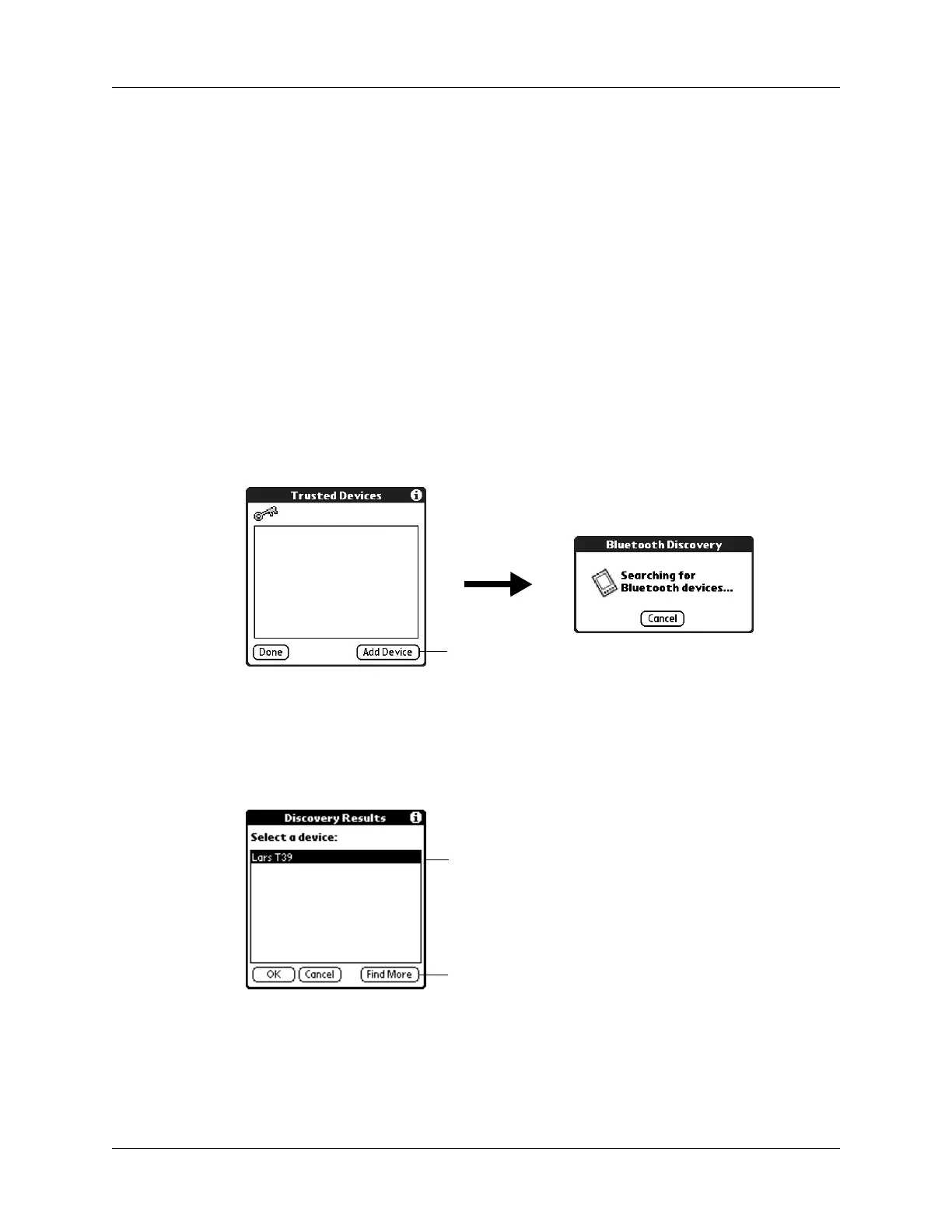Chapter 22 Setting Preferences for Your Handheld
394
Adding trusted devices
When you create a trusted pair, you enter an identical secret code on both devices.
This secret code is called a passkey. The passkey enables you to create a list of
Bluetooth devices from which you automatically accept communication. If a
device with a recognized passkey attempts to communicate with your handheld,
it bypasses the discovery and authentication process and automatically accepts the
communication. If a device without a recognized passkey attempts to
communicate with your handheld, it goes through the discovery and
authentication process, and you can choose to accept or reject the communication.
To add a trusted device:
1. From the Communications Preferences list, select Bluetooth.
2. Tap Trusted Devices.
3. Tap Add Device.
The discovery process begins, and the discovery screens appear.
4. When the Discovery Results screen appears, select the device you want to add
as a trusted device.
If the device you want to add as a trusted device does not appear on the
discovery results list, tap Find More.
5. Tap OK.
Tap h e r e
Tap device to add it as a trusted device
Tap Find More to discover additional
devices
