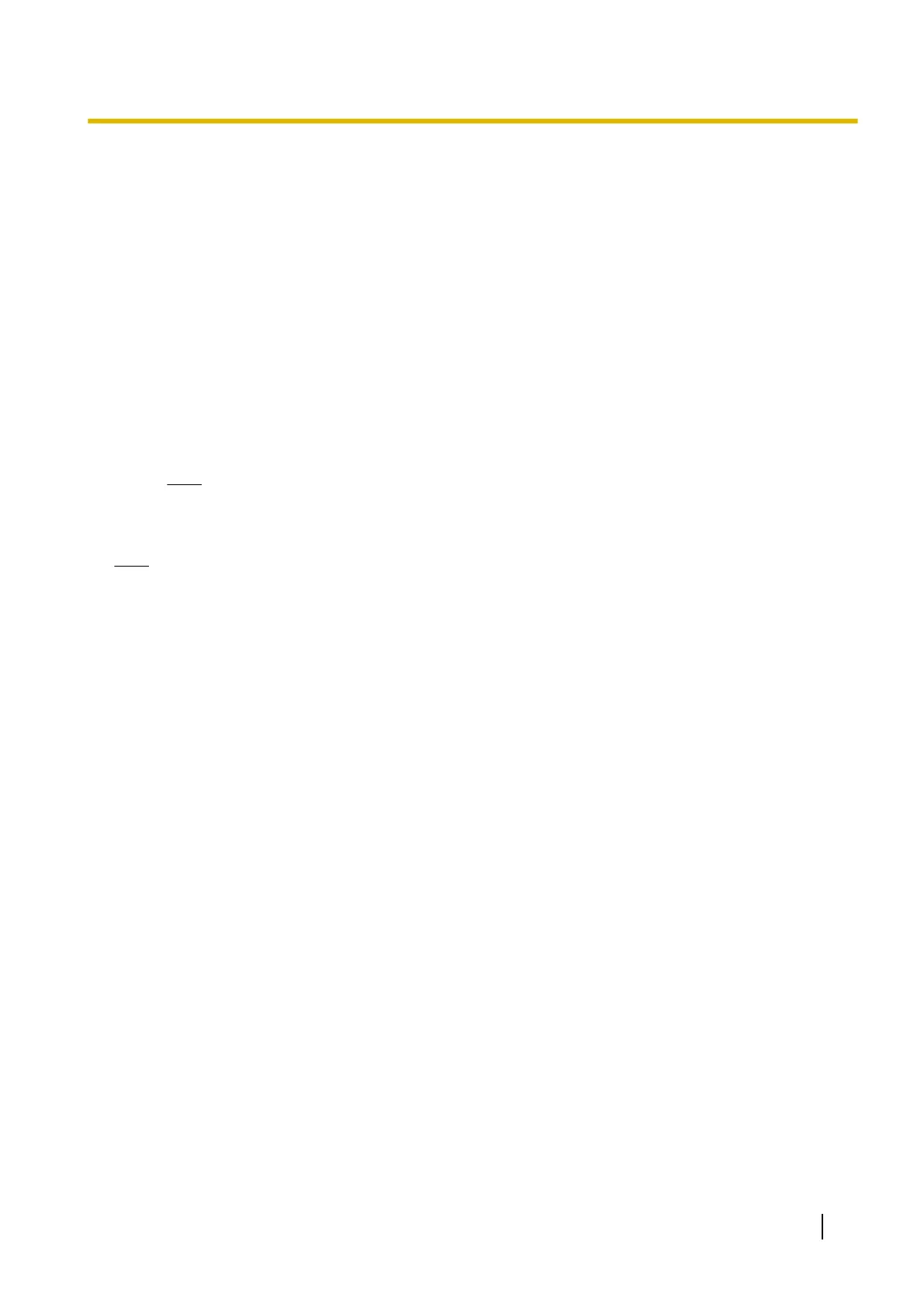8.6 Updating the Camera’s Firmware
You can update the camera’s firmware from the [Update Firmware] page.
1. Download the latest firmware from the Panasonic Network Camera website
(http://panasonic.net/pcc/support/netwkcam/) and save it on your PC.
2. Click the [Maintenance] tab.
3. On the left side of the screen under [Maintenance], click [Update Firmware].
4. Click [Update Firmware]. The camera will automatically restart.
5. After the camera restarts, a dialog prompts you to select the firmware file.
6. Click [Browse...]. A dialog prompts you to specify the location of the firmware file.
7. Select the firmware file you downloaded from the Panasonic Network Camera website and click [Open].
The selected file name is displayed.
8. Confirm the file name, then click [Update Firmware].
• The [Updating firmware.] screen is displayed, and then the [Restarting now...] screen is displayed.
When the firmware update is complete, the camera’s top page is displayed.
Note
• The firmware update may take 10 minutes or longer depending on the network environment.
9. Confirm the camera’s new firmware version on the top page.
Note
• Do not turn off the power during a firmware update.
• All images buffered in the internal memory are deleted when the firmware is updated.
• All alarm logs are deleted when the firmware is updated.
• You can also use the Setup Program to update the camera’s firmware (see Page 202).
• The camera’s current firmware version can be confirmed on the [Top] page and the [Status] page.
• The camera can only be accessed using HTTP while updating the firmware. If HTTPS was used to
begin the firmware update, the camera will switch to HTTP during the update, and then return to HTTPS
when the update is completed.
• After updating the firmware, if the top page is not displayed when accessing the camera in IPv6 mode,
use the Setup Program to find the camera and access it.
Operating Instructions 181
8.6 Updating the Camera’s Firmware
