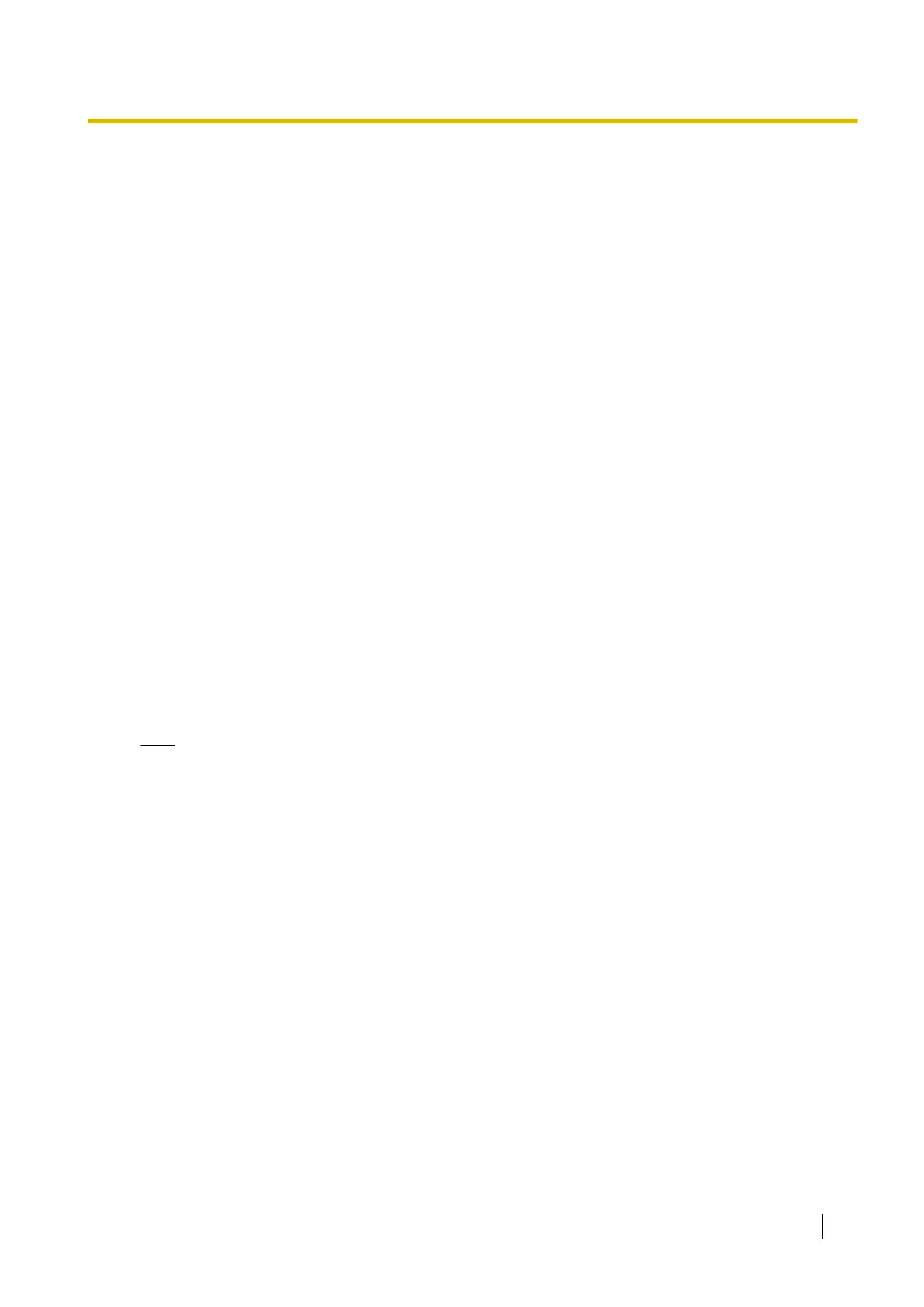10.4 Accessing the Camera in IPv6 Mode
You will need to know the following information to access the camera in IPv6 mode.
For Internet Explorer 6 users:
• The URL assigned to you by the domain name service or Dynamic DNS service you registered the camera
to (e.g., ***.viewnetcam.com).
• The port number of the camera, if it is not 80.
• The user name and password required to access the camera, which were set during camera setup.
For Internet Explorer 7 or Internet Explorer 8 users:
• The camera’s IPv6 address, or the URL assigned to you by the domain name service or Dynamic DNS
service you registered the camera to (e.g., ***.viewnetcam.com).
• The port number of the camera, if it is not 80.
• The user name and password required to access the camera, which were set during camera setup.
Accessing the camera in IPv6 mode
1. Start your PC’s web browser.
2. In the browser’s address bar, enter http:// followed by the host name and port number (if it is not 80)
of the camera, then press [Enter] on the keyboard.
Example: http://***.viewnetcam.com
• If using Internet Explorer 7 or Internet Explorer 8, you can also access the camera by entering
http:// followed by the IPv6 address and port number (if it is not 80) of the camera. Note that the
IPv6 address must be enclosed in brackets as shown below.
Example: http://[****::***:****:****:***]:50000
• If the camera is configured to use HTTPS (see Page 119), enter https:// followed by the host name
and port number of the camera.
3. When the authentication dialog is displayed, enter the user name and password, then click [OK]. The top
page is displayed.
Note
• For general information on accessing the camera, see Page 8.
Operating Instructions 193
10.4 Accessing the Camera in IPv6 Mode
