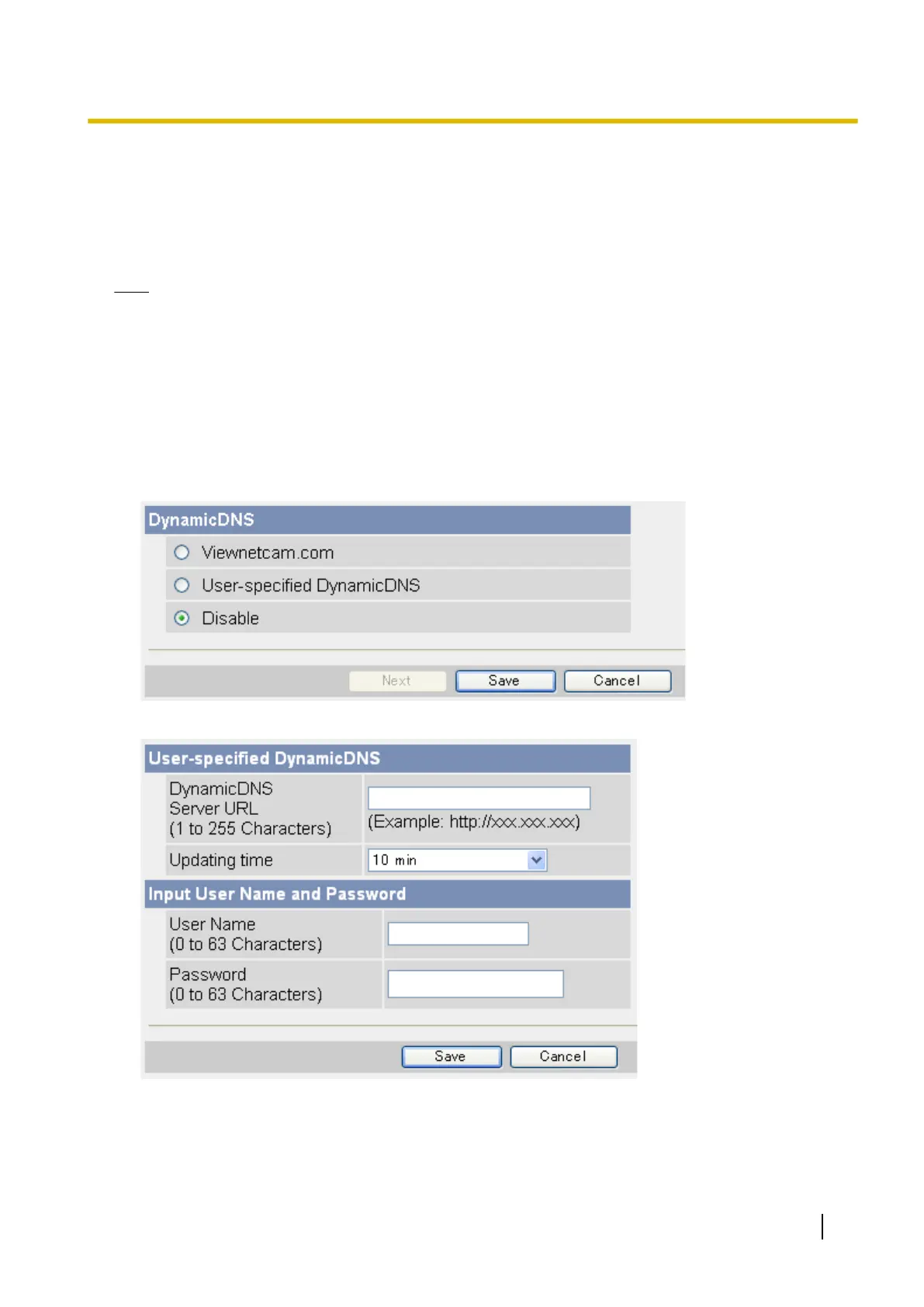4.2.2 Configuring the Camera to Use a Third-party Dynamic DNS
Service
Before configuring the camera to use a third-party Dynamic DNS service, you will first need to subscribe to the
desired service. Ask the Dynamic DNS service provider for the settings required to use that service.
Note
• Certain third-party Dynamic DNS services may not be compatible with your camera. We cannot
guarantee that your camera will be compatible with third-party Dynamic DNS services, and therefore
we cannot take responsibility for any damage or performance issues that may occur when using a
Dynamic DNS service other than Viewnetcam.com (see Page 105).
• Please direct any questions you may have regarding the settings required to use a third-party Dynamic
DNS service to the Dynamic DNS service provider.
• After configuring the camera to use a third-party Dynamic DNS service, it may take several minutes
before the camera can be accessed over the Internet.
1. Click the [Setup] tab.
2. On the left side of the screen under [Basic], click [DynamicDNS].
3. Select [User-specified DynamicDNS], then click [Next].
4. Enter the URL (including http://)
*1
provided or required by your Dynamic DNS service provider (max.
255 characters).
5. Select how often the camera notifies the Dynamic DNS service of its current global IP address.
6. Enter the user name
*2
provided by the Dynamic DNS service provider (max. 63 characters).
Operating Instructions 109
4.2.2 Configuring the Camera to Use a Third-party Dynamic DNS Service
