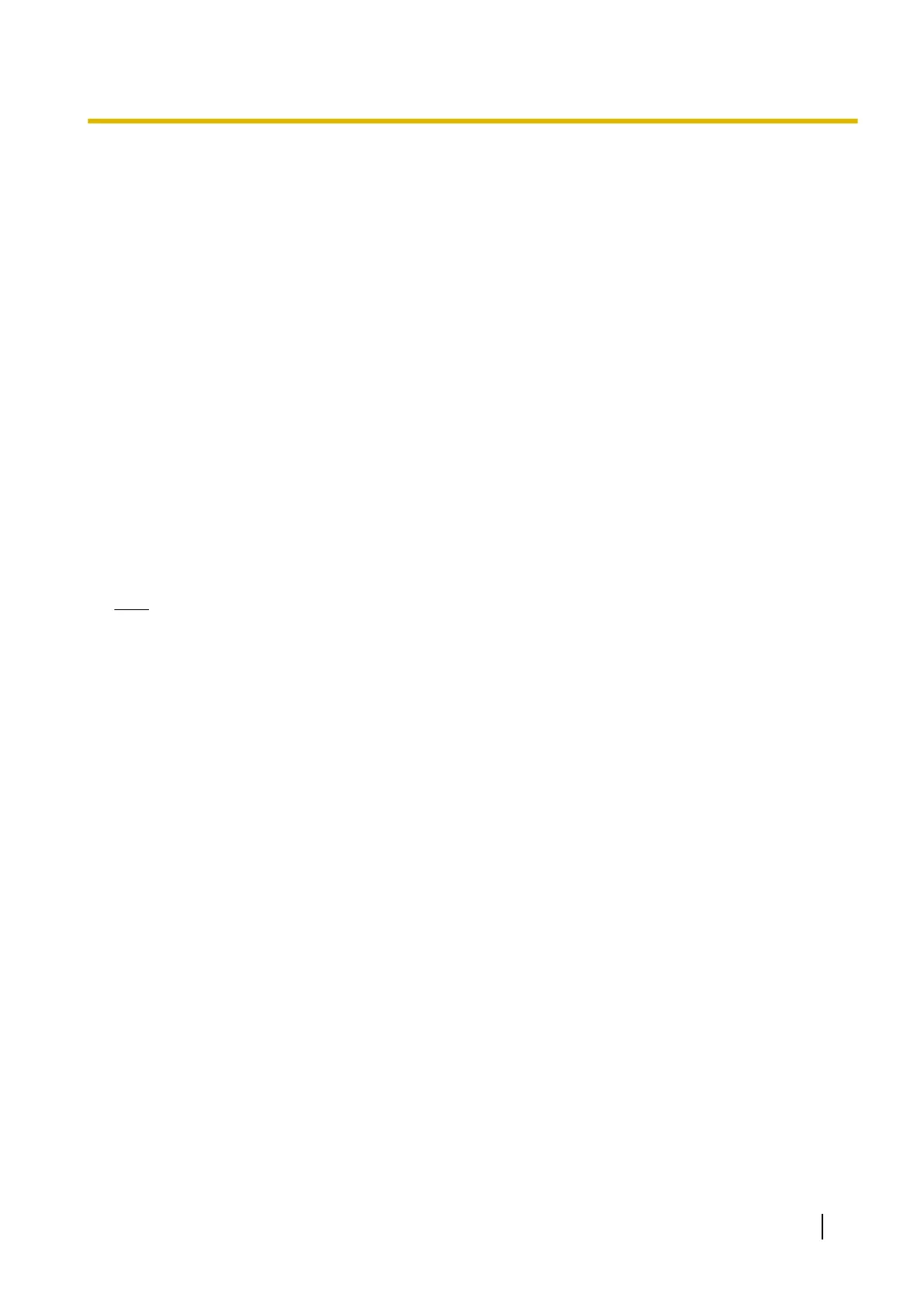3.1 Accessing the Camera from Your Mobile Phone
1. Enter http:// followed by the IP address of the camera and /mobile, then access the camera.
Example: http://***.***.***.***/mobile
• If the camera’s port number is a port number other than 80, enter “:” and the port number after the IP
address.
Example: http://***.***.***.***:50001/mobile
• If you have registered with a DNS service, such as Viewnetcam.com (see Page 105), enter the URL
instead of the IP address.
Example: http://***.viewnetcam.com
• If the camera is configured to use HTTPS (see Page 119), enter https:// followed by the IP address
or host name and the port number of the camera. Note, however, that certain mobile phones do not
support HTTPS connections.
Example: https://***.***.***.***:80/mobile
Example: https://***.viewnetcam.com:80/mobile
2. If an authentication dialog is displayed, enter the user name and password.
• A still image from the camera is displayed.
• If the camera image is not displayed properly, try accessing the camera by entering one of the following
instead of /mobile.
– /mobileh (for HTML)
– /mobilex (for XHTML)
Note
• If the camera is configured to allow access from guest users (i.e, anonymous users; see Page 155),
users can access the camera’s mobile phone pages using a mobile phone or PC without entering a
user name or password.
Operating Instructions 91
3.1 Accessing the Camera from Your Mobile Phone
