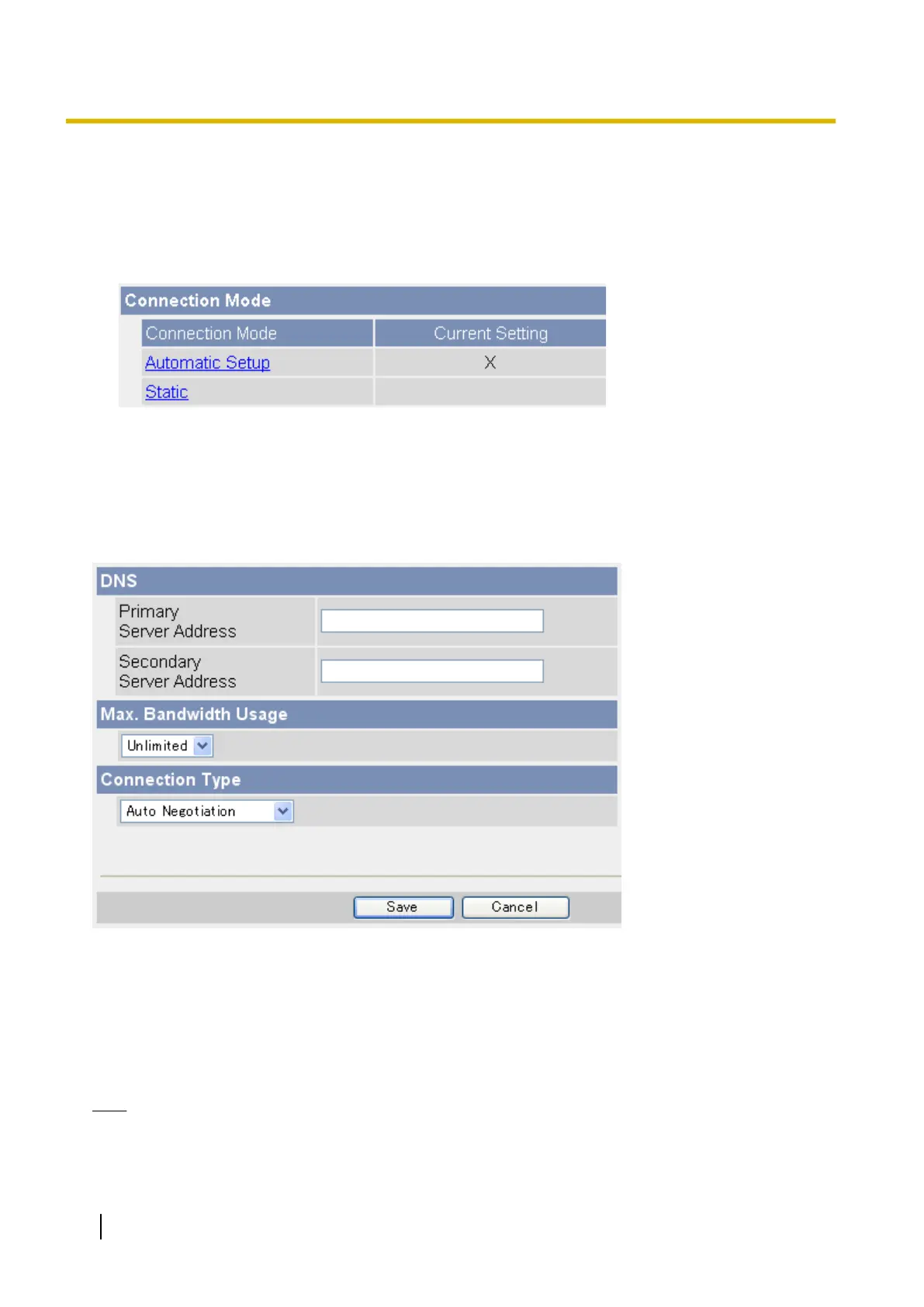10.3 Configuring Your Camera for IPv6
When the [Connection Mode] on the [Network (IPv6)] page is set to [Automatic Setup], an IPv6 address is
automatically assigned to the camera. To assign a static IPv6 address, follow the procedure below.
1. Click the [Setup] tab.
2. On the left side of the screen under [Basic], click [Network (IPv6)].
3. Select the desired connection mode, then make the appropriate settings as described in this section.
– [Automatic Setup]: The camera is automatically assigned an IPv6 prefix from the IPv6 router, and
produces an original IPv6 address based on the IPv6 prefix.
– [Static]: Allows you to set all network settings manually.
[Automatic Setup]
1. Set the following parameters as desired.
a. Under [DNS], enter the IP addresses of the primary and secondary DNS servers provided by your ISP.
b. Under [Max. Bandwidth Usage], select the maximum bandwidth you want to allow the camera to use.
c. Under [Connection Type], select the appropriate connection type.
• Normally you can leave this setting at [Auto Negotiation].
2. Click [Save].
3. When the [New settings are saved.] message is displayed, click [Restart].
Note
• The current network settings can be confirmed on the [Status] page (see Page 176). You can also
confirm the camera’s IPv6 address using the Setup Program.
190 Operating Instructions
10.3 Configuring Your Camera for IPv6
