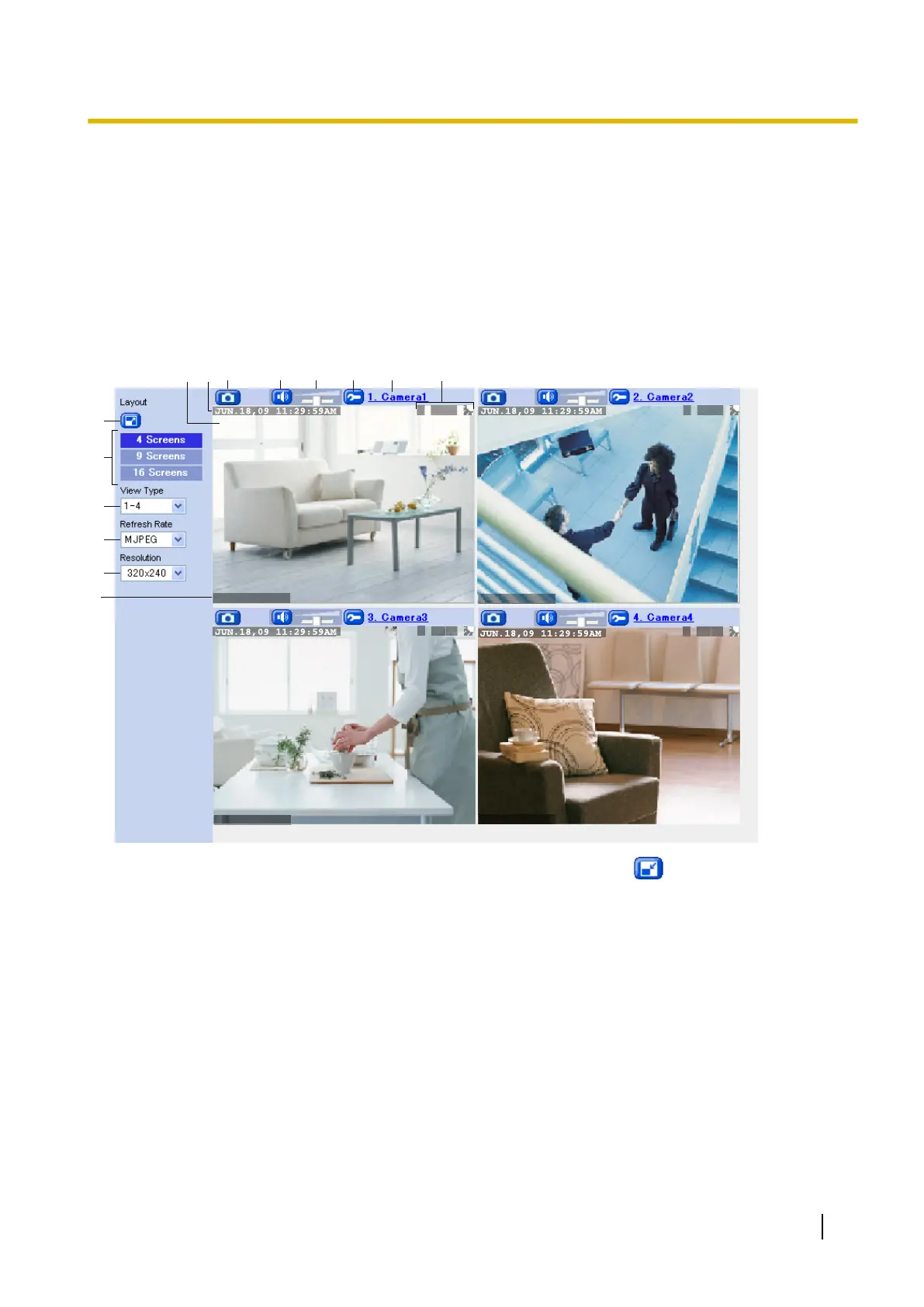1.3 Viewing Multiple Camera Images
You can register other Panasonic Network Cameras to this camera (see Page 163) and use the multi camera
page to view images from multiple cameras. After you have registered the other cameras to this camera (up
to 16 cameras can be registered), follow the procedure below to view camera images.
1. Access the camera (see Page 8).
2. Click the [Multi] tab.
The multi camera page
Text Overlay Text Overlay
Text Overlay Text Overlay
O MS12
O MS12
O MS12
O MS12
C
D
E
GH J K L N
B
A. Full-screen button (click to view the image in 4:3 full-screen mode; click to return to normal mode)
B. Changes the number of cameras displayed
C. Switches the display to a different set of cameras
D. Determines the video format of images displayed, or how often the camera images are refreshed
E. Determines the resolution (i.e., the number of pixels) that are displayed for each image
F. Text overlay (see Page 159)
*1
G. Camera image (click an area of the camera image to use the click to center feature (see Page 26)
*4
, or use
your mouse to use the zoom feature when displaying images)
H. Date and time overlay (see Page 159)
*1
I. Snapshot button (see Page 35)
J. Listen button
*2
(see Page 36)
K. Volume slider
*2
(see Page 36)
L. Additional Features button (see page 37).
*3
M. Camera name (see Page 163; click to view the selected camera’s image in a new window)
Operating Instructions 45
1.3 Viewing Multiple Camera Images
