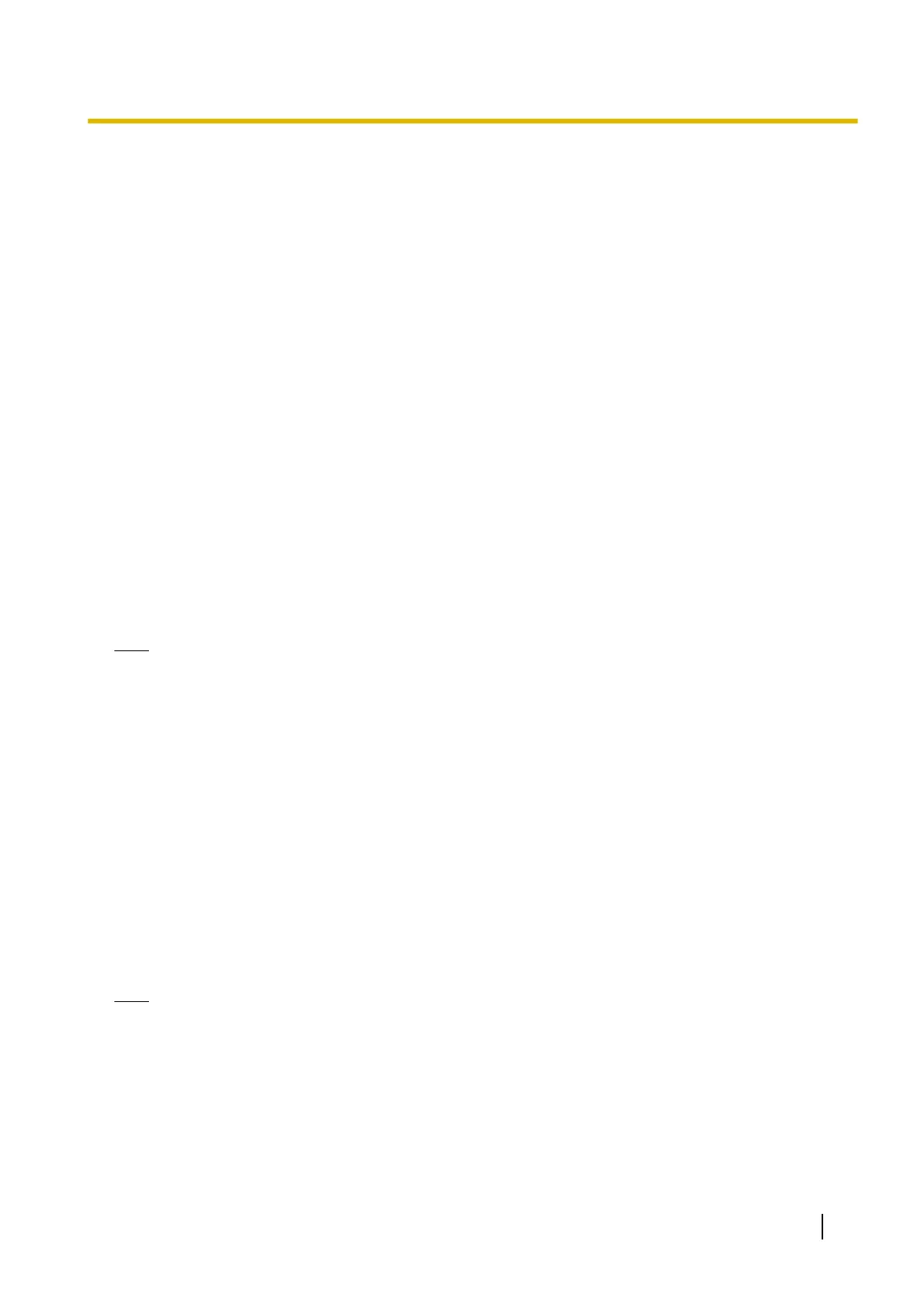1.2.4 Registering and Changing Presets
Presets allow you to easily aim the camera lens in the desired direction. Brightness, backlight, and white
balance settings are also saved when registering a preset. The following presets can be registered:
• Home position (the direction that the lens moves to when you turn the camera on or click the center
navigator button)
• Sensor position
• Alarm positions 1 and 2
• Presets 1–8
Additionally, the first 4 presets are set by default.
• 1: UpperLeft
• 2: UpperRight
• 3: LowerLeft
• 4: LowerRight
Viewing a preset
You can move the lens to a preset position in the following ways:
• Click the center navigator button (to move the lens to the home position)
• Click [-Preset-] and select a preset from the pull-down menu
• Click a blue preset button (1–8) (Unregistered preset buttons are displayed in white.)
Registering or changing a preset
Note
• This feature is available to the camera administrator only.
• Zoom settings are not registered to presets.
1. Confirm that you are logged in to the camera as the administrator.
2. Under [Preset] in the operation bar, click [Program].
3. Aim the camera in the desired direction.
4. Adjust the brightness, backlight, and white balance settings if desired. These settings will be registered to
the preset.
5. Under [Preset Number], select the desired preset from the pull-down menu.
6. Enter a name for the preset (max. 15 characters).
• You cannot rename the home position, sensor position, or alarm positions.
• See Page 206 for a list of valid characters. Note that [Space], ["], ['], [&], [<] and [>] cannot be used.
7. Click [Save] to register the preset, or click [Back] to cancel.
• When [Success!] is displayed, click [Back] to continue.
Deleting a preset
Note
• This feature is available to the camera administrator only.
1. Confirm that you are logged in to the camera as the administrator.
2. Under [Preset] in the operation bar, click [Program].
3. Under [Preset Number], select the desired preset from the pull-down menu.
• You cannot delete the home position or alarm positions.
4. Click [Delete] to delete the preset, or click [Back] to cancel.
• When [Success!] is displayed, click [Back] to continue.
Operating Instructions 29
1.2.4 Registering and Changing Presets
