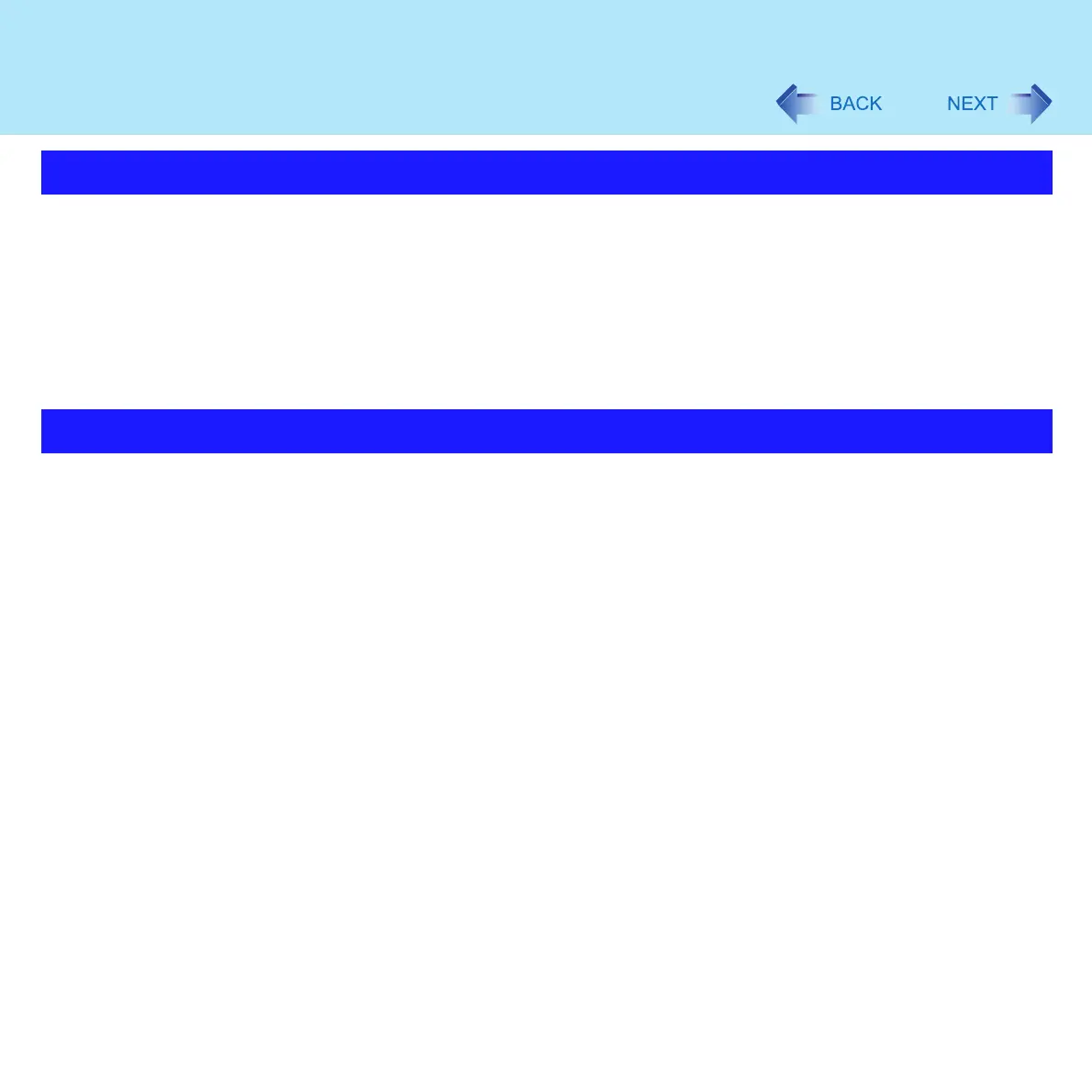75
Writing to CDs
B's Recorder
Click [start] - [All Programs] - [B.H.A] - [B's Recorder GOLD BASIC] - [DOC] - [User's
Manual].
B's CLiP
Click [start] - [All Programs] - [B.H.A] - [B's CLiP] - [User's Manual].
z Cannot read from or write to CD-R disk using B's CLiP
z Refer to “When Using CD-R or CD-RW Disks” for information about recommended disks
(Î page 59)
z When B's Recorder is finished writing, the disk cover opens automatically. You can
change the settings for B's Recorder so that the disk cover does not open automatically. If
you click [OK] after writing, however, the disk cover will open regardless of the settings
z If a hand is on the disk cover and the disk cover cannot open, the drive will not be
accessed correctly. In this case, restart the computer
z If you uninstall the software accidentally, also re-install it following the steps below
A Log-on to Windows with the administrator authority.
B Set the Product Recovery DVD-ROM in the DVD-ROM & CD-R/RW drive.
C Click [start] - [Run] and input [d:\bha\setup.exe]
*1
, then click [OK].
Follow the onscreen instructions.
• When the message that requires the serial number appears during the
installation, input the serial number that is located under "Dealing with
Problems (Summary)" / "Troubleshooting” in the Operating Instructions
• When the installation is complete, the display will say that the computer
should be restarted after removing the disk, nevertheless, be sure to
restart it without removing the Product Recovery DVD-ROM
*1
"d:" is the drive letter of the DVD-ROM & CD-R/RW drive. Change this to match the drive letter on
your own computer.
How to Access the Online Manual
Notes During Use
