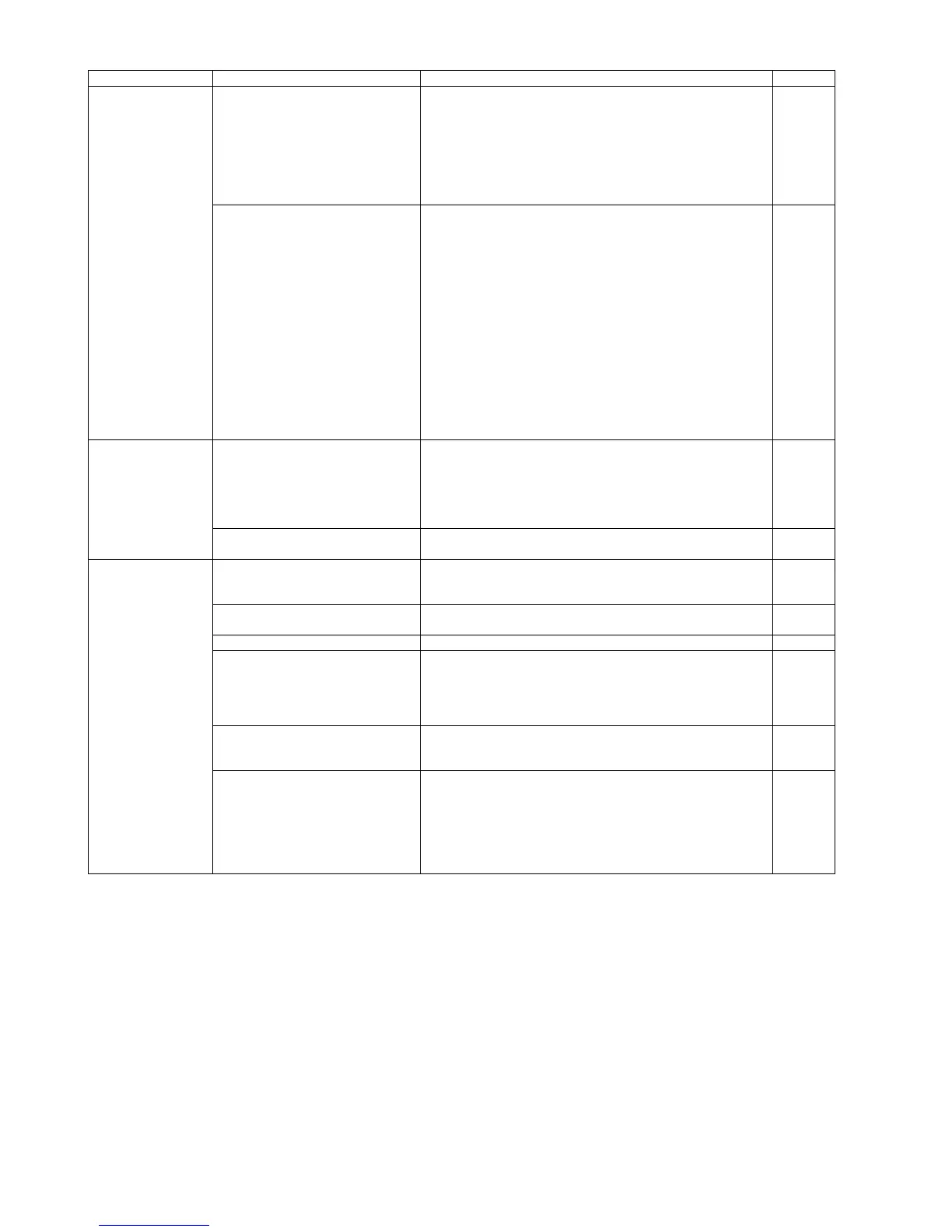76
START/STOP Button
does not work properly.
1. Mechanical problem with ON/OFF
switch
1. Perform the "Key / Sensor" test in Sec. 9.3.6 to check the
button's ON/OFF status.
2. Check the contact between the button cover and switch
(SW5001 on the PANEL Board).
3. Check the switch's (SW5001) ON/OFF mechanical condition.
4. Re-attach the button cover after checking whether it is
broken.
5. Replace faulty parts.
2. ON/OFF monitor circuit does not
function.
1. Check the soldering condition of the following parts and of
their surrounding circuit on the PANEL Board.
(1) SW5001
(2) CN5001
2. Check the following connection.
(1) Between CN5001 (PANEL Board) and CN1007
(CONTROL Board)
3. Check the soldering condition of the following parts and their
surrounding circuit on the CONTROL Board.
(1) CN1007 (especially 1st and 2nd pins)
(2) R1175
(3) IC1016 (CPU: especially 81st pin), R1122
4. Check the following signal on the CONTROL Board.
CN1007-2nd pin: Approx. 0V (when pushing START/STOP
Button)
5. Replace faulty parts or boards.
Scanning position is
shifted.
1. When replacing or re-assembling
Optical Unit and/or mechanical
parts related to conveying
documents, re-adjustment of
scanning position has not been
done.
1. Perform the All Position and/or Individual Position (proper
adjustment the scanner needs) in Sec. 9.3.6 to re-adjust the
scanning position.
2. The Optical Unit is not installed
properly.
1. Re-assemble the Optical Unit. (See 8.3.)
The document skews
when scanned
1. Document Guides are not set
properly according to the size of
documents on the Feed Tray.
1. Slide and set the Document Guides according to the
document size.
2. Mixed Batch Card Guide is not set
properly.
1. Set the guide properly. (See 4.2.)
3. ADF Door is not closed tightly. 1. Close the door until it clicks into place after opening it.
4. Rollers are dirty. 1. Clean the rollers with the roller cleaning paper.
2. After cleaning the Paper Feed Roller and Double-feed
Prevention Roller, perform the "Clear Counter (After Clean
Roller)" in the service utility to clear the cleaning roller
counter. (See 9.3.4.)
5. Rollers are not properly installed into
the default position when
re-assembling.
1. Check the roller attachments to the scanner (whether a gap
between roller and conveyor is secured equally).
2. Re-attach the rollers to the default position.
6. Rollers have reached their life
expectancy.
1. After checking the configuration, replace the rollers.
2. After replacing the Double-feed Prevention Roller and/or
Paper Feed Roller, perform the "Clear Counter (After
Replace Double-feed Prevention Roller)" and/or "Clear
Counter (After Replace Paper Feed Roller)" in the service
utility to clear the roller replacement counter. (See 9.3.4.)
Symptom Possible Cause Check Point Remarks
