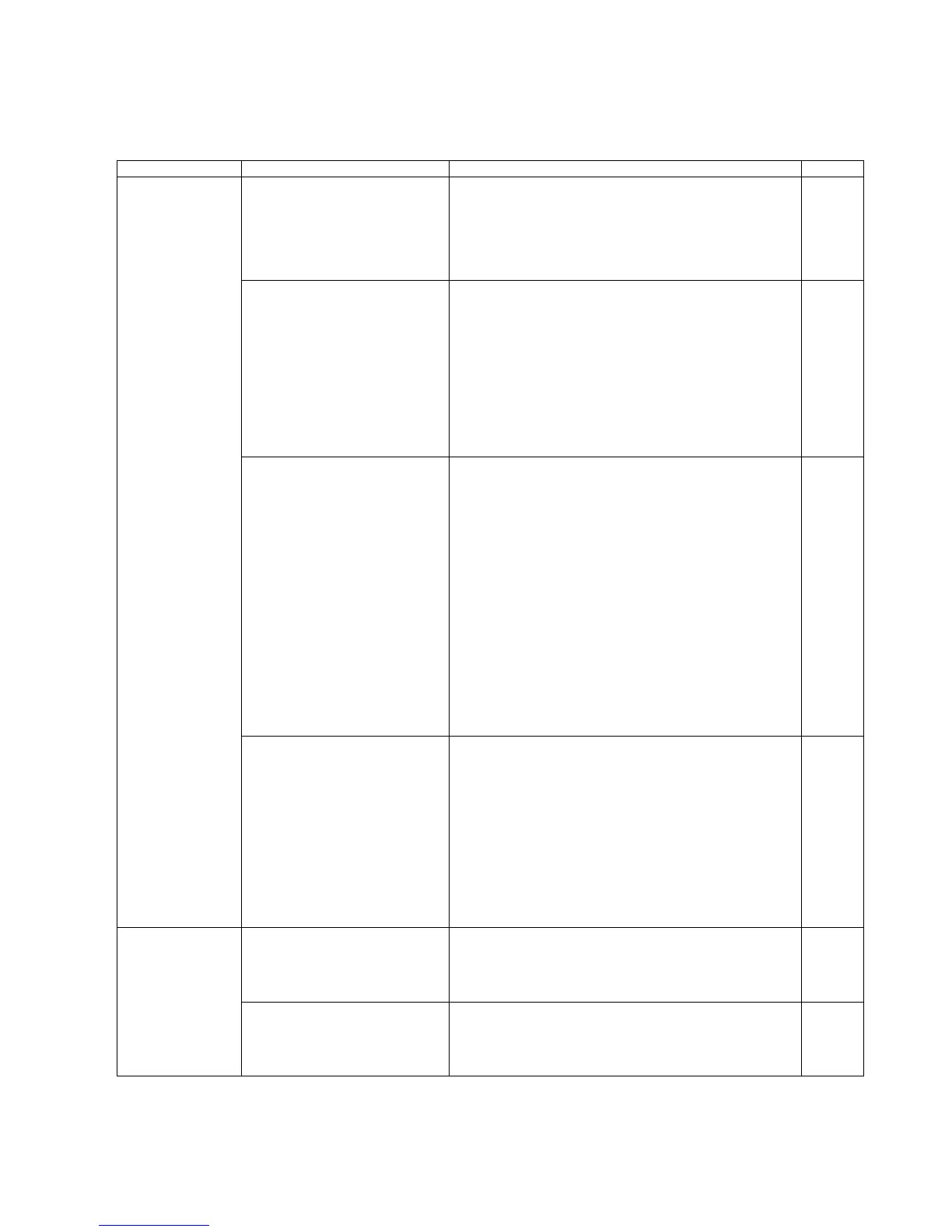75
10 TROUBLESHOOTING
10.1. Troubleshooting -1 (with no error message on the PC)
Symptom Possible Cause Check Point Remarks
LED does not light. 1. Problem with either the AC adaptor
or its cable connector
1. Check the connection of the adaptor and its cable.
2. Plug in the adaptor to the "AC" again and reattach the cable
to "DC IN" on the back of the scanner.
3. Make sure the Power Switch mechanically turns ON, and
check the connection between the Power Switch and
CN1005 (on the CONTROL Board).
4. Replace faulty parts.
2. DC ON/OFF circuit does not work
correctly.
1. Check the connection of the adaptor and its cable.
2. Monitor the following signals.
(1) CN1005-2nd pin: Typ. +16 V
(when turning on the Power Switch)
(2) Q1008-G: Typ. +5 V (when turning on the Power Switch)
3. Check the soldering condition of the following parts and of
their surrounding circuit on the CONTROL Board.
=> R1192, R1194, R1197, R1182, R1181
4. Monitor the following signals.
(1) Q1017(C-E): Typ. 0 V
(2) SCR1001(A): Typ. 10 V
5. Replace faulty parts.
3. CONTROL Board does not work
properly.
1. Perform the "LED" test in Sec. 9.3.6 to check the LED
ON/OFF status.
2. Check whether all connections (all connectors on the
CONTROL Board and cables to the CONTROL Board) are
normal.
3. Check the soldering condition of the following parts and of
their surrounding circuit on the CONTROL Board.
(1) IC1014 (DC/DC)
(2) IC1007 (Gate Array: especially 229th pin)
(3) IC1016 (CPU: especially the 67th and 62nd pins)
(4) IC1012 (Reset IC)
4. Check the soldering condition of the following parts on the
CONTROL Board.
(1) Q1010, Q1011, Q1013, Q1014
(2) CN1007
5. Monitor the following signals on the CN1007.
(1) CN1007-3rd pin: 8.4 V (when LED (Green) lights)
(2) CN1007-4th pin: 8.4 V (when LED (Red) lights)
6. Replace faulty parts or CONTROL Board.
4. PANEL Board does not work
properly.
1. Perform the "LED" test in Sec. 9.3.6 to check the LED
ON/OFF status.
2. Check the following connection.
(1) between CN5001(PANEL Board) and CN1007
(CONTROL Board)
3. Check the soldering condition of the following parts on the
PANEL Board.
(1) CN 5001
(2) D5001, D5002
4. Monitor the following signals on the CN5001.
(1) CN5001-3rd pin: 8.4 V (when LED (Green) lights)
(2) CN5001-4th pin: 8.4 V (when LED (Red) lights)
5. Replace faulty parts or PANEL Board.
Scanner does not
recognize USB
connection.
1. USB cable is not connected
normally.
1. Check the device (USB) condition of PC with Device
Manager.
2. Re-attach the USB cable, and then restart the scanner and
PC.
3. Replace the USB cable.
2. USB interface circuit does not work. 1. Check the soldering condition of the following parts and of
their surrounding circuit on the CONTROL Board, and then
repair it.
(1) JK 1001(USB IF connector)
(2) IC1010 (USB-C)
