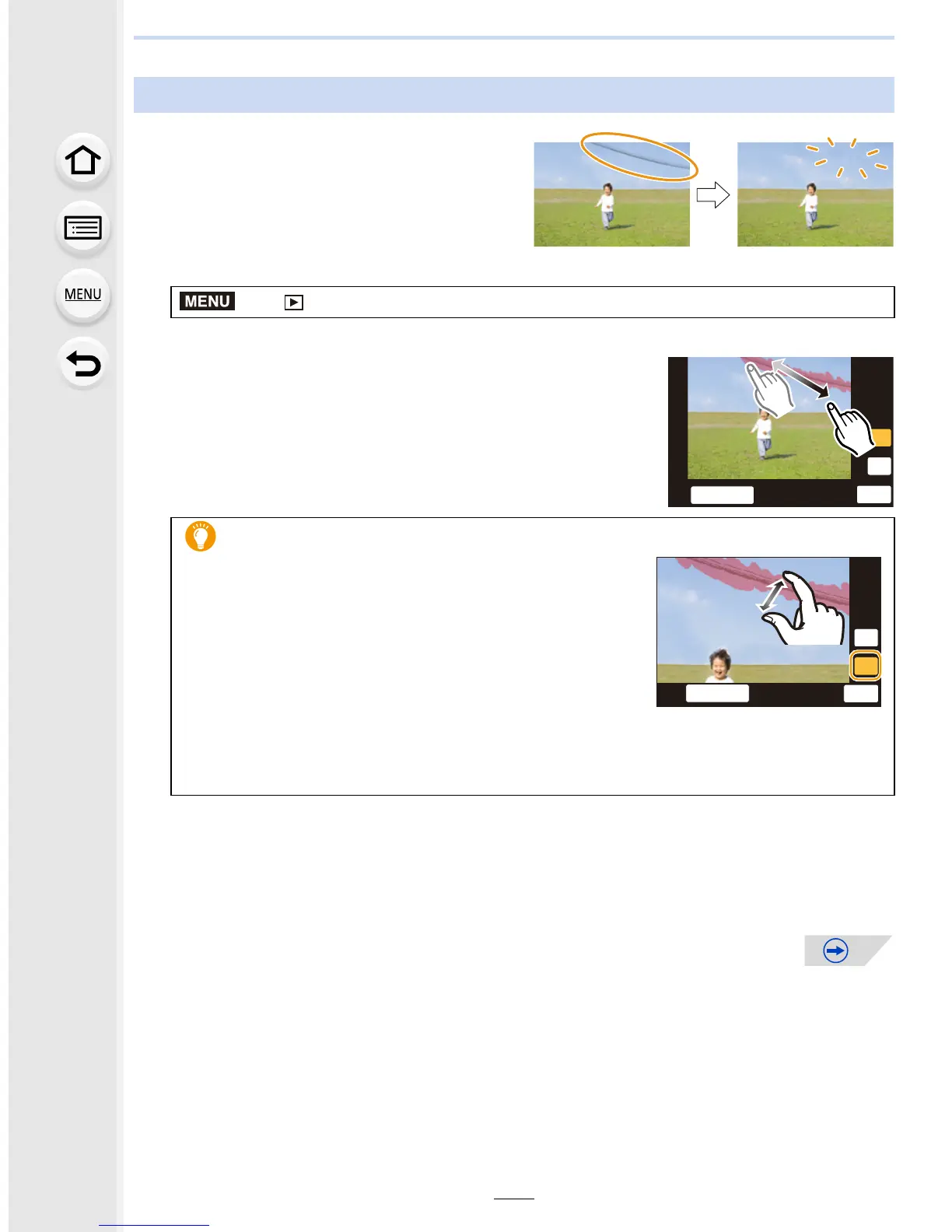9. Playing Back and Editing Images
236
You can erase unnecessary parts recorded
on the pictures taken.
•
The erasure operation can only be performed
by touching. [Clear Retouch] automatically
enables the touch operation.
1 Select the menu. (P54)
2 Press 2/1 to select a picture, and then press [MENU/SET].
3 Drag your finger over the part you want to delete.
•
The parts to be erased are colored.
• Touching [Undo] will return the colored part back to its
previous state.
4 Touch [Set].
•
Preview screen is displayed.
5 Touch [Save] or press [MENU/SET].
•
Confirmation screen is displayed. It is executed when [Yes] is selected.
Exit the menu after it is executed.
Removing unnecessary parts ([Clear Retouch])
> [Playback] > [Clear Retouch]
Erasing details (enlarging the display)
1 Touch [SCALING].
•
Pinching out/pinching in (P49) the screen allows you
to enlarge/reduce it.
• Enlarge/reduce can also be performed by rotating
the rear dial.
• The enlarged part can be moved by dragging the
screen or pressing the cursor buttons.
2 Touch [REMOVE].
•
Operation returns to that of selecting the parts you want to delete. The parts you
want to delete can be selected while the enlargement is maintained.
MENU
