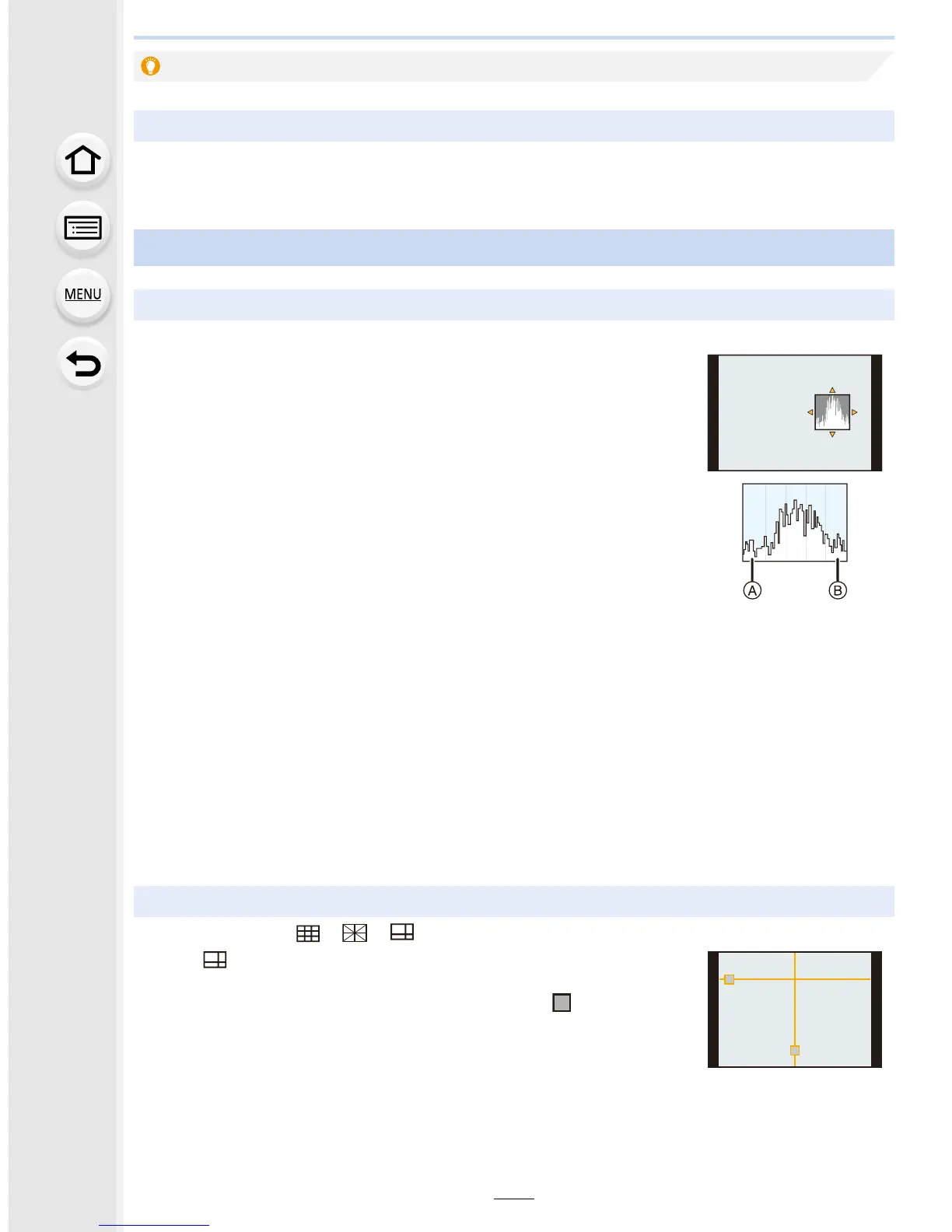309
11. Customizing the Camera’s Settings
For details on how to select the [Custom] menu settings, refer to P54.
Highlighting/not highlighting in-focus portions
[Peaking]
Refer to P111 for details.
Screen display
Displaying/not displaying the histogram
[Histogram] > [ON]/[OFF]
You can set the position by pressing 3/4/2/1.
• Direct touch operation is also possible from the recording screen.
• A histogram is a graph that displays brightness along the horizontal
axis (black to white) and the number of pixels at each brightness
level on the vertical axis.
It allows you to easily check a picture’s exposure.
A dark
B bright
• When the recorded picture and the histogram do not match each other under the
following conditions, the histogram is displayed in orange.
– When the Manual Exposure Assistance is other than [n0] during Exposure Compensation
or in the Manual Exposure Mode
– When the flash is activated
– When suitable exposure is not achieved with the flash closed
– When the brightness of the screen is not correctly displayed in dark places
• The histogram is an approximation in the Recording Mode.
• The histogram displayed in this camera does not match histograms displayed by picture
editing software used in PCs etc.
Displaying/not displaying the guide lines
[Guide Line] > [ ]/[ ]/[ ]/[OFF]
When [ ] is set, guideline positions can be set by pressing 3/4/
2/1.
• You can also set the position directly by touching [ ] on the
guideline of the recording screen.
