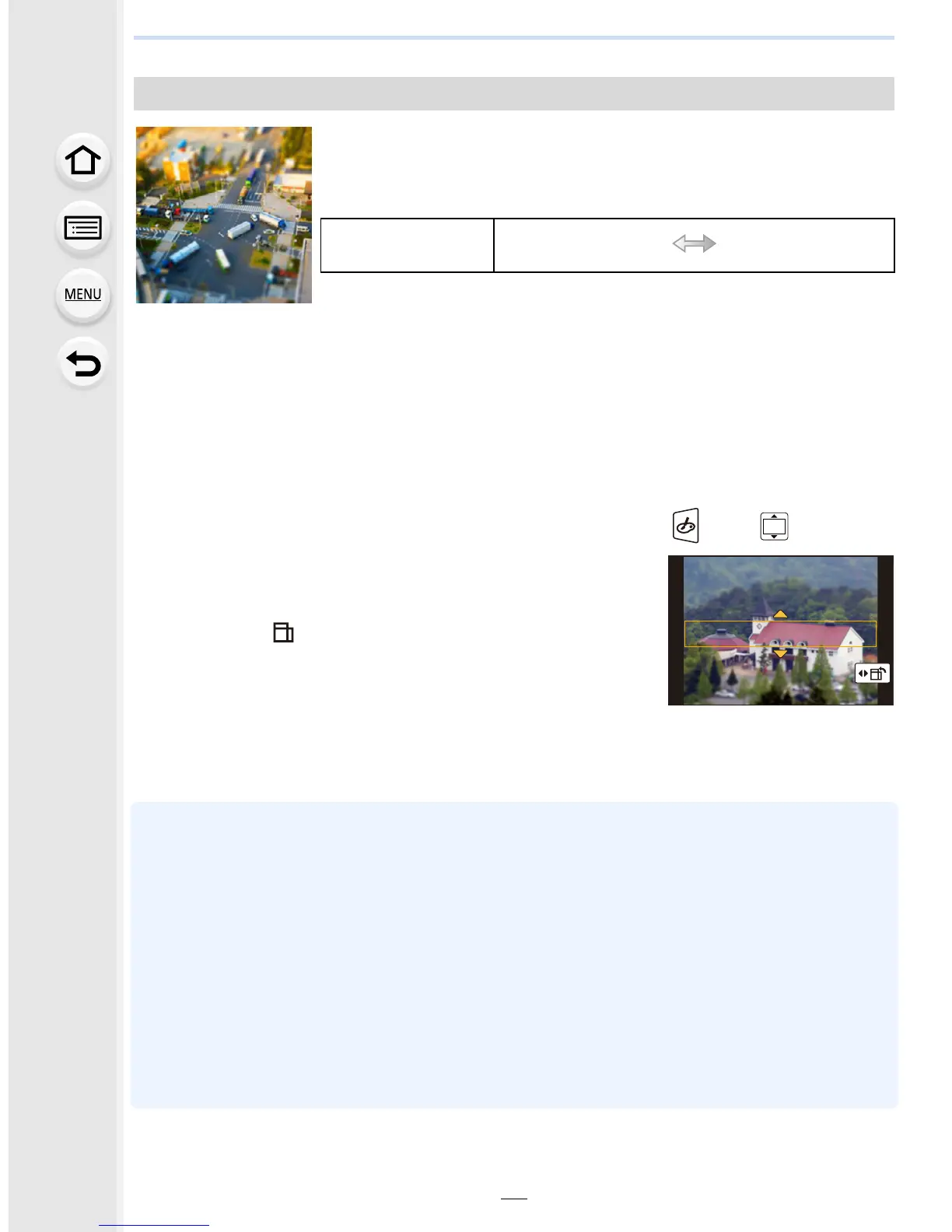85
3. Easy Recording
This effect blurs peripheral areas to give the impression of a
diorama.
∫ Setting the type of defocus
With [Miniature Effect] you can make the subject stand out by intentionally creating
defocused and in-focus portions.
You can set the recording orientation (defocus orientation) and the position and size of the
in-focus portion.
1 Press 3 to display the setting screen.
•
Setting screen can also be displayed by touching in order of [ ] then [ ].
2 Press 3/4 or 2/1 to move the in-focus portion.
•
You can also move the in-focus portion by touching the
screen on the recording screen.
• Touching [ ] allows you to set the recording orientation
(defocus orientation).
3 Rotate the rear dial to change the size of in-focus
portion.
•
The portion can also be enlarged/reduced by pinching out/pinching in (P49) the screen.
• Pressing [DISP.] will return the in-focus portion setting back to the default setting.
4 Press [MENU/SET] to set.
•
Display of the recording screen will be delayed more than usual and the screen will look as if
frames are dropping.
• No sound is recorded in motion pictures.
• When [System Frequency] is set to [59.94 Hz (NTSC)], the length of a recorded motion picture
will be approximately 1/10 shorter than the actual length of time, and the displayed available
recording time will be approximately 10 times longer than usual.
When [System Frequency] is set to [50.00 Hz (PAL)] or [24.00 Hz (CINEMA)], the length of a
recorded motion picture will be approximately 1/8 shorter than the actual length of time, and the
displayed available recording time will be approximately 8 times longer than usual.
• If you end motion picture recording after a short time, the camera may go on recording for a
certain period. Please continue to hold the camera until the recording finishes.
• When the [Focus Mode] is set to [MF], move the focused location to the in-focus portion.
[Miniature Effect]
Items that can be set
Freshness
Understated
colors
Pop
colors
