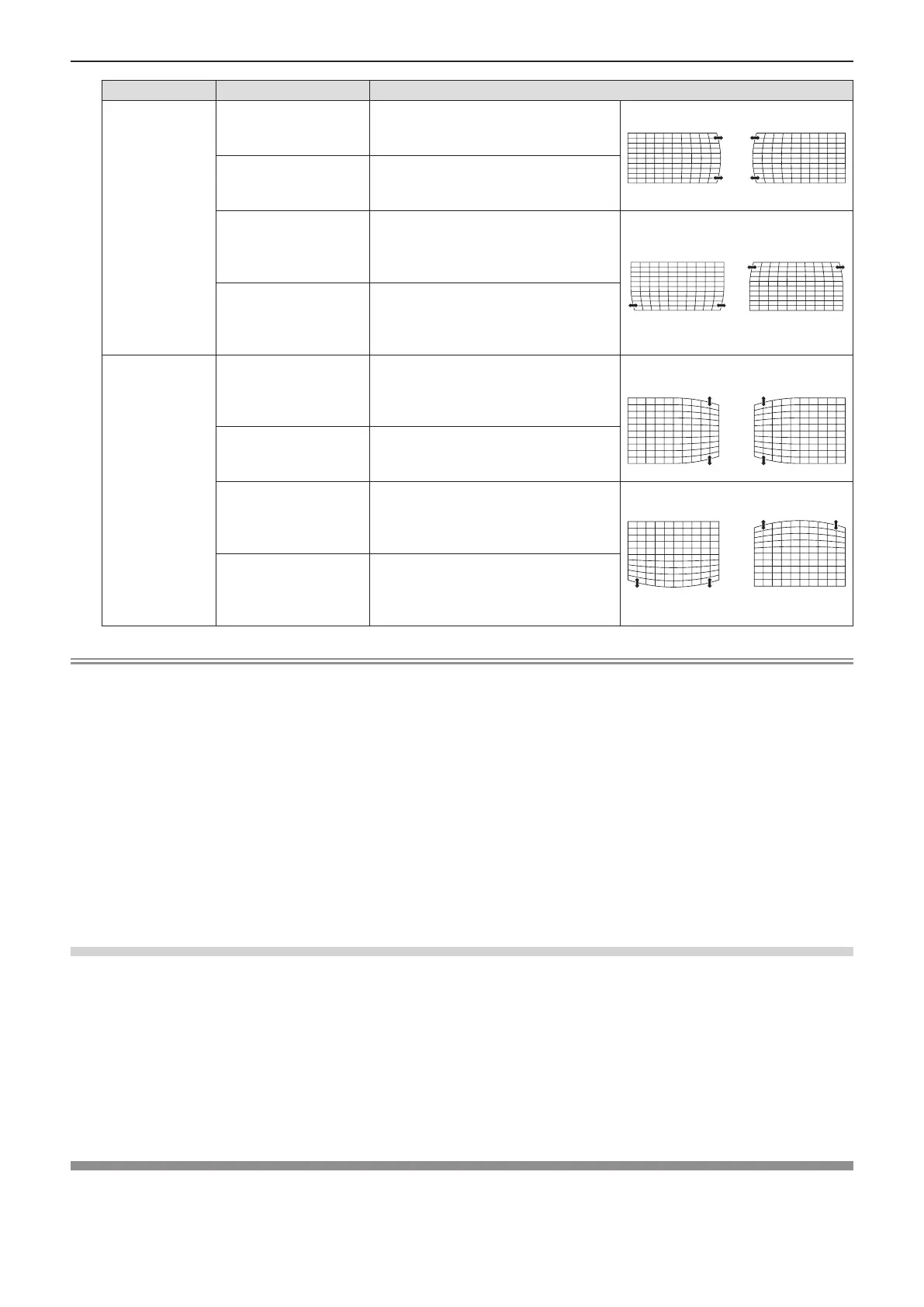64 - ENGLISH
Items Operation Adjustment
[Curved
correction X
Offset]
Press the w button.
Used to correct the right side vertical
lines. Extend the top and bottom while
keeping the center part as it is.
Press the q button.
Used to correct the left side vertical
lines. Extend the top and bottom while
keeping the center part as it is.
Press the a button.
Used to correct the both sides of the
vertical lines. Extend the lower corners
while keeping the center part and the
upper part as they are.
Press the s button.
Used to correct the both sides of the
vertical lines. Extend the top corners
while keeping the center part and the
lower part as they are.
[Curved
correction Y
Offset]
Press the w button.
Used to correct the right side
horizontal lines. Extend the top and
bottom while keeping the center part
as it is.
Press the q button.
Used to correct the left side horizontal
lines. Extend the top and bottom while
keeping the center part as it is.
Press the a button.
Used to correct the both sides of the
horizontal lines. Extend the lower
corners while keeping the center part
and the upper part as they are.
Press the s button.
Used to correct the both sides of the
horizontal lines. Extend the top corners
while keeping the center part and the
lower part as they are.
Note
f Either [H/V Keystone] or [Corner correction] setting value is valid. If the other item is adjusted after [H/V Keystone] or [Corner
correction] was adjusted, the previous setting value will be reset.
f The [Curved correction X Offset] and the [Curved correction Y Offset] cannot be adjusted independently. After adjusting the
[Curved correction X/Y Gain] at the beginning, please adjust the [Curved correction X Offset] and the [Curved correction Y
Offset].
f Press the <KEYSTONE> button on the control panel or on the remote control when the [H/V Keystone], [Corner
correction] or [Curved correction] individual adjustment screen is displaying, the individual adjustment screen will switch
as follows.
- [H/V Keystone] [Corner correction] (Upper left) [Corner correction] (Upper right) [Corner correction] (Lower right)
[Corner correction] (Lower left) [Curved correction X/Y Gain] [Curved correction X Offset] [Curved correction Y
Offset] [H/V Keystone] ...
f Correcting up to ±15° for the tilt in the vertical direction and ±15° for the tilt in the horizontal direction are available for
adjustments with [Keystone]. However, the image quality will degrade and it will get harder to focus with more correction.
Install the projector so that the correction will be as small as possible.
f Screen size will also change when [H/V Keystone] is used to perform various adjustments.
f Aspect ratio of the image size may shift depending on the correction.
Resetting the correction state of [Keystone]
Cancel the state corrected with the screen adjustment function, and return to factory default.
1) Press as to select [Keystone].
2) Press the <ENTER> button.
f The [Keystone] screen is displayed.
3) Press as to select [Reset value].
4) Press the <ENTER> button.
f The state of the keystone correction is canceled.
[Logo]
Set logo selection, user logo registration and logo operation security.
1) Press as to select [Logo].
Chapter 4 Settings - [Expand] menu