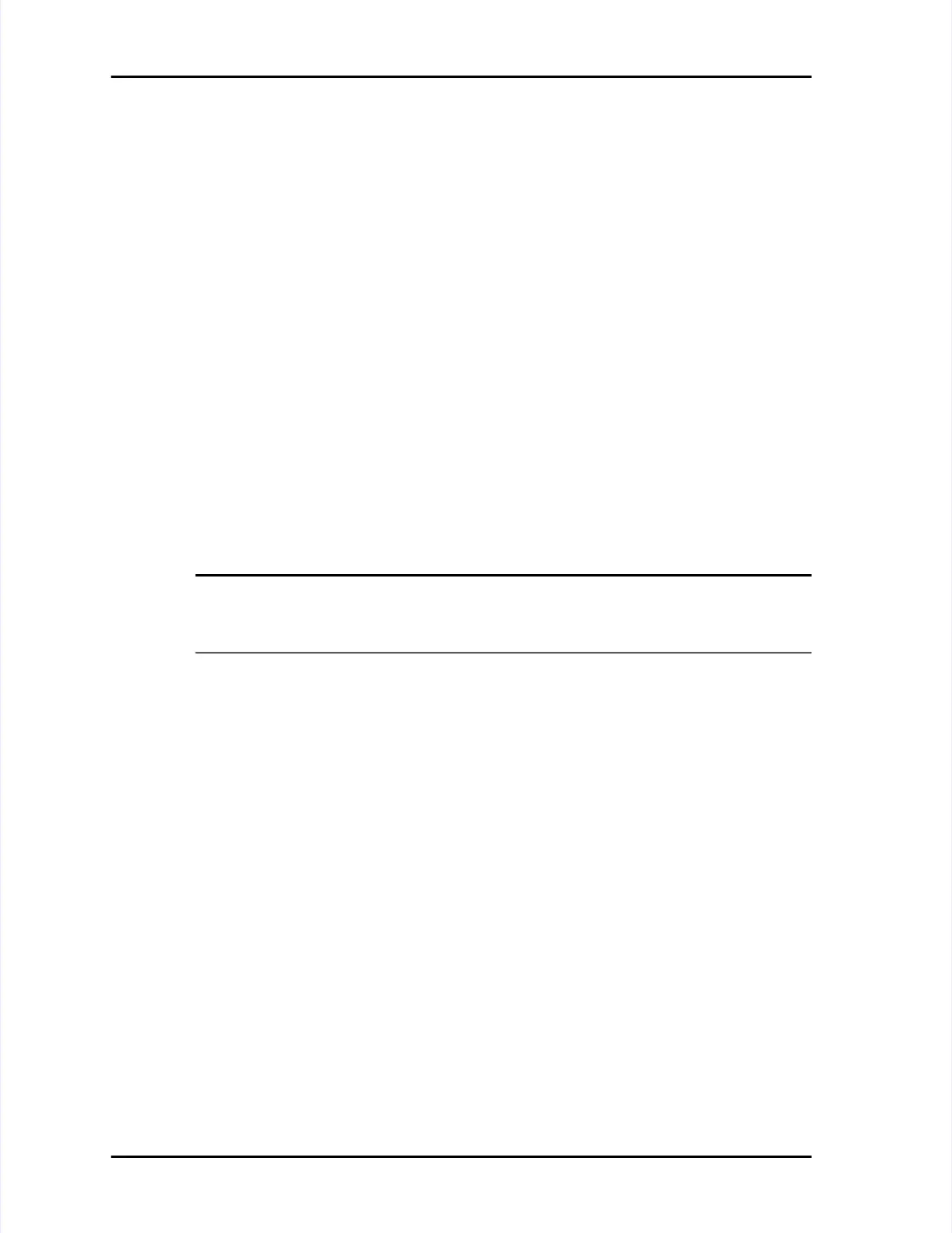Writing TouchRam ButtonsWriting TouchRam Buttons
LASAIR II Operator’s ManualLASAIR II Operator’s Manual
PagePage
M-3M-3
To read a TouchRam button:To read a TouchRam button:
11 Attach the TouchRam wand to the Attach the TouchRam wand to the RS-232 connector.RS-232 connector.
22
Position and hold the TouchRam wand over the button. The button should fitPosition and hold the TouchRam wand over the button. The button should fit
inside the receptacle on the wand.inside the receptacle on the wand.
33 If the LASAIR II is running, it will stop sampling. A If the LASAIR II is running, it will stop sampling. A dialog box will appear ondialog box will appear on
the screen indicating the name of the new location to load.the screen indicating the name of the new location to load.
44 Accept or reject the location by Accept or reject the location by pressing the Enter softkey when the properpressing the Enter softkey when the proper
choice is selected.choice is selected.
Writing TouchRam ButtonsWriting TouchRam Buttons
The button writing utility is The button writing utility is found on the found on the LASAIR II’sLASAIR II’sLocation Setup ScreenLocation Setup Screen..
TTo write o write to a to a TTouchRam button:ouchRam button:
11 Navigate to tNavigate to thehe Comm Setup -SerialComm Setup -Serialscreenscreenand use the appropriateand use the appropriateArrowArrowkeyskeys
and theand theEnterEnterkey to key to enable TouchRAM Read/Wrenable TouchRAM Read/Write.ite.
22 Attach the TouchRam wand to the Attach the TouchRam wand to the RS-232 connector.RS-232 connector.
33
Navigate to theNavigate to theLocation Setup ScreenLocation Setup Screen..
NOTE:NOTE:
The Location Setup Screen will already be in Edit mode. Also noteThe Location Setup Screen will already be in Edit mode. Also note
that a TouchRAM icon appears on that a TouchRAM icon appears on the screen when the screen when TTouchRAM Read/WriteouchRAM Read/Write
function is enabled.function is enabled.
44 Select a location.Select a location.
55
Navigate to the TNavigate to the TouchRAM icon and press the Enter softkeyouchRAM icon and press the Enter softkey. The Program. The Program
TTouchRAM dialog boouchRAM dialog box will appear, directing you to x will appear, directing you to write the first button.write the first button.
66
Position and hold the TouchRAM wand over the button. The bPosition and hold the TouchRAM wand over the button. The button should fitutton should fit
inside the receptacle on the wand.inside the receptacle on the wand.
77
If the LASAIR II is running, it will stop sampling. A data dialog box will appearIf the LASAIR II is running, it will stop sampling. A data dialog box will appear
on the screen indicating the name on the screen indicating the name of the location to write to the of the location to write to the button.button.
88 Accept or reject the write function by highlighting your choice and pressing theAccept or reject the write function by highlighting your choice and pressing the
Enter softkeyEnter softkey. If you are writing to a . If you are writing to a button, a dialog box will appebutton, a dialog box will appear indicatingar indicating
if the write was successful or unsuccessful.if the write was successful or unsuccessful.