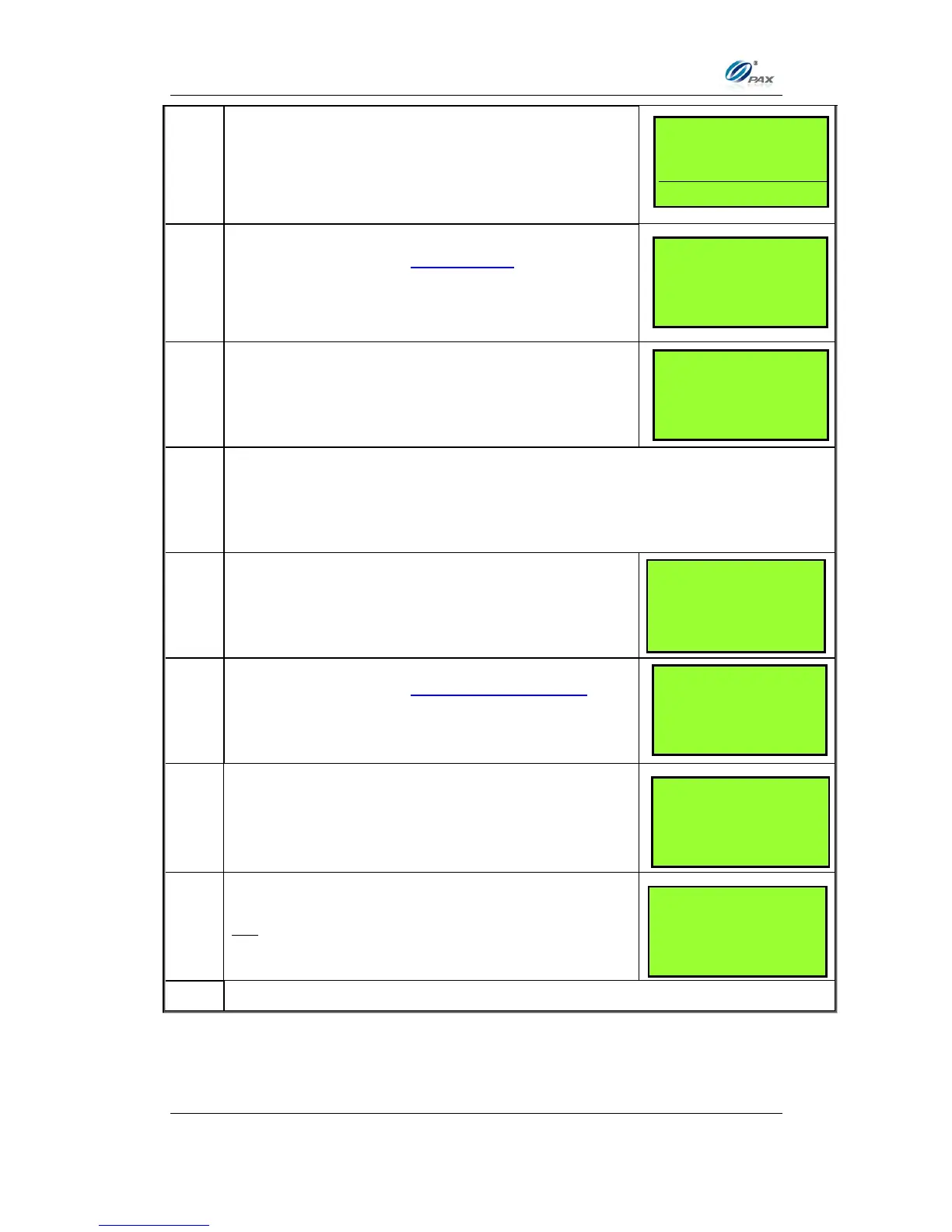Chapter 4
How to Do Transaction
NOTE: This document is CONFIDENTIAL and must be used exclusively for the operation of PAX programs. It may not be
duplicated, published, or disclosed without PAX prior written permission.
40
Enter the four-digit expiration date in MMYY format
then press [ENTER].
This is a feature of the Secure Card.
When prompted, enter the corresponding digits
then press [ENTER].
Input the transaction # to be voided.
The terminal searches the database for a Forced transaction that matches
the criteria. Once found, confirm the transaction and press [ENTER].
If the terminal does not find the transaction, it displays “TRANS NOT
FOUND!” and backs to idle screen.
View the transaction on the display to verify it is the
correct transaction then
Press [ENTER]
This is a feature of the Clerk/Server ID Mode.
When prompted, enter the clerk/server ID then
press [ENTER].
Press any key for the second receipt to be printed.
If a second receipt is not wanted, press [CANCEL].
Press [ENTER] for no receipt.
OR
Press [CANCEL] to print the second receipt.
____________________
Enter Trans #:
12
______________________
#0001 FRCD
AMT: 2.00
************4996
TEAR SLIP ---->
Press any Key …
___________________
ENTER CLERK ID:
___________________
ARE YOU SURE?
ENTR=YES, CANC=NO
_____________________
Exp. Date:
MMYY
___________________
Last 4 Digits:
___________________
