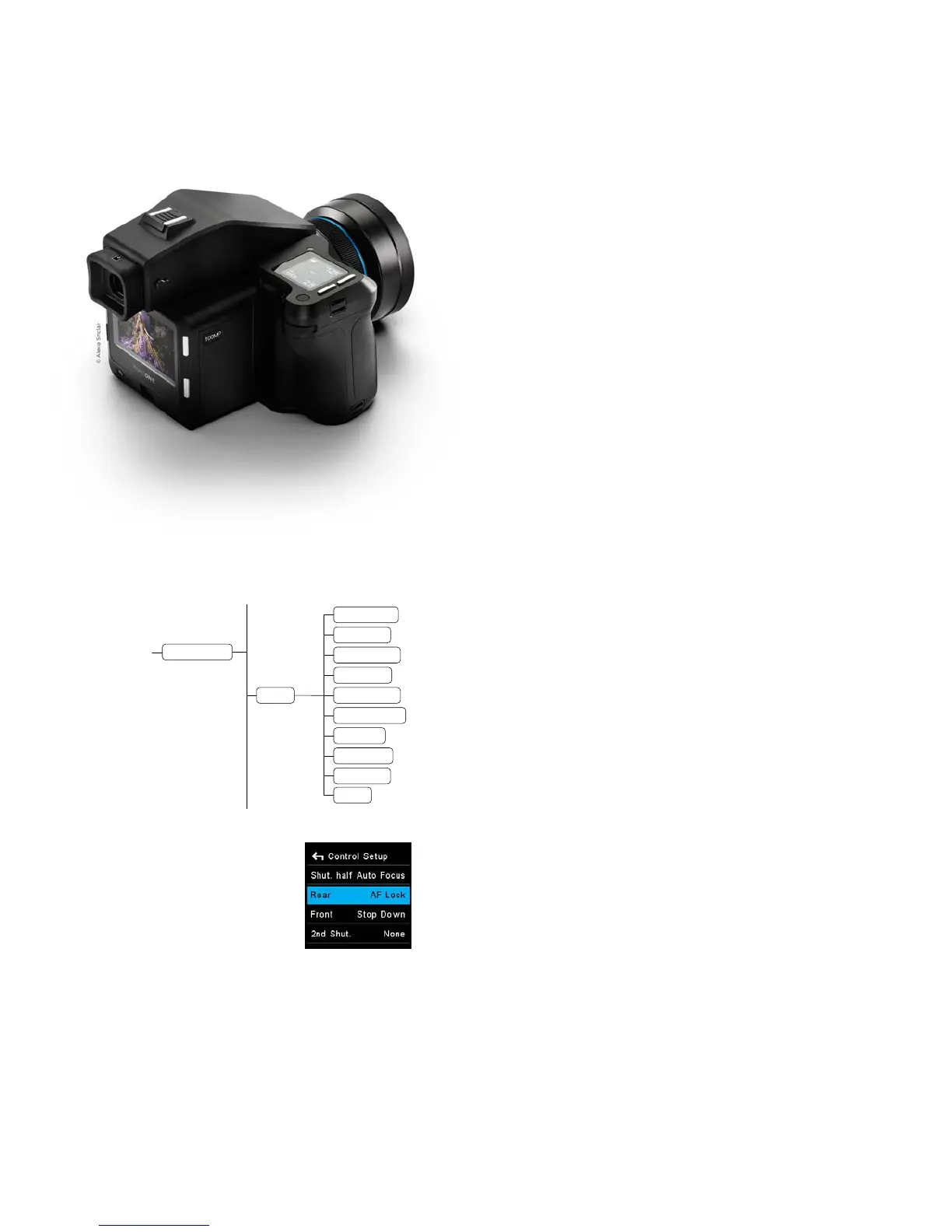XF Camera System Manual |
Customizing
buttons and dials
You can customize the functionality of the buttons and dials on the XF
Camera to suit your preferred workflow. For example, you might want to
control auto focus separately from the shutter release button, or activate
Mirror Up or Live View with the push of a button. At the end of this section
you will be guided on how to setup some of the most useful customizations.
You can customize all of these buttons and dials on the XF Camera:
• Shutter Release Button (only for the half press action)
• Secondary Shutter Release Button
• Front Dial
• Side Dial
• Rear Dial
• Front User button
• Rear User button
• External Shutter Release (B.O.B.)
The OneTouch User Interface Flow Diagram section in this XF Manual will
show you exactly which functions or actions that can be assigned to each
button and dial. Follow the path Rear Key > UI Setup > Control Setup in the
diagram and note that the top option in a list is the default setting.
It is worth pointing out that the Front Dial, Side Dial and Rear Dial both have a
Primary and an Auto option. Most of the time, the XF Camera will use the
assigned Primary option, and the Auto option only comes into play when you
are using one of the automatic exposure modes; Aperture Priority (AV) or
Time Priority (TV). If you are using Aperture Priority (AV), for example, the
Side Dial will control the aperture value and you can then assign the Front Dial
to control the Exposure Compensation value. The Auto function can only be
set to either control the Exposure Compensation value or engage the Focus
Nudge feature.
Changing the function of a dial or button
Press the Rear Key and select UI Setup > Control Setup. Then select the
button or dial that you want to customize, and turn the Side Dial until you
have selected the desired functionality.
Control Setup
