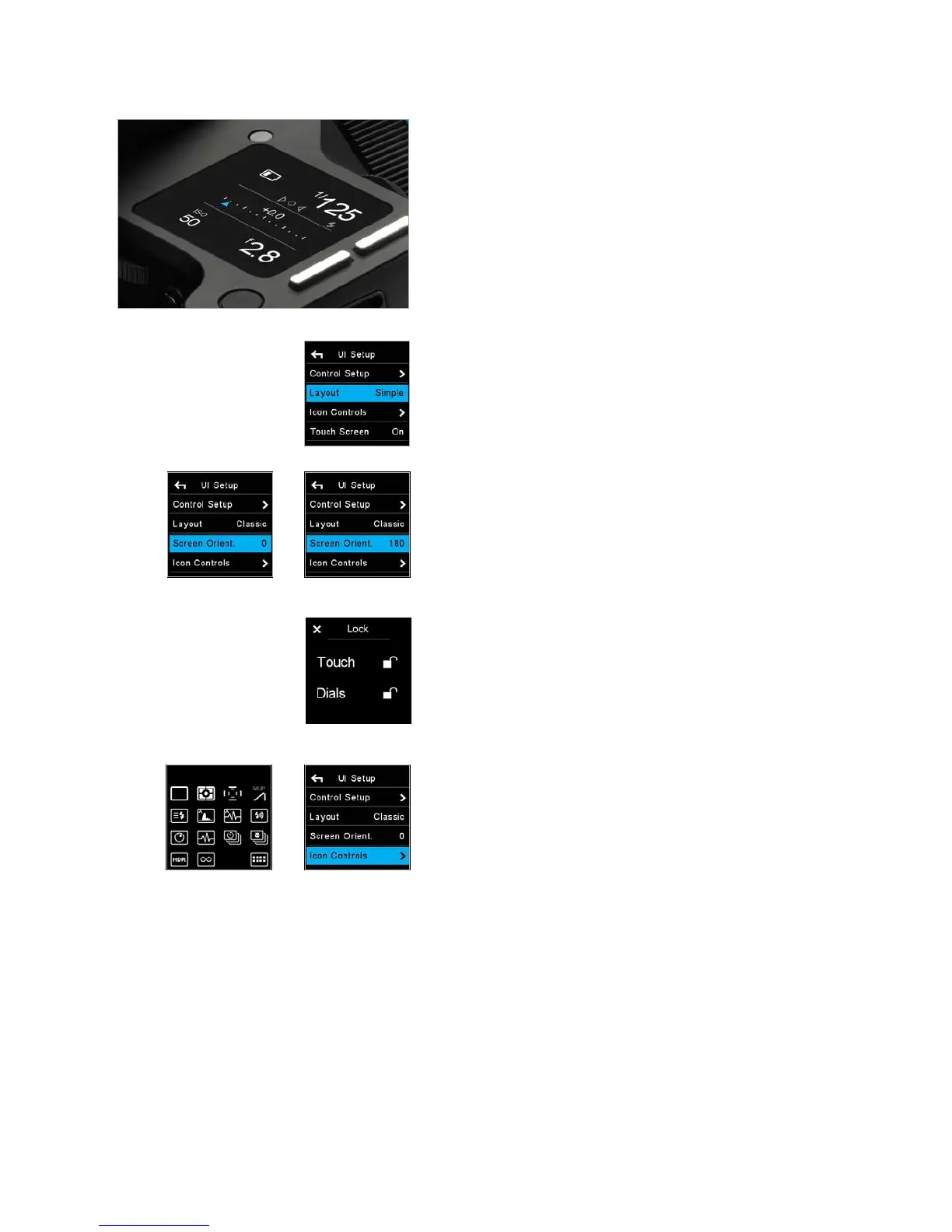27XF Camera System Manual |
Waist Level Layout
Waist Level Layout is based on the Simple layout, but with an additional focus
confirmation indicator, which is very convenient, when working with the XF
Waist Level Finder. With this layout the focus confirmation indicator, known
from the prism viewfinder, now appears on the XF top screen and guides you
to finding the best focus
Change Screen Layout
Press the Rear Key on the XF top screen and from the menu select UI Setup >
Layout > Classic / Simple / Waist.
Note with the Simple and Waist layout you can use the same Auto On/O
feature for the Exposure modes and ISO as in the Classic layout, without
having the screen cluttered with settings you rarely change.
Screen Orientation
It is possible to turn the screen orientation of the top touch screen 180
degrees. This is done by selecting UI Setup > Screen Orient. > 0 / 180 and
causes the screen to be viewed upside-down. Please note that this does not
change the assignments of the dials or buttons. The only change is that the
dials are reversed within the menu, making it easier to navigate the menu
system. The functionality is intended to be used when the XF is mounted in a
stand pointing downwards, for example in a copy-stand.
Sliding in the Lock Functions on the top screen
Swiping your finger from left to right on the XF top screen brings in the Lock
Screen. In the lock screen you can toggle touch and Dials on and o by
touching the lock icons. Once the Touch is locked none of the touch functions
on the screen will respond, exept the sliding function that can bring in the tool
to unlock again, or give access to display some of the other Tools, but no edits
or changes can be made while it is locked.
Customize the Icon Controls
At the bottom of the top touch screen, there is a row of four shortcut icons
that makes it possible for you to quickly access certain settings or tools. These
icons can be configured to access the tools that you prefer. Press the top rear
key and select UI Setup > Icon Controls. Next, select a tool that you wish to
enable as a shortcut icon, and turn the Side Dial to choose one of the four
positions. Note that you can also change a shortcut icon simply by pressing on
one of them on the top touch screen for a few seconds and then choosing the
new desired setting or tool from the pop-up window.
Waist level Focus indicator
Lock Screen
Icon ControlsIcon Controls pop-up window
Simple Layout
Screen Orientation at
180 degrees
Screen Orientation normal
