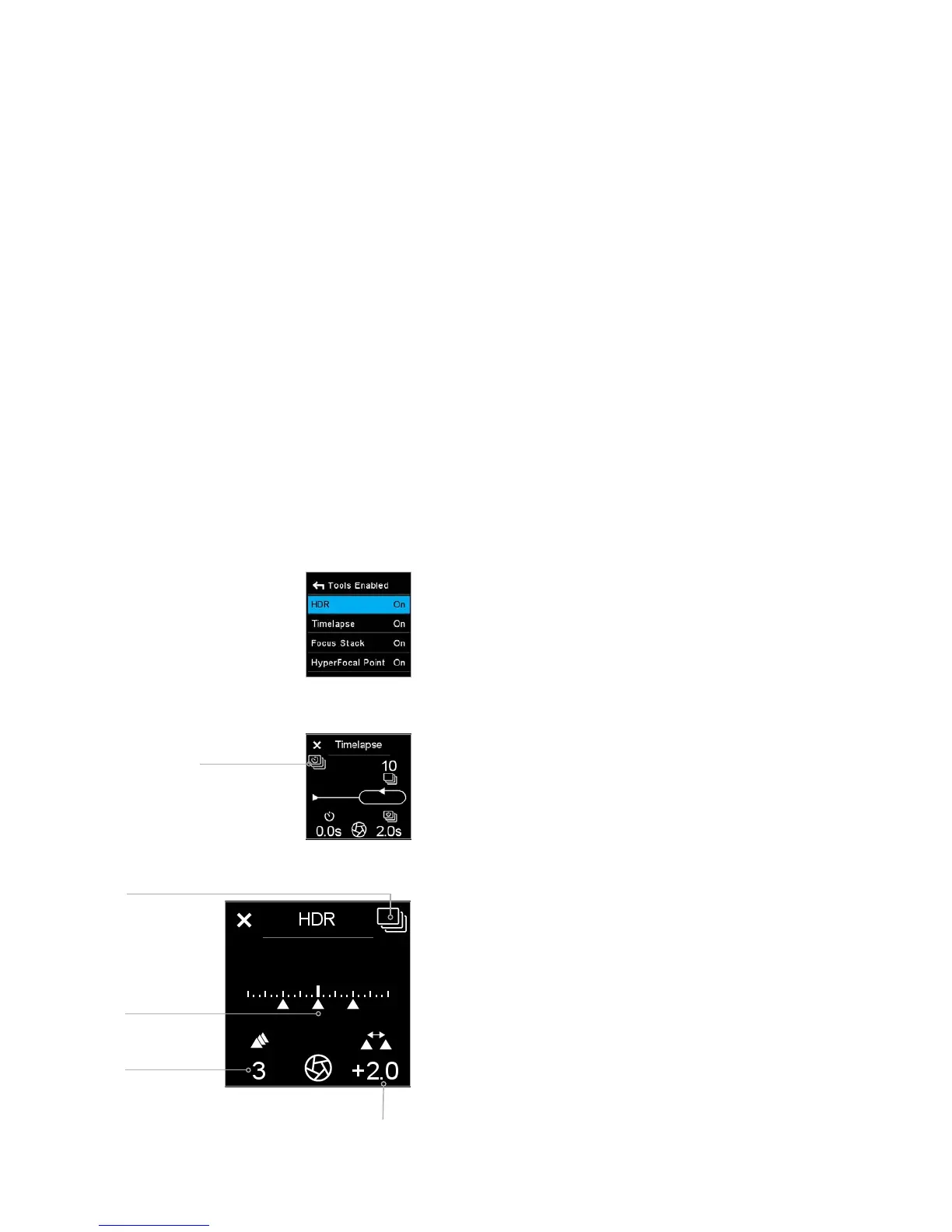XF Camera System Manual |
XF Tools on the
Top Touch Screen
The XF Camera has a number of highly useful tools that can be a great aid
when working with dierent types of photography. They are all accessed from
the Top Touch Screen and are divided into two major types; photographic
tools and analysis tools.
The Photographic Tools are:
• HDR Tool
• Timelapse Tool
• Focus Stack Tool
• Hyperfocal Tool
• Focus Trim Tool
• Profoto Remote Tool
• Seismograph Monitor
• BullsEye Level Tool
The Analysis Tools are:
• Flash Analysis Tool
• Vibration Analysis Tool
• Histogram
Swiping to get to the XF Tools
Swiping your finger continuously over the XF top touch screen will reveal the
tools one by one in an endless loop along with the screen Lock function. Note
that you can also access a Tool by going to the XF menu, selecting Tools and
then choose the desired one. This might be a more practical way to navigate
the top touch screen if you are wearing gloves.
Switching the XF Tools on and o
Which tools are available on the top screen can be changed in the XF menu
system under UI Setup > Tools Enabled. Here they can be switched on and o.
If a tool is switched o it will not appear in the loop on the XF top screen.
Advanced Tool Options
Note that some of the tools have additional settings that control advanced
features. If any of these are available in chosen the tool, an icon will appear just
below the close tool icon in the upper left corner. Just tap on the tool option
icon in order to access the advanced settings.
HDR Tool
From the main screen, swiping your finger from right to left on the XF top
screen reveals the HDR tool. This tool is essentially the same as the bracketing
function on the camera, but with a few convenient extra features attached.
HDR Tool will use whatever settings you have setup on your camera, and
capture a series of images where it changes the aperture in between.
The HDR sequence is setup using the Rear dial and the Side dial to adjust
number of captures and EV deviation between captures.
The Front dial can be used to toggle the vibration delay on and o.
Once the HDR sequence is setup, you press the Rear user button to start
capturing the images.
One advantage of using this feature over the standard bracketing mode is that
the camera will store Sequence metadata into the files, and thus Capture One
Pro can parse these files as part of a sequence, and you can do smart
selections or smart albums of all related files.
Tools Enabled on
Top Screen
Drive mode
Visual illustration
of bracketing
settings
Advanced Tool settings
Number of
captures
Exposure
compensation
between captures
