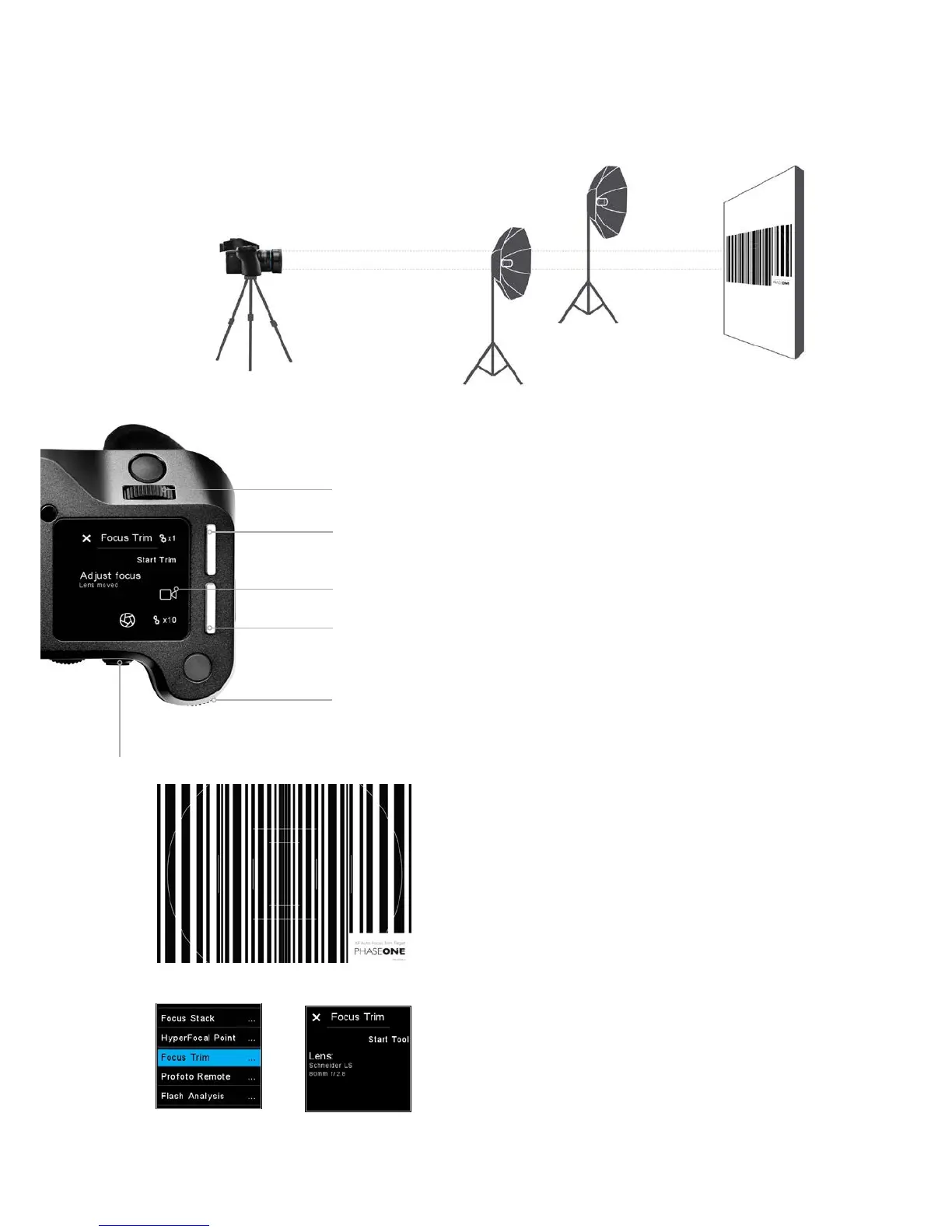53XF Camera System Manual |
Focus Trim Tool
This tool will guide you through the process of obtaining the optimal Focus
Trim, making sure that the focus system will achieve the best possible
accuracy.
Your XF Camera and lenses are manufactured to the highest precision
standards, however, even slight dierences in the tolerances of the
autofocusing system can lead to the focus being a touch o. The Focus Trim
Tool removes this issue by shifting the plane of focus slightly forwards or
backwards until a perfect compensation is achieved and stored within the
focusing system.
The Focus Trim Tool is a five-step guide that makes the process both easy and
reliable. The tool is disabled by default from the top touch screen because it is
not supposed to be used regularly. This means that you need to activate it in
the XF menu system under Tools or alternatively enable it under UI Setup >
Tools Enabled if you want to be able to use the swipe action to activate it.
Step 1: Preparation and setup
Use the supplied Phase One Focus Trim Target or download it from www.
phaseone.com and print it. Mount the XF Camera on a tripod and make sure
that it is perpendicular to the focus target.
You will get the best result by using the same distance between the camera
and the Focus Trim Target that you would normally shoot with. For a more
universal setting, adjust the distance so that the markers in the viewfinder
more or less matches the corresponding white markers on the A5-sized Focus
Trim Target.
Next, make sure that the XF Camera is setup correctly by using the largest
aperture of the lens, for example, f/2.8, setting the Drive Mode to Vibration
Delay, metering to Spot, and AF Mode to Average Focus. Pay attention to the
exposure if you are in Manual mode, and adjust the shutter speed until you
have a slight overexposure.
Once you are ready, select the Focus Trim Tool as explained above. Then press
Start Tool.
Start Focus Trim
Selecting Focus Trim
Adjust the focus
trim in small
increments
Activating
Live View
Save the
focus trim value
Start the Focus
Trim procedure
Adjust the focus
trim in larger
increments
Capture an image
to check the saved
focus trim value
Phase One Focus Trim Target
