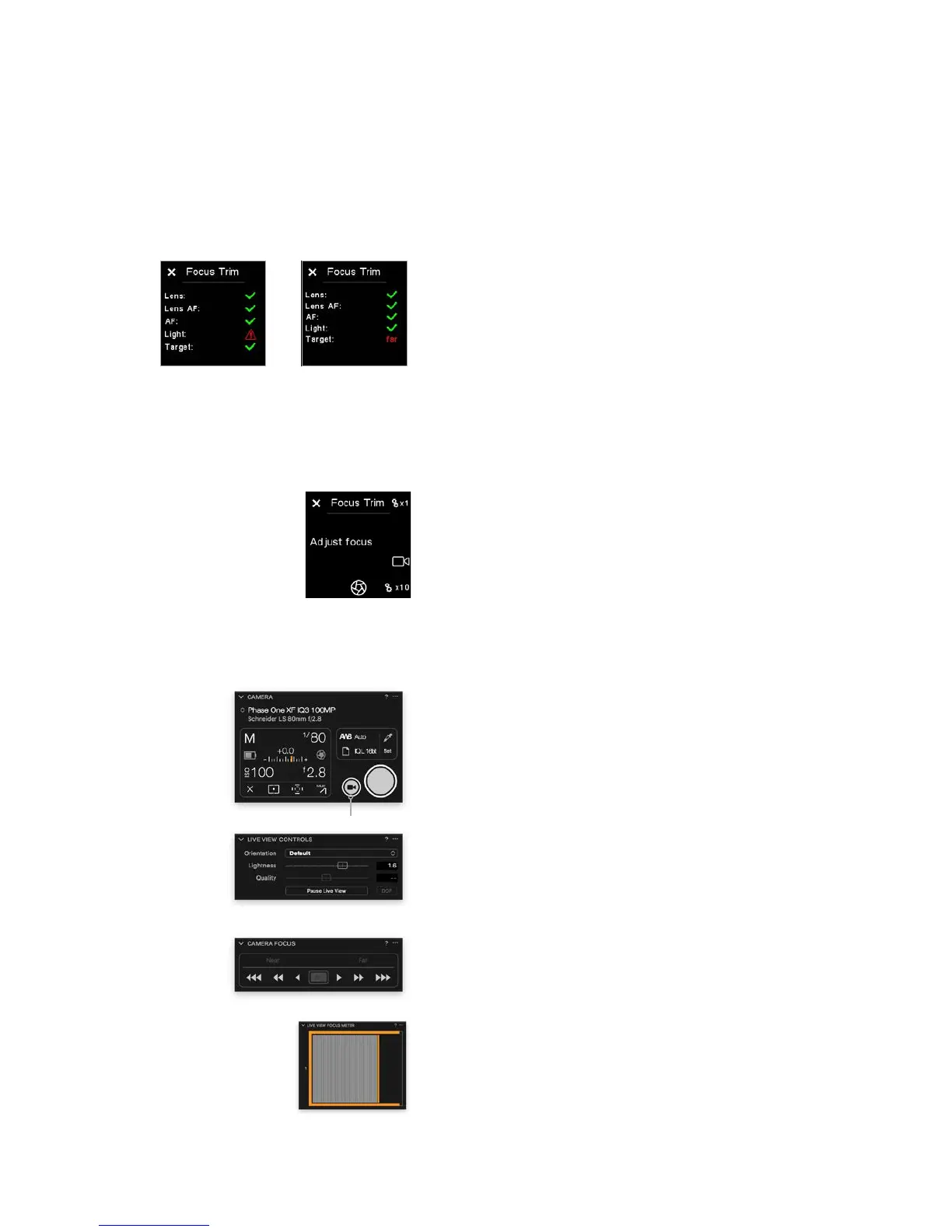XF Camera System Manual |
Adjust focus manually
The XF Camera will now automatically check whether all the conditions for a
reliable focus trim process are met. It will, for example, check whether the
autofocus target has a proper distance, that the amount of light is sucient
and whether the camera can do an auto focus on the target.
The tool will warn you if certain conditions are not fulfilled, like the light level
on the focus target being too dim. If you get any warning, you should fix
those, and start the Focus Trim Tool again.
Step 2: Adjusting focus manually
If all conditions are met, you are prompted to fine-tune the focus manually
until the target appears as sharp as possible. This can be done using either
Live View on the IQ Digital Back or connecting the XF Camera System to
Capture One Pro.
2a: Using Live View on the IQ Digital Back
Tap on the Live View icon in the Focus Trim Tool to activate it on the IQ Digital
Back. Zoom to 100% on the screen in order to see the focus target clearly. It is
important that you zoom into the same center area on the target that the XF
Camera has focused on.
Adjust the Side Dial and Front Dial until you have achieved the maximum
sharpness. Start with the Side Dial, as it will adjust focus in larger 10x
increments, then use the Front Dial for fine-tuning in the smaller 1x increments.
Once you have achieved maximum sharpness, exit Live View on the IQ Digital
Back by pressing Live View icon again. Then proceed to step 3.
2b: Using Capture One Pro
It is easier to do the manual focus fine-tuning step using Capture One Pro for
a couple of reasons. Adjusting the focus from the software will ensure that the
camera doesn’t vibrate during the action and will provide a steadier Live View
feed. You can also zoom in closer with Capture One Pro and use the Live View
Focus Meter Tool to help achieve the optimal sharpness.
In Capture One Pro, go to the Camera Tool under Capture Tool Tab and click
on the Start Live View button. Make sure that you zoom into the same center
area as the XF Camera has focused on. You might need to adjust the Lightness
slider in the Live View Controls to brighten the Live View feed.
Use the Camera Focus Tool to adjust focus manually by clicking on the arrow
buttons until you have achieved the maximum sharpness. You should first use
the buttons with double-arrows, and then fine-tune focus by using the single-
arrow buttons.
The Live View Focus Meter Tool can help you to achieve the optimal
sharpness. Click on the Focus Meter icon and place the frame over the central
focus area. Click on the buttons with the single-arrow in the Camera Focus
Tool until the orange border is as far to the right as possible while it is also
filled with white stripes. This will be the point of optimal sharpness.
Once done, close the Live View window in Capture One Pro.
Start Live View
Brighten the live view feed with Lightness
Using Camera Focus to adjust focus manually
Live View Focus Meter Tool
Focus target is too far away
Not enough light on focus target
