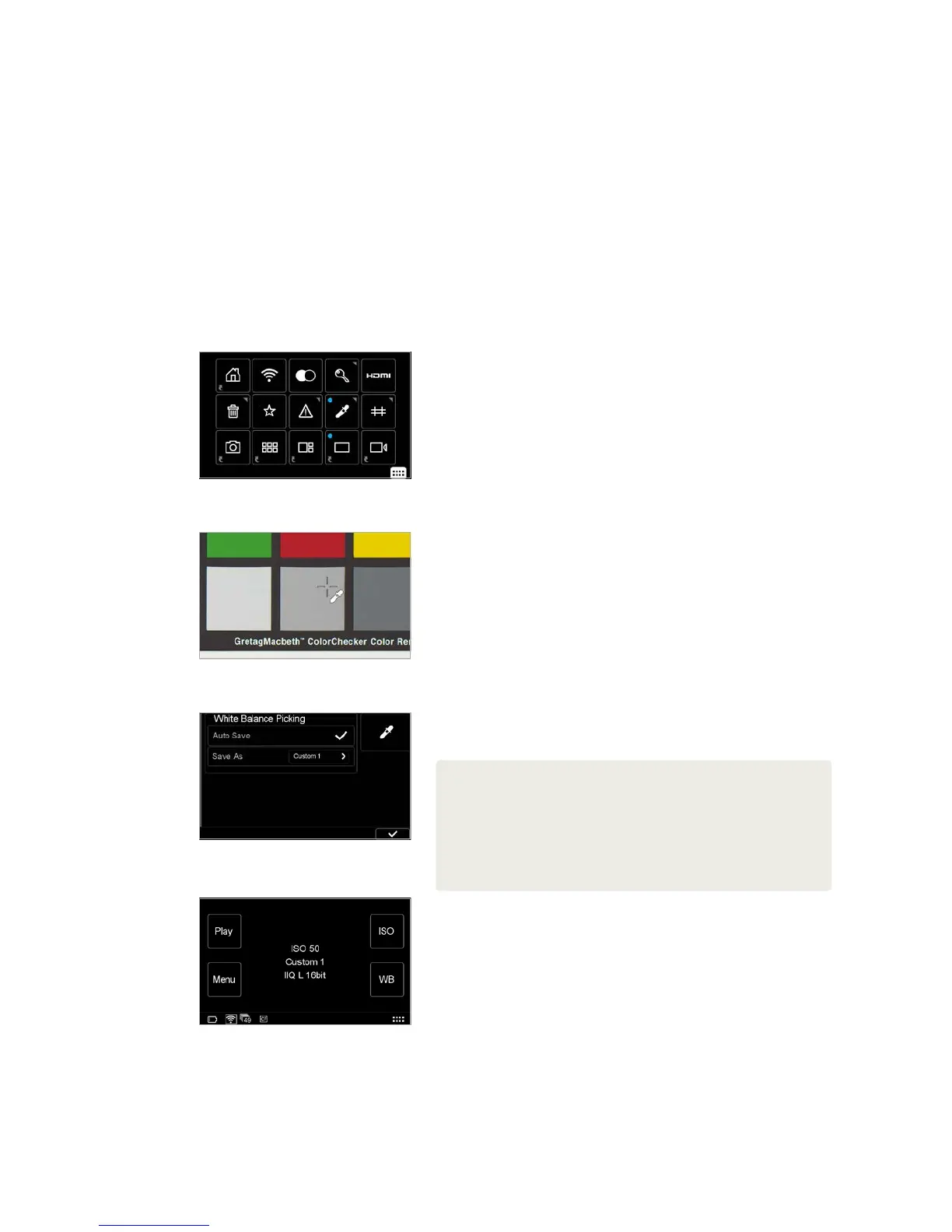XF Camera System Manual |
Custom White Balance
Creating a Custom White Balance
Creating a custom White Balance setting is achieved from a captured image
when in the play mode on the IQ Digital Back. Select Auto WB or use one of
the four Presets and capture a reference White Balance image (ideally with a
Gratac Macbeth Color Checker, or QP-Card displayed in the image under the
intended light source). Tap the displayed image, or press Play, then tap the
image again to enter the Full Screen view on the IQ display. Touch the small
contextual menu icon in the lower right-hand corner of the screen to display
the Contextual menu and press the White Balance Picker button. Zoom in and
pan to a desired part of the image using your finger-tip and then tap on a gray
patch, or a bright white or gray neutra area in the imagel (i.e. not burned out
area) to create a custom white balance.
A cross-hair icon will appear on the screen. If necessary, you can continue to
select the white balance point elsewhere in the image until you are satisfied
with the resulting white balance. The setting is automatically saved and all
subsequent captures will use this white balance setting (see note, below).
Saving Custom White Balance Settings
The IQ back enables photographers to create and store up to 3 Custom White
Balance settings. From the Context menu, long press the White Balance Picker
icon and de-select the Auto Save box in the dialog box.
The next time you create a Custom White Balance setting you will be asked to
Save WB and presented with a Custom 1, Custom 2 or Custom 3 option. Choose
a number to save and store the setting. This stored setting can be accessed
again for future use by scrolling to the bottom of the white balance options.
NOTES:
The custom white balance is only applied to the current image if the Auto Save mode
is selected.
White balance and custom white balance settings are really only necessary for a
representative rendering of the color when displayed on the rear touchscreen of the IQ
Digital Back. The IQ Digital Back does not process JPEGs in-camera and the default IIQ L
and optional IIQ S file formats contain all the relevant information required for correction
in Capture One, especially when capturing a reference white balance file with a gray card
under the intended light source.
Custom White Balance in Contextual Menu
White balance picker
Store Custom White Balance Settings
Custom white balance selected
