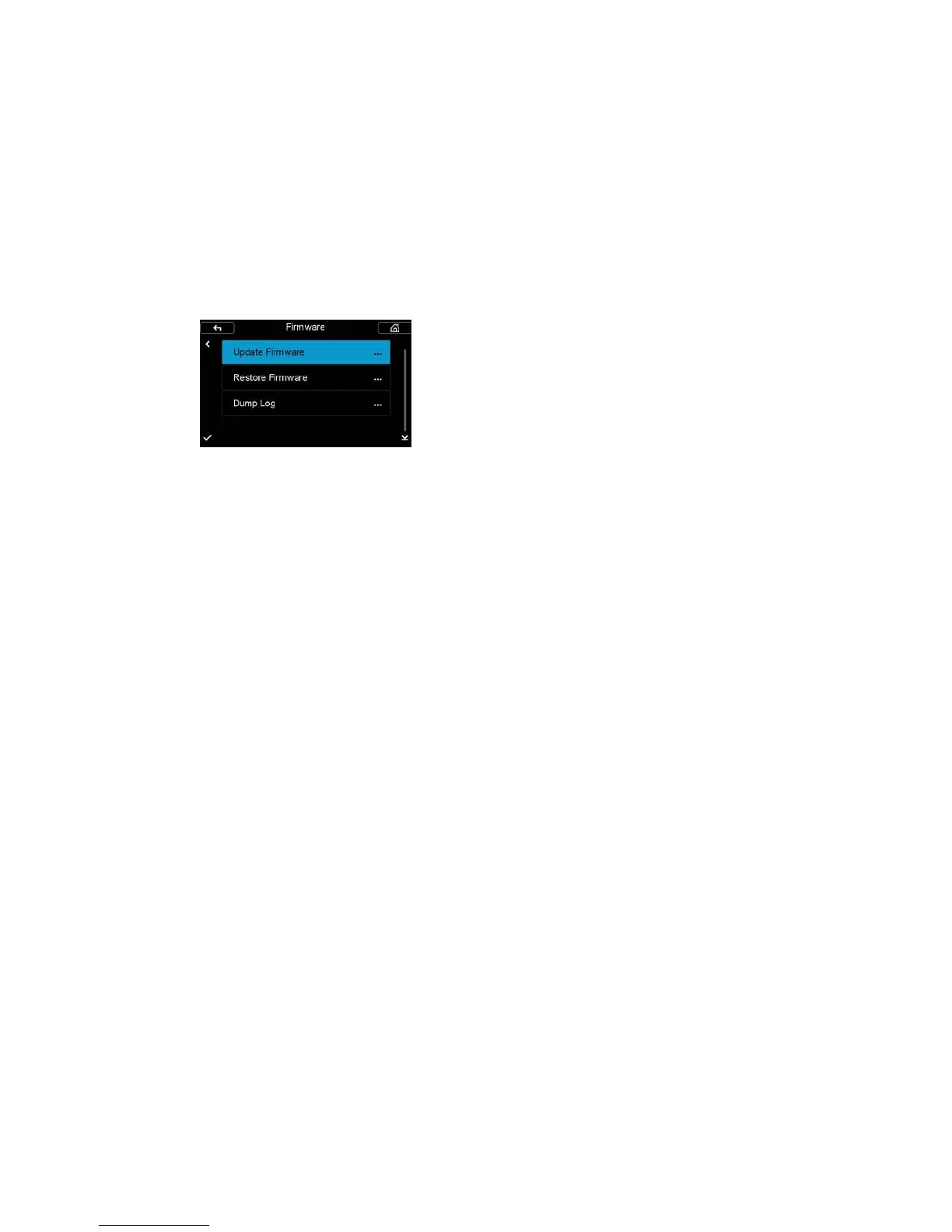109XF Camera System Manual |
Updating the XF Camera Firmware
How to update the XF Camera System Firmware
To install a Feature Update, simply download it from the Phase One website
and copy the camera package file (with the file extension .fwp) to the root
folder of a CF card.
1. Place the IQ Digital Back on the XF Camera Body.
2. Make sure your installed batteries are fully charged on both the XF
Camera Body and IQ Digital Back.
3. Insert the CF card into the IQ Digital Back.
4. From the IQ Digital Back home screen select Menu > Firmware > Update
Firmware.
5. The XF Camera System will now update with all relevant firmware
updates.
Please do not interrupt the updating process. Should this happen by mistake,
the update will fail and you will have to run the update again.
Note that the firmware update process runs an assessment of what firmware
files are needed for both the XF Camera and the IQ Digital Back. After this
assessment is completed, the firmware will be updated on all units with
relevant corresponding firmware.
If you disconnect the Digital Back from the XF Camera, the firmware will only
be updated on the IQ Digital Back. This might result in some features not
working correctly on the XF Camera with an older firmware and it will be
necessary to repeat the firmware update with the IQ Digital Back attached to
the XF Camera to enable all features.
Updating Firmware from the IQ Digital Back
